Effortlessly resize images in Orchard 1.7
I’ve written several times about image resizing in .NET, but never in the context of Orchard. With the imminent release of Orchard 1.7, it’s time to correct this. The new version comes with an extensible media pipeline that enables you to define complex image processing workflows that can automatically resize, change formats or apply watermarks. This is not the subject of this post however. What I want to show here is one of the underlying APIs that enable that feature, and that comes in the form of a new shape.
Once you have enabled the media processing feature, a new ResizeMediaUrl shape becomes available from your views. All you have to do is feed it a virtual path and size (and, if you need to override defaults, a few other optional parameters), and it will do all the work for you of creating a unique URL for the resized image, and write that image to disk the first time the shape is rendered:
<img src="@Display.ResizeMediaUrl(Path: img, Width: 59)"/>
Notice how I only specified a maximum width. The height could of course be specified, but in this case will be automatically determined so that the aspect ratio is preserved.
The second time the shape is rendered, the shape will notice that the resized file already exists on disk, and it will serve that directly, so caching is handled automatically and the image can be served almost as fast as the original static one, because it is also a static image. Only the URL generation and checking for the file existence takes time.
Here is what the generated thumbnails look like on disk: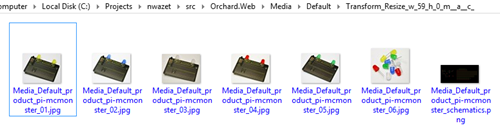
In the case of those product images, the product page will download 12kB worth of images instead of 1.87MB. The full size images will only be downloaded as needed, if the user clicks on one of the thumbnails to get the full-scale.
This is an extremely useful tool to use in your themes to easily render images of the exact right size and thus limit your bandwidth consumption. Mobile users will thank you for that.