Fixing a VS.NET 2008 Beta 2 ASP.NET Debugging Issue on Vista: "Strong name validation failed"
I came across the following error while trying to debug an ASP.NET page in VS.NET 2008 tonight: "Unable to start debugging on the web server. Strong name validation failed." I hadn't seen the error before but after spending a few seconds searching I came across the following steps that seem to have solved the problem. I found the steps here. Since this is documented I'm hoping it'll be resolved by the final release of VS.NET 2008.
Having used VS.NET 2008 for a week now I have to say I'm extremely impressed with it and have found it to be very stable.....and super productive.
Update: If you're running a 64-bit installation of Vista you'll need to use the sn.exe located at C:\Program Files\Microsoft SDKs\Windows\v6.0A\Bin\x64\sn.exe.
2.3.5.2 Strong name validation failed error when launching IIS project on Windows Vista
When a Web project is run on Windows Vista, it may fail to start and the following error may be shown: "Unable to start debugging on the web server. Strong name validation failed. Click Help for more information."
To resolve this issue:
Disable strong name validation for a Visual Studio file (iisresolver.dll) by doing the following:
1. Click on Start, All Programs, Accessories, Command Prompt, and then select Run as administrator
2. You may see the screen grey and a 'User Account Control' dialog box appear. If this happens, click Continue so that the command prompt starts.
3. Obtain a copy of sn.exe. Sn.exe installed with Visual Studio 2005, and the .NET Framework 2.0 SDK, and therefore it may already be on the computer. If it is not on the computer, then download .NET Framework 2.0 SDK to obtain it. The x86 version of the Software development kit can be downloaded from http://www.microsoft.com/downloads/details.aspx?FamilyID=FE6F2099-B7B4-4F47-A244-C96D69C35DEC. The x64 version of the SDK can be downloaded from http://www.microsoft.com/downloads/details.aspx?FamilyId=1AEF6FCE-6E06-4B66-AFE4-9AAD3C835D3D.
4. Run one of the following commands, as appropriate:
32-bit computer:
"<path_to_sn>\sn.exe" -Vr "%ProgramFiles%\Microsoft Visual Studio 9.0\Common7\IDE\iisresolver.dll"
64-bit computer:
"<path_to_sn>\sn.exe" -Vr "%ProgramFiles(x86)%\Microsoft Visual Studio 9.0\Common7\IDE\iisresolver.dll"
This assumes that Visual Studio was installed to the default location. If Visual Studio was installed to a custom location, then '%ProgramFiles%\Microsoft Visual Studio 9.0' should be replaced with the path where Visual Studio was installed.
Subscribe to my Free FlipBoard Magazines: | ||||
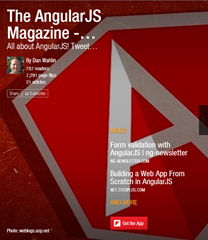 | 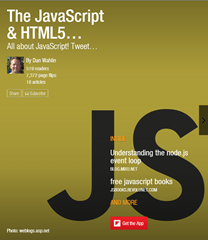 |  | 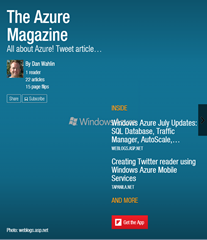 | 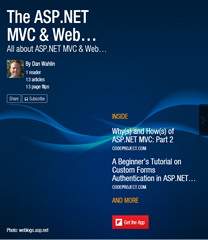 |
