Text Trimming in Silverlight 4
Silverlight 4 has a lot of great features that can be used to build consumer and Line of Business (LOB) applications. Although Webcam support, RichTextBox, MEF, WebBrowser and other new features are pretty exciting, I’m actually enjoying some of the more simple features that have been added such as text trimming, built-in wheel scrolling with ScrollViewer and data binding enhancements such as StringFormat. In this post I’ll give a quick introduction to a simple yet productive feature called text trimming and show how it eliminates a lot of code compared to Silverlight 3.
The TextBlock control contains a new property in Silverlight 4 called TextTrimming that can be used to add an ellipsis (…) to text that doesn’t fit into a specific area on the user interface. Before the TextTrimming property was available I used a value converter to trim text which meant passing in a specific number of characters that I wanted to show by using a parameter:
public class StringTruncateConverter : IValueConverter { #region IValueConverter Members public object Convert(object value, Type targetType, object parameter, System.Globalization.CultureInfo culture) { int maxLength; if (int.TryParse(parameter.ToString(), out maxLength)) { string val = (value == null) ? null : value.ToString(); if (val != null && val.Length > maxLength) { return val.Substring(0, maxLength) + ".."; } } return value; } public object ConvertBack(object value, Type targetType, object parameter, System.Globalization.CultureInfo culture) { throw new NotImplementedException(); } #endregion }
To use the StringTruncateConverter I'd define the standard xmlns prefix that referenced the namespace and assembly, add the class into the application’s Resources section and then use the class while data binding as shown next:
<TextBlock Grid.Column="1" Grid.Row="3" ToolTipService.ToolTip="{Binding ReportSummary.ProjectManagers}" Text="{Binding ReportSummary.ProjectManagers, Converter={StaticResource StringTruncateConverter},ConverterParameter=16}" Style="{StaticResource SummaryValueStyle}" />
With Silverlight 4 I can define the TextTrimming property directly in XAML or use the new Property window in Visual Studio 2010 to set it to a value of WordEllipsis (the default value is None):
<TextBlock Grid.Column="1" Grid.Row="4" ToolTipService.ToolTip="{Binding ReportSummary.ProjectCoordinators}"
Text="{Binding ReportSummary.ProjectCoordinators}" TextTrimming="WordEllipsis" Style="{StaticResource SummaryValueStyle}"/>
The end result is a nice trimming of the text that doesn’t fit into the target area as shown with the Coordinator and Foremen sections below. My data binding statements are now much smaller and I can eliminate the StringTruncateConverter class completely. Plus, in situations where I have text that won’t all fit in a specific area I can take advantage of TextTrimming and also leverage the ToolTipService.ToolTip feature to show the full text as a user hovers over a TextBlock.
For more information about onsite, online and video training, mentoring and consulting solutions for .NET, SharePoint or Silverlight please visit http://www.thewahlingroup.com.
Subscribe to my Free FlipBoard Magazines: | ||||
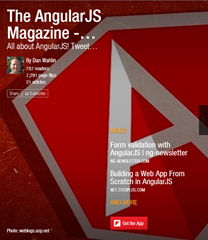 | 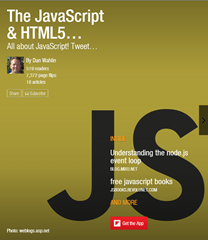 |  | 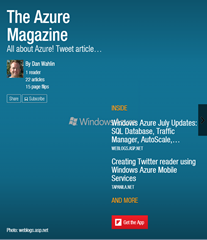 | 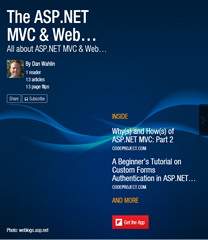 |


