Sync your favorites with Live Mesh
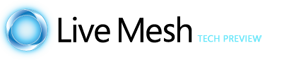
Did you know that you can share and sync your favorites between computers with Live Mesh ?
Yes, like I did with Visual Studio settings.
I already sync my favorites with Windows Live Toolbar and the Windows Live Favorites button, but I am not fond of toolbars so… here is my new method with Mesh!
- Go to your favorites folder (C:\users\YourUserName\Favorites)
- Right-click the favorites folder and select “Add folder to your Live Mesh…”
- On each of your Mesh Windows devices you’ll end up with a “Favorites” shortcut on the desktop (Mesh folders are not sync by default).
- Double-click the shortcut to set your local favorites folder (usually C:\Users\YourUserName\Favorites on Vista).
The “Show synchronization options” allows you to define sync rules for each device. - That’s it! Wait a minute and your favorites will be available on each of your devices! Add/modify/delete a favorite on a computer and it will sync everywhere!
I wouldn’t be surprised if Microsoft build an IE extension to sync favorites with Mesh right from the browser menu.
In some times I think every software will have a Live Mesh pluggin to sync your data, and that will be super-nice for multi computers/devices users.
Now that should give you some ideas on what you can do with Mesh other than sharing pictures and documents… you can sync any software settings… emails, ftp settings, configuration files, backup, etc…. but remember Mesh sync but do not merge, so you can’t use it for files that are opened on different computers at the same time, like OneNote for example, neither use it as a source code repository!