Archives
-
Silverlight presentation material

-
Delete Live OneCare backup folder in Vista
 Problem: You reinstalled Live OneCare, or you start using v2 beta, and want to delete your old backup folder, but you can't.
Problem: You reinstalled Live OneCare, or you start using v2 beta, and want to delete your old backup folder, but you can't. This is a permission problem, that maybe you can solve with cacls with command line:
cacls "<drive letter>:\<path>" /t /g administrators:F
Sample:
cacls "F:\Windows OneCare Backup\YourComputerName" /t /g administrators:F
Do NOT put a \ at the end of the path.You'll get a message "Are you sure(Y/N)?"
-
Cool free online tools for Web Development
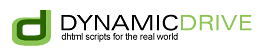
This is not directly related to ASP.NET but might be very useful for general web development, check out these great free online tools from Dynamic Drive :
FavIcon Generator

-
Which version of Silverlight is installed on your browser?
As you know Silverlight is currently available in 2 versions :
- v1.0 beta
- v1.1 alpha
First thing to know is the 1.1 alpha release contains the 1.0 beta bits, if you already installed 1.1 you do not need 1.0
Right, so how do you know which version of Silverlight is installed on your browser (Win)?
On IE if you go to Tools/Manage Add-ons, you see an AgControl pluggin, but no way to get the version there...
For IE/Win you can use the following code to detect the Silverlight version :
if ((navigator.userAgent.indexOf('Windows') != -1) &&
(navigator.appVersion.indexOf('MSIE') != -1) ) { try { var AgControl = new ActiveXObject("AgControl.AgControl"); agVersion = AgControl.settings.version; AgControl = null; } catch (e) { agVersion = -1; } } alert(agVersion);Version 0.90 is v1.0
Version 0.95 is v1.1Another way to check the version, more user friendly, look at the folder "C:\Program Files\Microsoft Silverlight", if you have 2 files only:
-
Virtual Earth Monster Update!
Live Maps just got 26 terabytes of update !!!
-
Using your mashups from Popfly
For a tutorial on creating Popfly mashup, read my previous post :
Building a simple mashup step by step with Popfly.