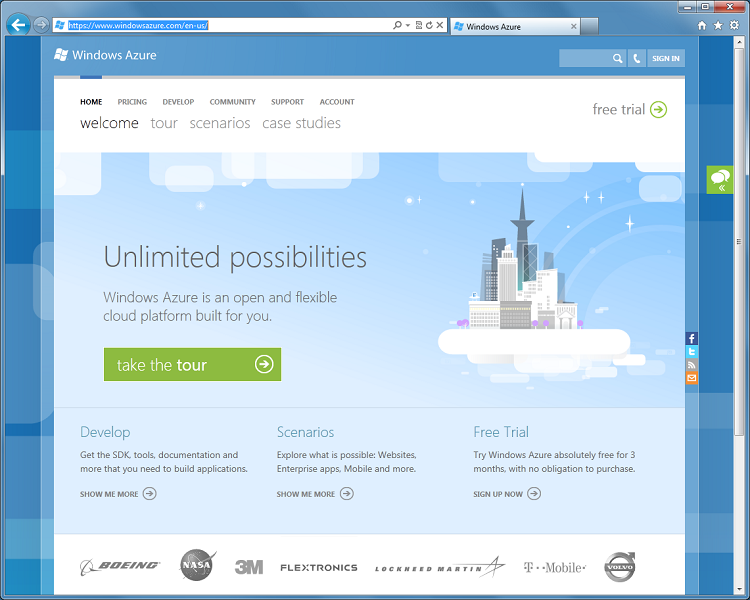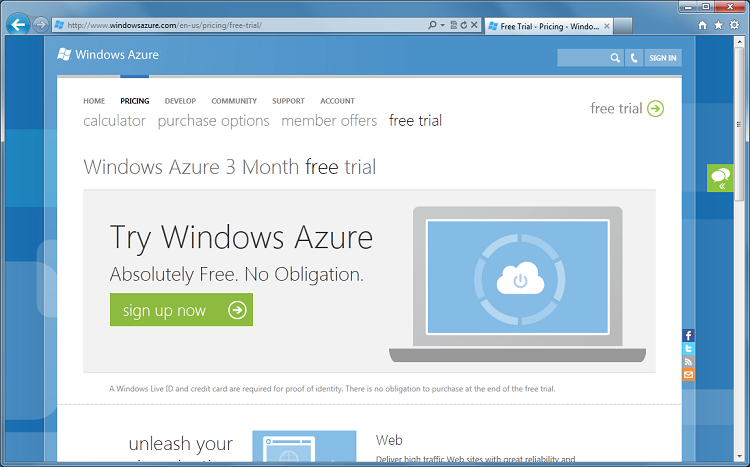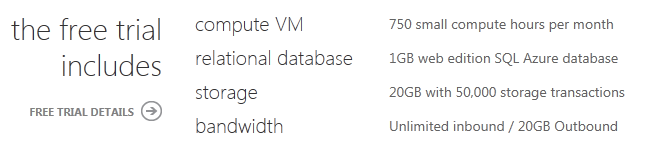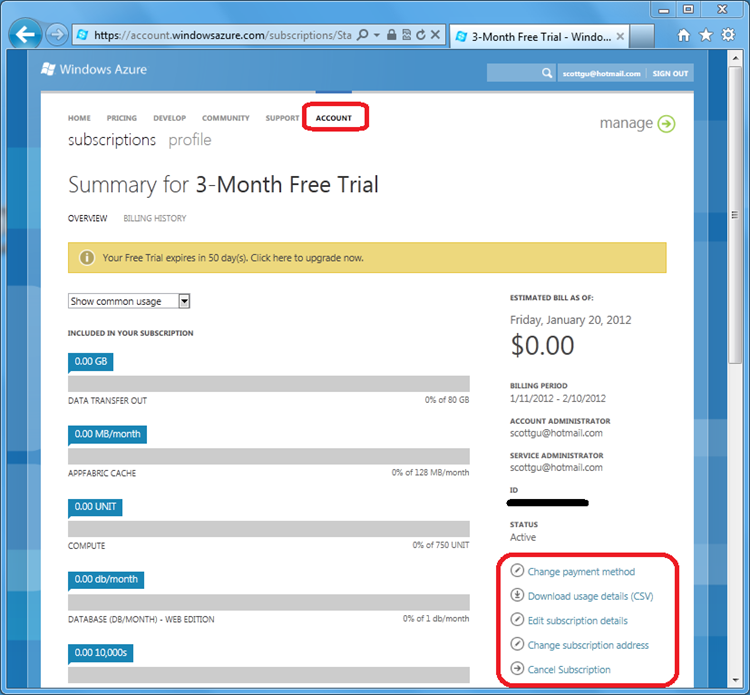Getting Started with Windows Azure
This is the second in a series of posts I’m doing on Windows Azure – which is Microsoft’s Cloud Computing Platform.
In today’s post I’m going to cover how to sign-up and get started with Windows Azure using a no-obligation 3 month free trial offer. This free trial costs nothing and doesn’t obligate you to buy anything at the end of it. It provides an easy way to try out and get started with Windows Azure.
Windows Azure Website
The http://www.windowsazure.com web-site provides everything you need to get started with Windows Azure – including overview content, developer tutorials and documentation, account management, and more:
On the www.windowsazure.com home page, as well as in the top-right hand corner of every page of the site, is a “free trial” link. Clicking it will take you to a sign-up page that enables you to quickly register a new account and get started with Windows Azure:
The free trial provides everything you need to get started with Windows Azure.
Three Month Free Trial Offer
We recently refreshed our Windows Azure free trial offer to make sign-up easier, ensure it is always risk/obligation free, and enable more services with it. You can click the “Sign up now” button above to register and have an active Windows Azure subscription ready to use in under 2 minutes.
What the Free Trial Provides
The free trial offer allows you to build and run applications on Windows Azure at no cost (and with no obligation to buy or pay anything at the end of the three month free trial). It includes a number of compute, database and storage services that you can use to build your applications. Some of the resources include:
I’ll cover more about what “750 small compute hours per month” means in a future post – but essentially it means that you have enough hours to continually run an application you build in a virtual server – dedicated and isolated just to you – on Windows Azure each month (there are 744 hours in a 31 day month: 24 hours x 31 days = 744).
The trial also includes a 1GB SQL Azure Database that you can store data within. SQL Azure Databases run on dedicated servers we manage and cluster (for high availability and scale-out). This means you don’t need to worry about installing, managing, or running your own database servers (which makes life easier). The trial also includes 20GB of high availability storage that you can use to store blobs, queues and non-relational tables.
What is Required to Sign-up for a Trial
When you click the “Sign up Now” button on the free-trial page you’ll walk-through a sign-up wizard that will ask you to provide three things:
- The Windows LiveID account you want to use to use to sign-in and manage your account
- A mobile phone number where we can send (via SMS) a verification code for you to enter
- A credit card
We use the last two items for proof of identity. The credit card is not billed and during the free trial you’ll have a spending limit set to $0.
Free and No Risk
Spending limits are a new feature we added to Windows Azure last month, and ensure that you never have to worry about accidentally going over the resources included in a free offer and being charged. If you end up building an application that exhausts the monthly amounts included in the free trial before the month ends, and you have a spending limit set to $0, then we will by default disable the application for the remainder of the month (leaving your data in read-only mode) until the next month starts. This ensures you are never billed anything during the free trial.
You can optionally turn off the spending limit feature if you want to go beyond what the free trial provides (and pay for the incremental resources on top of what is provided in the trial) – but by default the spending limit is on (and set to $0) when you sign-up for a free trial to ensure that you never inadvertently get charged anything. This provides a no-risk way to evaluate Windows Azure. You can learn more about the spending limit feature here.
Tracking Usage
You can easily track what resources you’ve used on Windows Azure by clicking the “Account” tab of the www.windowsazure.com web-site. This is another new feature we added to Windows Azure last month, and it allows customers (both free trial and paid) to easily see what resources they’ve used and how much it is costing them. You can download the usage data as either a CSV data file (which you can open in Excel or other tools), or visualize the usage data within the browser:
You can also use the account tab to easily change payment methods (both to setup a new credit card or to switch to invoice-based billing), create new subscriptions, as well as optionally cancel subscriptions.
What if you don’t want to use Windows Azure at the end of the trial?
There is no obligation to use Windows Azure (nor buy anything) at the end of the three month free trial. So if at the end of it you aren’t ready to buy anything (or just want to hold off a few more months) there is no obligation to pay anything. At any point during the free trial you can also click the “account” tab of the www.windowsazure.com website and explicitly cancel your subscription.
Summary
The above post covers how to quickly sign-up for a subscription with Windows Azure. Its easy to do – and takes less than 2 minutes to complete. Once you are signed up you can build and deploy high-scale cloud applications. In future posts we’ll look at the steps to do this, and some of the cool features and options that Windows Azure enables for you.
Hope this helps,
Scott
P.S. In addition to blogging, I use Twitter to-do quick posts and share links. My Twitter handle is: @scottgu