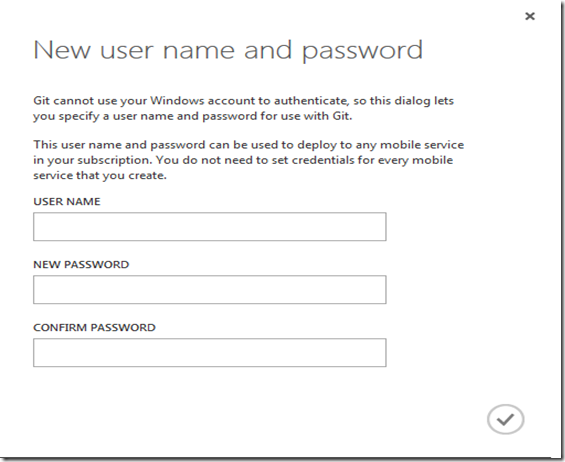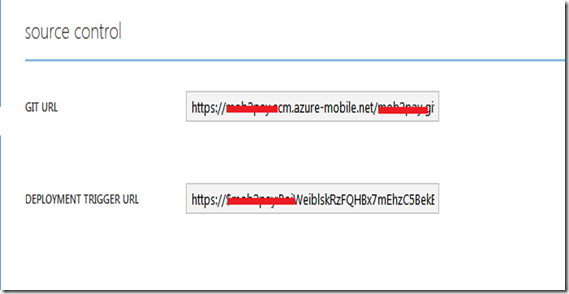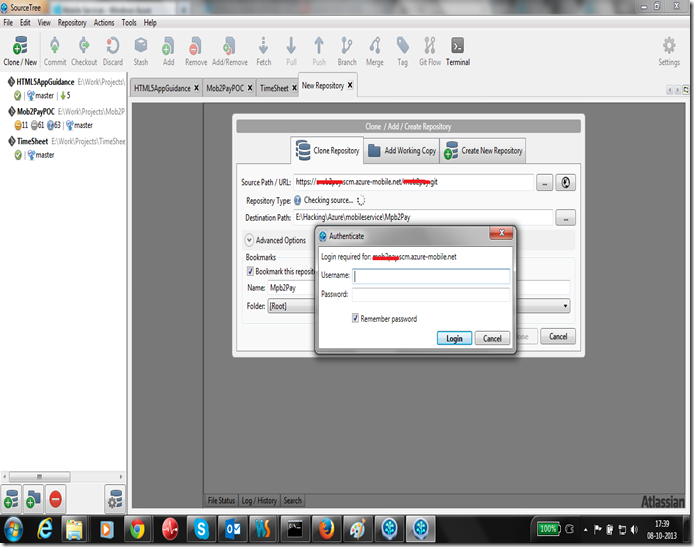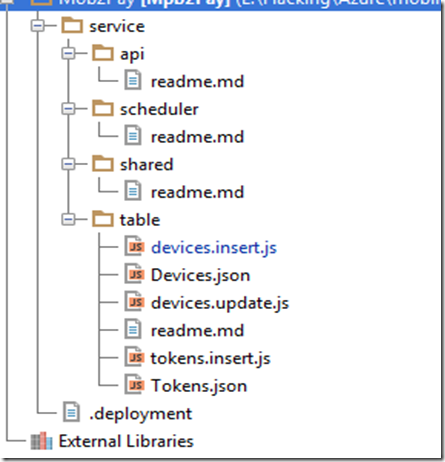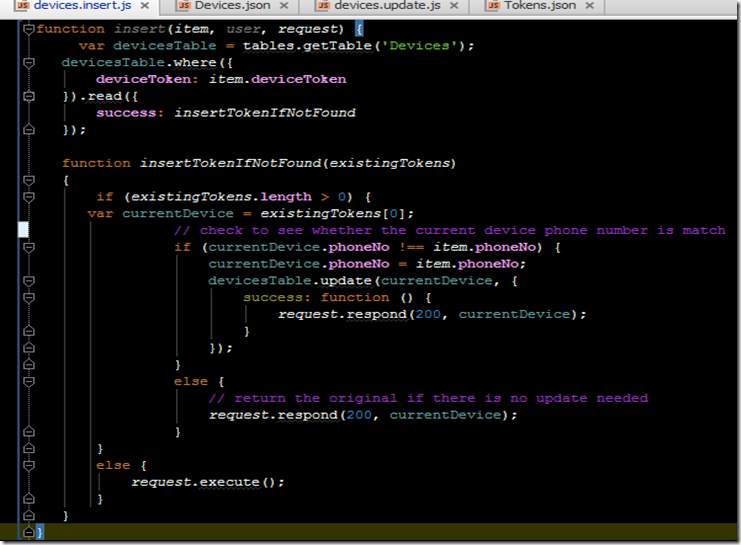Git Source Control Integration with Windows Azure Mobile Services
In this blog post, I will take a look at Git source control integration provided by Windows Azure Mobile Services. Windows Azure Mobile Services is great framework for mobile backend development on the Windows Azure platform, which provides a Node.js based programming model for writing server-side scripts. You can write the mobile services scripts in browser window provided by Windows Azure developer portal. Windows Azure Mobile Services also provides you to setup source control with Git, which lets you clone the Git repository for Mobile Services scripts, in your local machine where you can work on the Mobile Services scripts in your favourite IDE or text editor and later you can commit and push the source code back to Windows Azure production environment. The source control integration lets you easily work as a team for working on Mobile Services scripts.
Setup Git for Windows Azure Mobile Services Scripts
To setup Git source control support for Windows Azure Mobile Services, navigate to your Mobile Service project and select dashboard, where click on “Set up source control” as shown in the below figure.
Set up source control will ask you to configure user credential for your Git repository.
Once you have configured Git, you can see the Git repository Url from the configure tab of your Mobile Service.
The figure below shows that we clone the Git repository using a Git client SourceTree
The figure below shows the source structure for the Mobile Services repository. The Mobile Services scripts will be structured in a folder “service” where scripts are structured under folders api, scheduler and table.
Now we can modify the Mobile Service scripts in our favourite editor and commit the changes to Windows Azure Mobile Services. The figure below shows that I am modifying the Mobile Services scripts in my favourite JavaScript/Node.js IDE WebStorm.
You can follow me on Twitter @shijucv