Sprint Instinct Tips and Tricks
 In a previous post I discussed some of the pros and cons of the new Sprint Instinct phone that I recently purchased. I’ve had the phone for a few weeks now and still like it a lot overall. It’s not nearly as flexible as the PPC-6700 phone I had previously when it comes to installing software (a lot of applications like Opera Mini won’t work due to a virtual keyboard issue that Sprint/Samsumg will hopefully fix), but it shines in many areas where my Windows Mobile phone was severely lacking such as visual voice mail, GPS navigation, flexible touch screen interface, business search (with GPS positioning), plus more.
In a previous post I discussed some of the pros and cons of the new Sprint Instinct phone that I recently purchased. I’ve had the phone for a few weeks now and still like it a lot overall. It’s not nearly as flexible as the PPC-6700 phone I had previously when it comes to installing software (a lot of applications like Opera Mini won’t work due to a virtual keyboard issue that Sprint/Samsumg will hopefully fix), but it shines in many areas where my Windows Mobile phone was severely lacking such as visual voice mail, GPS navigation, flexible touch screen interface, business search (with GPS positioning), plus more.
Now that I’ve had the phone and tried out about every feature I could find I thought I’d put together a tips and tricks section for others who may have the phone. Most of these tips and tricks I found through experimentation (I like to tinker with devices) while others I discovered using Google and Live.com.
- Scrolling in the Browser – When you’re using the Instinct’s browser you can click the camera button and move the device to scroll left to right or top to bottom. It’s kind of a gimmick feature in my opinion since it doesn’t seem to work consistently, but it’s nice to know about. The second icon down on the left of the browser can also be used to quickly move to different parts of page. A lot of people complain about the browser but it’s useable for most sites. I really hope that Opera Mini 4.1 makes it onto the Instinct though.
- Using Opera Mini – Opera Mini 4.1 (one of the coolest mobile browsers out there) doesn’t currently work on the Instinct unfortunately (as of 7/9/2008)…...bummer. It loads the first time but no keyboard pops-up when user input is required and it doesn’t generally load more than once without uninstalling and reinstalling it. The lack of support for keyboard input in the Instinct for existing Java applications is a problem although rumor has it that Sprint/Samsung will release a fix for the problem in the future. Although Opera Mini 4.1 doesn’t work, Opera Mini 3.0 does work and is useful when you want to view sites. User input isn’t supported unfortunately, but you can drill down into sites and feeds provided by the browser to get to most major sites out there and then do some tricks to post your own custom bookmarks online. More details can be found here and here.
- Setting a Custom Desktop Wallpaper – When the power button for the phone is clicked a default screen comes up that explains how to unlock the phone. You can assign a custom background (such as a picture you took with the phone) to this screen by going to Main > Settings > Display > Background and select the picture you’d like. You can access custom images as well quite easily by uploading them to Myxer.com.
- Assigning a Custom Ring Tone – I mentioned this in my previous Instinct post but it’s a nice trick to know. An easy way to add a custom ring tone is to go to http://www.myxer.com and upload a music file, adjust which parts you want to be your ring tone and then download the file on your phone. Read more about making custom ring tones for the Instinct here.
- Fast Text Messages or Emails – The Instinct has handwriting recognition support built-in that even works well with my messy handwriting. When you’re composing an email or text message click the pencil icon to get to the handwriting recognition feature. It supports writing complete words rather than drawing one character at a time which is nice. I haven’t successfully used the feature with my finger, but it works well with the included stylus.
- Quickly View Emails. Text Messages or Pictures – Because the Instinct is a touch phone you can move your finger from left to right (or right to left) to move through pictures you may have on the SD card. You can use this same technique to quickly flip through emails. View an email that you’d like to read and swipe your finger from right to left on the screen to see the next email. You can do this with text messages as well.
- Deleting or Reordering Text Messages – Text messages can be deleted by highlighting them and clicking the trash icon or by holding them for a moment (until the target message changes colors) and then dragging them to the trash icon. The Instinct threads text messages and you can move messages around to change their order by using this same technique (although you wouldn’t move them to the trash icon of course!).
- Sending Voice Memos– This is one of my favorite tips for the Instinct since I like to record song ideas that I get from time to time so that I don’t forget them. I’ll admit that I didn’t figure this one out on my own but read about it here. You can send yourself a voice memo quickly and easily. To start, add yourself as a contact in the phone. I added my name, phone number and email address. Once your contact information is setup, click on the VoiceMail icon on the Main screen and click the + icon in the left corner. Select yourself (or another contact) from the contact list and then record your message. Once the message is recorded click the Send button. This sends a Windows Media file (.wma extension) to your email address if that’s what you selected or a voice mail to yourself if you selected your phone number. You can use this to send voice recordings to other contacts as well and they can open the wma email attachment on Windows to hear it. If you send it to a contact’s phone number they’ll receive a text message with a phone number they can call to retrieve the message. On a related note, there’s a free service out there called Jott that converts voice messages into text/emails. Nothing specific to the Instinct but kind of cool when you don’t want to forget something and would like to get an email about it later.
- Streaming Custom TV and Audio – The Instinct has built-in support for TV and radio stations but sometimes it’s nice to get to your own music files or TV stations. I mentioned this in the earlier post, but the Instinct works great with orb.com. If you haven’t heard of Orb, it’s a free software program you install on your home computer to allow your phone (and other computers and devices) to access your computer’s audio files and even TV stations (if TV is enabled on the PC). Check out Orb.com for more details. Once you have Orb setup on your home PC, navigate to the Orb.com site on your phone, login and go to the Settings page. Change the Stream format to 3GP Format (.sdp) to get audio and TV streaming properly on your Instinct phone.
- Upload Photos to PhotoBucket – The Instinct’s camera works pretty well when there’s good lighting available and sooner or later you’ll want to upload pictures you take. To upload pictures easily go to the Fun tab (on the home screen) and click the Tap to Add icon located in the bottom right-hand corner. You’ll see a few entries including PhotoBucket (a site similar to Flickr). Click it to add the PhotoBucket upload service to your Fun screen. Go to your PC and create a PhotoBucket account by browsing to http://www.photobucket.com and then click the PhotoBucket icon on the Fun tab, supply your login information and start uploading pictures. You can also upload pictures to Facebook or Sprint’s photo service.
- Finding Directions with GPS – This tip is more obvious, but if you haven’t seen it before it’s definitely useful. When you go to the Instinct’s Navigation screen you can click on Drive To followed by Address to enter the destination address. What if you don’t know the address though? On the bottom of the screen you’ll see Intersection and City tabs which are useful when you simply need to get to a specific area rather than a specific address.
- Changing the Size of Email Messages – You can change the amount of text shown in email messages by going to Main > Email and navigating to the Email Homepage. Once there (and this assumes you already have an email account setup), click the Message/Gears icon to the right of the the desired email account to get to the email settings. Click the Settings button at the bottom of the screen and then choose how much text you want to download. I set mine to 3K of text. I got annoyed by the ring tone that was played each time an email arrived so I also set the Tell me I have mail setting to Off.
- Turning Off the Ringer – It’s surprising how bad phone etiquette can be in business meetings, movies, etc. I always try to remember (although I’ll admit I forget sometimes) to turn off my phone’s ringer where appropriate to avoid interrupting people since it’s the courteous thing to do. You can go to Main > Settings > Volume & Vibration to turn down your ringer volume or go to Main > Settings > General to turn on airplane mode (which disables voice and data communications entirely). However, the easiest way to do this is to click the down volume button (left side of the phone) several times. As you do it you’ll see that you can switch to vibrate mode, no ringer, etc. Click the up volume button several times to return the ringer back to normal.
That’s it for now. There are a lot more tips and tricks I’ve come across while using the phone which I’ll try to post in the future. If you’re an Instinct owner and have some tips/tricks you’d like to share please add a comment below.
Need to display OrgCharts, site maps or other hierarchies in your ASP.NET applications? Check out SmartChartPro.
Subscribe to my Free FlipBoard Magazines: | ||||
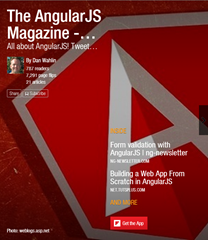 | 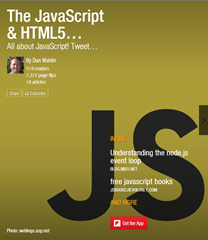 |  | 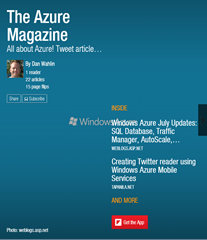 | 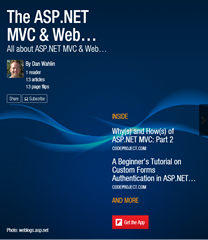 |

