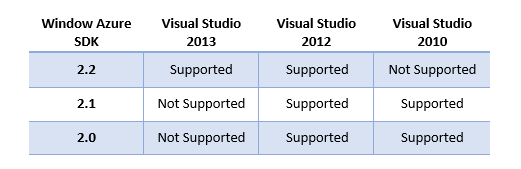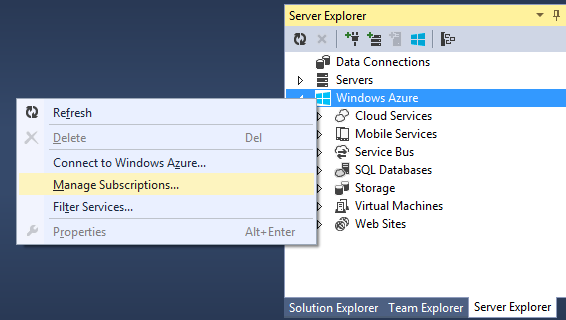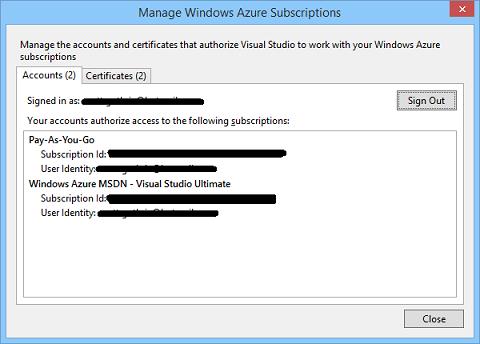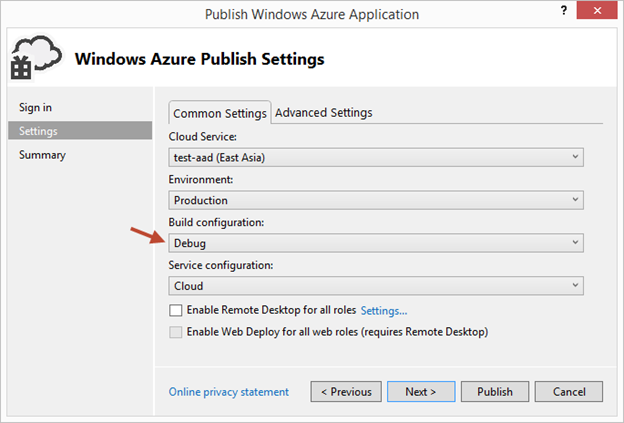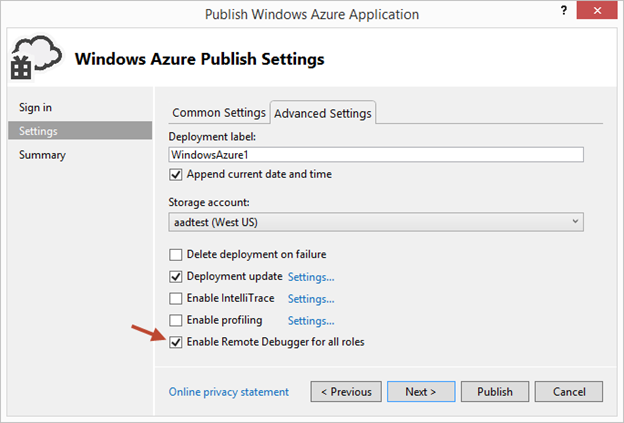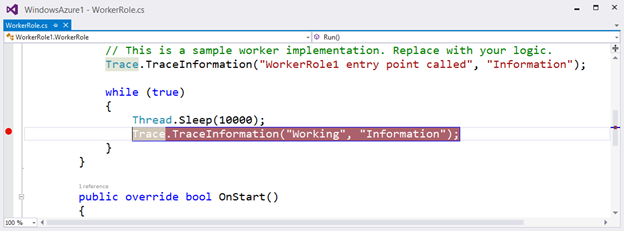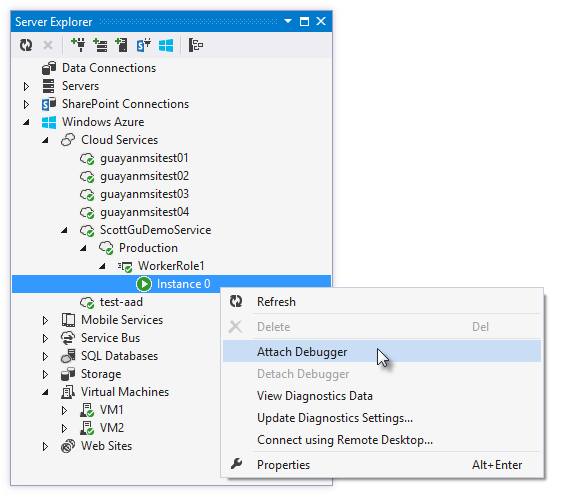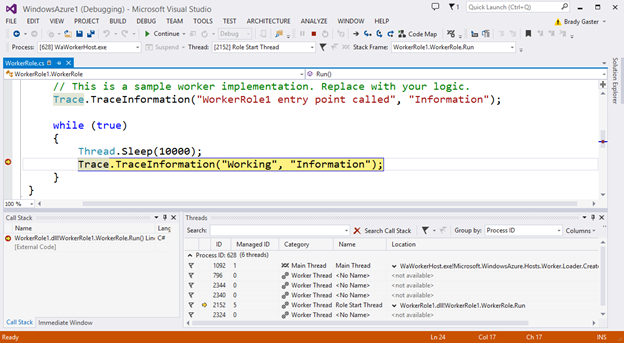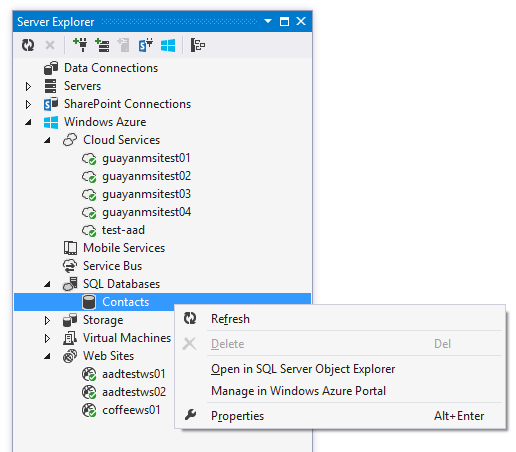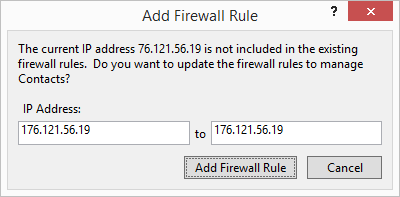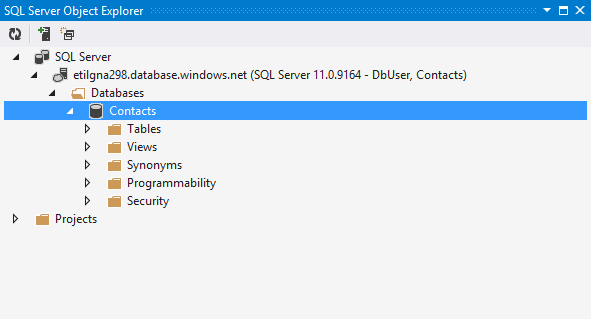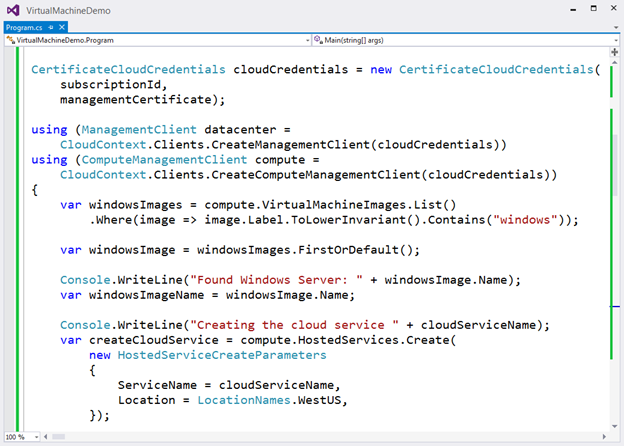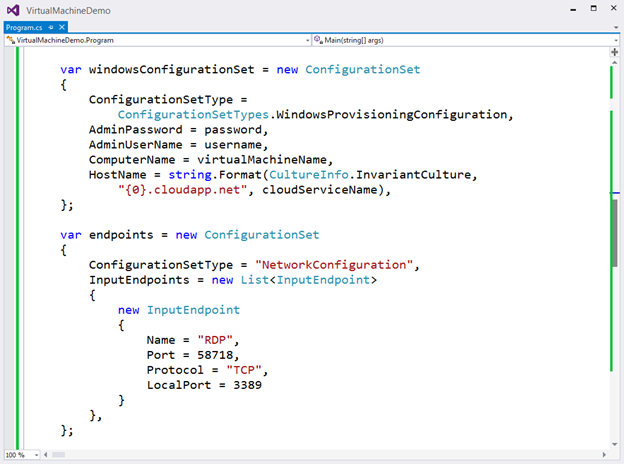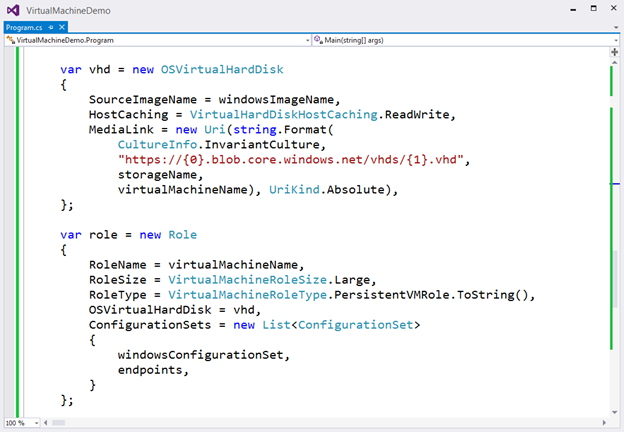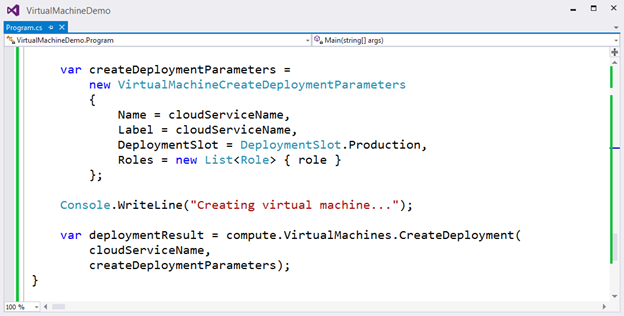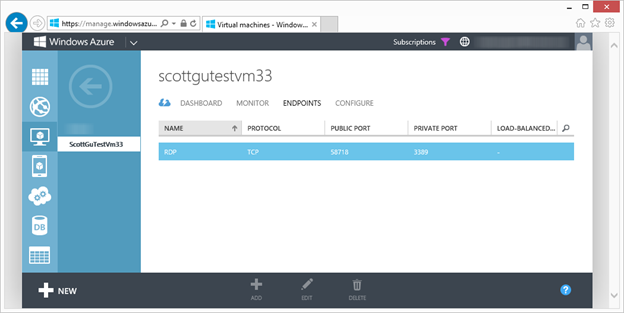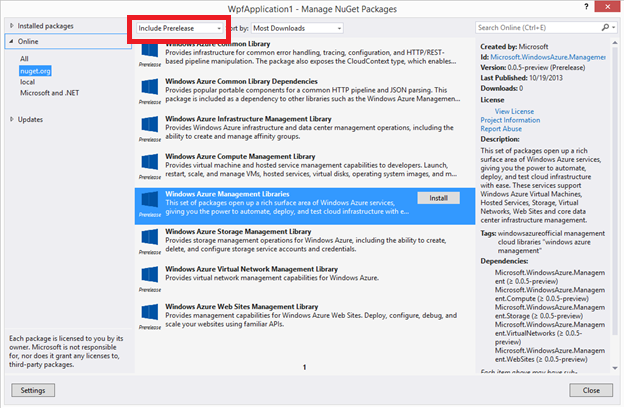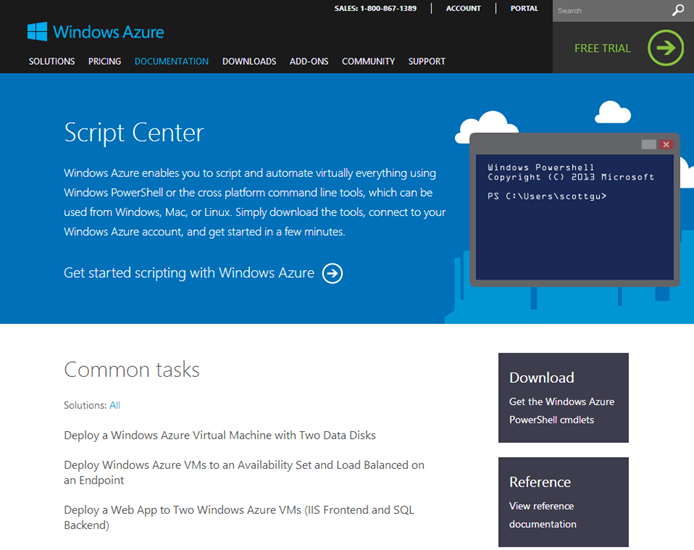Windows Azure: Announcing release of Windows Azure SDK 2.2 (with lots of goodies)
Earlier today I blogged about a big update we made today to Windows Azure, and some of the great new features it provides.
Today I’m also excited to also announce the release of the Windows Azure SDK 2.2. Today’s SDK release adds even more great features including:
- Visual Studio 2013 Support
- Integrated Windows Azure Sign-In support within Visual Studio
- Remote Debugging Cloud Services with Visual Studio
- Firewall Management support within Visual Studio for SQL Databases
- Visual Studio 2013 RTM VM Images for MSDN Subscribers
- Windows Azure Management Libraries for .NET
- Updated Windows Azure PowerShell Cmdlets and ScriptCenter
The below post has more details on what’s available in today’s Windows Azure SDK 2.2 release. Also head over to Channel 9 to see the new episode of the Visual Studio Toolbox show that will be available shortly, and which highlights these features in a video demonstration.
Visual Studio 2013 Support
Version 2.2 of the Window Azure SDK is the first official version of the SDK to support the final RTM release of Visual Studio 2013. If you installed the 2.1 SDK with the Preview of Visual Studio 2013 we recommend that you upgrade your projects to SDK 2.2. SDK 2.2 also works side by side with the SDK 2.0 and SDK 2.1 releases on Visual Studio 2012:
Integrated Windows Azure Sign In within Visual Studio
Integrated Windows Azure Sign-In support within Visual Studio is one of the big improvements added with this Windows Azure SDK release. Integrated sign-in support enables developers to develop/test/manage Windows Azure resources within Visual Studio without having to download or use management certificates.
You can now just right-click on the “Windows Azure” icon within the Server Explorer inside Visual Studio and choose the “Connect to Windows Azure” context menu option to connect to Windows Azure:
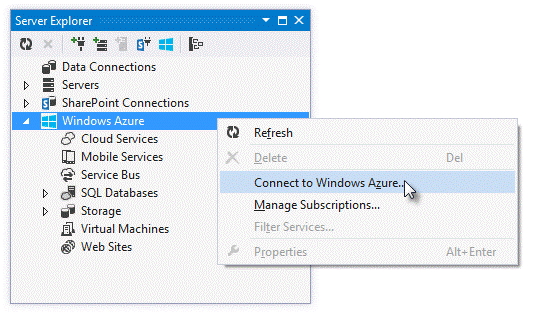
Doing this will prompt you to enter the email address of the account you wish to sign-in with:
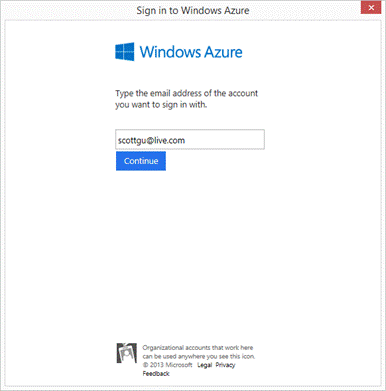
You can use either a Microsoft Account (e.g. Windows Live ID) or an Organizational account (e.g. Active Directory) as the email. The dialog will update with an appropriate login prompt depending on which type of email address you enter:
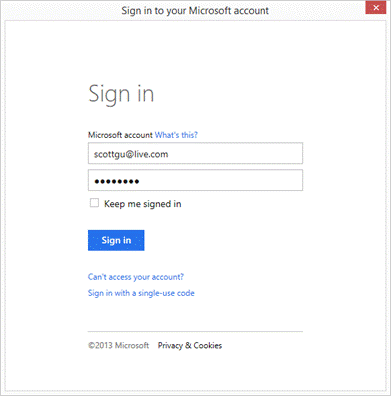
Once you sign-in you’ll see the Windows Azure resources that you have permissions to manage show up automatically within the Visual Studio Server Explorer (and you can start using them):
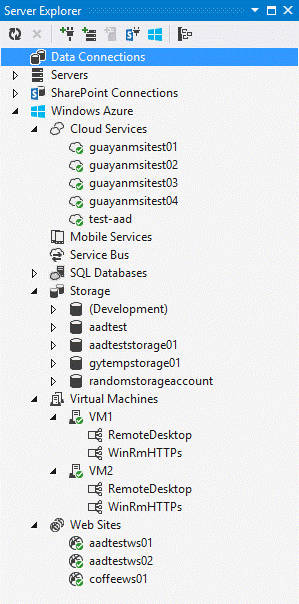
With this new integrated sign in experience you are now able to publish web apps, deploy VMs and cloud services, use Windows Azure diagnostics, and fully interact with your Windows Azure services within Visual Studio without the need for a management certificate. All of the authentication is handled using the Windows Azure Active Directory associated with your Windows Azure account (details on this can be found in my earlier blog post).
Integrating authentication this way end-to-end across the Service Management APIs + Dev Tools + Management Portal + PowerShell automation scripts enables a much more secure and flexible security model within Windows Azure, and makes it much more convenient to securely manage multiple developers + administrators working on a project. It also allows organizations and enterprises to use the same authentication model that they use for their developers on-premises in the cloud. It also ensures that employees who leave an organization immediately lose access to their company’s cloud based resources once their Active Directory account is suspended.
Filtering/Subscription Management
Once you login within Visual Studio, you can filter which Windows Azure subscriptions/regions are visible within the Server Explorer by right-clicking the “Filter Services” context menu within the Server Explorer. You can also use the “Manage Subscriptions” context menu to mange your Windows Azure Subscriptions:
Bringing up the “Manage Subscriptions” dialog allows you to see which accounts you are currently using, as well as which subscriptions are within them:
The “Certificates” tab allows you to continue to import and use management certificates to manage Windows Azure resources as well. We have not removed any functionality with today’s update – all of the existing scenarios that previously supported management certificates within Visual Studio continue to work just fine. The new integrated sign-in support provided with today’s release is purely additive.
Note: the SQL Database node and the Mobile Service node in Server Explorer do not support integrated sign-in at this time. Therefore, you will only see databases and mobile services under those nodes if you have a management certificate to authorize access to them. We will enable them with integrated sign-in in a future update.
Remote Debugging Cloud Resources within Visual Studio
Today’s Windows Azure SDK 2.2 release adds support for remote debugging many types of Windows Azure resources. With live, remote debugging support from within Visual Studio, you are now able to have more visibility than ever before into how your code is operating live in Windows Azure. Let’s walkthrough how to enable remote debugging for a Cloud Service:
Remote Debugging of Cloud Services
To enable remote debugging for your cloud service, select Debug as the Build Configuration on the Common Settings tab of your Cloud Service’s publish dialog wizard:
Then click the Advanced Settings tab and check the Enable Remote Debugging for all roles checkbox:
Once your cloud service is published and running live in the cloud, simply set a breakpoint in your local source code:
Then use Visual Studio’s Server Explorer to select the Cloud Service instance deployed in the cloud, and then use the Attach Debugger context menu on the role or to a specific VM instance of it:
Once the debugger attaches to the Cloud Service, and a breakpoint is hit, you’ll be able to use the rich debugging capabilities of Visual Studio to debug the cloud instance remotely, in real-time, and see exactly how your app is running in the cloud.
Today’s remote debugging support is super powerful, and makes it much easier to develop and test applications for the cloud. Support for remote debugging Cloud Services is available as of today, and we’ll also enable support for remote debugging Web Sites shortly.
Firewall Management Support with SQL Databases
By default we enable a security firewall around SQL Databases hosted within Windows Azure. This ensures that only your application (or IP addresses you approve) can connect to them and helps make your infrastructure secure by default. This is great for protection at runtime, but can sometimes be a pain at development time (since by default you can’t connect/manage the database remotely within Visual Studio if the security firewall blocks your instance of VS from connecting to it).
One of the cool features we’ve added with today’s release is support that makes it easy to enable and configure the security firewall directly within Visual Studio.
Now with the SDK 2.2 release, when you try and connect to a SQL Database using the Visual Studio Server Explorer, and a firewall rule prevents access to the database from your machine, you will be prompted to add a firewall rule to enable access from your local IP address:
You can simply click Add Firewall Rule and a new rule will be automatically added for you. In some cases, the logic to detect your local IP may not be sufficient (for example: you are behind a corporate firewall that uses a range of IP addresses) and you may need to set up a firewall rule for a range of IP addresses in order to gain access. The new Add Firewall Rule dialog also makes this easy to do.
Once connected you’ll be able to manage your SQL Database directly within the Visual Studio Server Explorer:
This makes it much easier to work with databases in the cloud.
Visual Studio 2013 RTM Virtual Machine Images Available for MSDN Subscribers
Last week we released the General Availability Release of Visual Studio 2013 to the web. This is an awesome release with a ton of new features.
With today’s Windows Azure update we now have a set of pre-configured VM images of VS 2013 available within the Windows Azure Management Portal for use by MSDN customers. This enables you to create a VM in the cloud with VS 2013 pre-installed on it in with only a few clicks:
Windows Azure now provides the fastest and easiest way to get started doing development with Visual Studio 2013.
Windows Azure Management Libraries for .NET (Preview)
Having the ability to automate the creation, deployment, and tear down of resources is a key requirement for applications running in the cloud. It also helps immensely when running dev/test scenarios and coded UI tests against pre-production environments.
Today we are releasing a preview of a new set of Windows Azure Management Libraries for .NET. These new libraries make it easy to automate tasks using any .NET language (e.g. C#, VB, F#, etc). Previously this automation capability was only available through the Windows Azure PowerShell Cmdlets or to developers who were willing to write their own wrappers for the Windows Azure Service Management REST API.
Modern .NET Developer Experience
We’ve worked to design easy-to-understand .NET APIs that still map well to the underlying REST endpoints, making sure to use and expose the modern .NET functionality that developers expect today:
- Portable Class Library (PCL) support targeting applications built for any .NET Platform (no platform restriction)
- Shipped as a set of focused NuGet packages with minimal dependencies to simplify versioning
- Support async/await task based asynchrony (with easy sync overloads)
- Shared infrastructure for common error handling, tracing, configuration, HTTP pipeline manipulation, etc.
- Factored for easy testability and mocking
- Built on top of popular libraries like HttpClient and Json.NET
Below is a list of a few of the management client classes that are shipping with today’s initial preview release:
|
.NET Class Name |
Supports Operations for these Assets (and potentially more) |
|
ManagementClient |
Locations |
|
ComputeManagementClient |
Hosted Services Deployments Virtual Machines Virtual Machine Images & Disks |
|
StorageManagementClient |
Storage Accounts |
|
WebSiteManagementClient |
Web Sites Web Site Publish Profiles Usage Metrics Repositories |
|
VirtualNetworkManagementClient |
Networks Gateways |
Automating Creating a Virtual Machine using .NET
Let’s walkthrough an example of how we can use the new Windows Azure Management Libraries for .NET to fully automate creating a Virtual Machine. I’m deliberately showing a scenario with a lot of custom options configured – including VHD image gallery enumeration, attaching data drives, network endpoints + firewall rules setup - to show off the full power and richness of what the new library provides.
We’ll begin with some code that demonstrates how to enumerate through the built-in Windows images within the standard Windows Azure VM Gallery. We’ll search for the first VM image that has the word “Windows” in it and use that as our base image to build the VM from. We’ll then create a cloud service container in the West US region to host it within:
We can then customize some options on it such as setting up a computer name, admin username/password, and hostname. We’ll also open up a remote desktop (RDP) endpoint through its security firewall:
We’ll then specify the VHD host and data drives that we want to mount on the Virtual Machine, and specify the size of the VM we want to run it in:
Once everything has been set up the call to create the virtual machine is executed asynchronously
In a few minutes we’ll then have a completely deployed VM running on Windows Azure with all of the settings (hard drives, VM size, machine name, username/password, network endpoints + firewall settings) fully configured and ready for us to use:
Preview Availability via NuGet
The Windows Azure Management Libraries for .NET are now available via NuGet. Because they are still in preview form, you’ll need to add the –IncludePrerelease switch when you go to retrieve the packages. The Package Manager Console screen shot below demonstrates how to get the entire set of libraries to manage your Windows Azure assets:
You can also install them within your .NET projects by right clicking on the VS Solution Explorer and using the Manage NuGet Packages context menu command. Make sure to select the “Include Prerelease” drop-down for them to show up, and then you can install the specific management libraries you need for your particular scenarios:
Open Source License
The new Windows Azure Management Libraries for .NET make it super easy to automate management operations within Windows Azure – whether they are for Virtual Machines, Cloud Services, Storage Accounts, Web Sites, and more.
Like the rest of the Windows Azure SDK, we are releasing the source code under an open source (Apache 2) license and it is hosted at https://github.com/WindowsAzure/azure-sdk-for-net/tree/master/libraries if you wish to contribute.
PowerShell Enhancements and our New Script Center
Today, we are also shipping Windows Azure PowerShell 0.7.0 (which is a separate download). You can find the full change log here. Here are some of the improvements provided with it:
- Windows Azure Active Directory authentication support
- Script Center providing many sample scripts to automate common tasks on Windows Azure
- New cmdlets for Media Services and SQL Database
Script Center
Windows Azure enables you to script and automate a lot of tasks using PowerShell. People often ask for more pre-built samples of common scenarios so that they can use them to learn and tweak/customize. With this in mind, we are excited to introduce a new Script Center that we are launching for Windows Azure.
You can learn about how to scripting with Windows Azure with a get started article. You can then find many sample scripts across different solutions, including infrastructure, data management, web, and more:
All of the sample scripts are hosted on TechNet with links from the Windows Azure Script Center. Each script is complete with good code comments, detailed descriptions, and examples of usage.
Summary
Visual Studio 2013 and the Windows Azure SDK 2.2 make it easier than ever to get started developing rich cloud applications. Along with the Windows Azure Developer Center’s growing set of .NET developer resources to guide your development efforts, today’s Windows Azure SDK 2.2 release should make your development experience more enjoyable and efficient.
If you don’t already have a Windows Azure account, you can sign-up for a free trial and start using all of the above features today. Then visit the Windows Azure Developer Center to learn more about how to build apps with it.
Hope this helps,
Scott
P.S. In addition to blogging, I am also now using Twitter for quick updates and to share links. Follow me at: twitter.com/scottgu