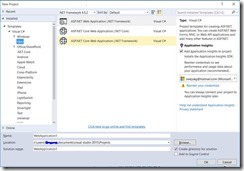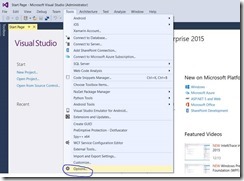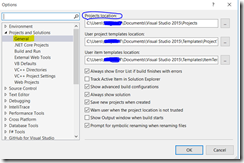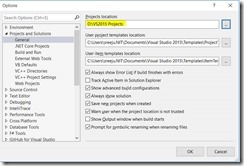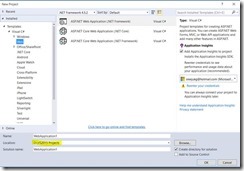Change the default location for Projects in Visual Studio 2015
When you create a project in Visual studio 2015, the first thing you need to choose is the location for the project. By default the location is under the documents which is under the system drive. The below screenshot shows the new project dialog with the default location.
Sometimes you may want to change this location. It is always a good idea to store the projects outside your system drive. Let us change the default location for the projects.
From the top menu of Visual Studio 2015, open tools, click on options.
In the options dialog, expand “Projects and Solutions” menu and select the menu “General”. This page shows the options available for your projects such as default project location, template location etc.
You can update the project location as you wish from this screen. Click ok once you are done.
Now when you create a new project, you will see the default location as the one you selected.
Summary
It is always a better idea to keep your projects away from the operating system drive. Visual Studio allows you to change this location easily. Though this article shows you the screenshot with Visual Studio 2015, you should be able to modify the project location in the similar way in other versions of Visual Studio too.