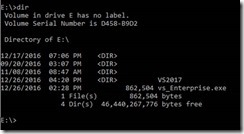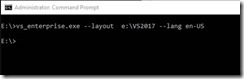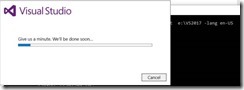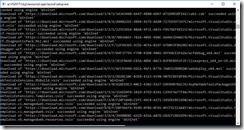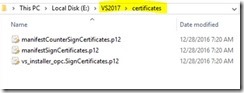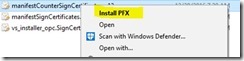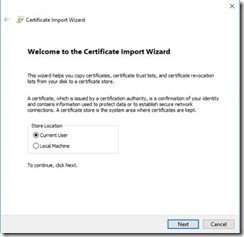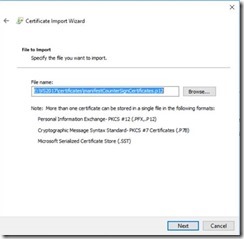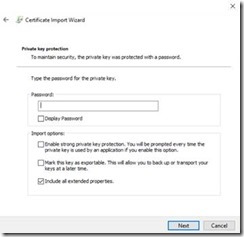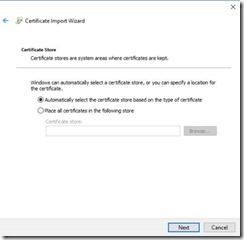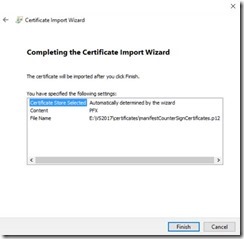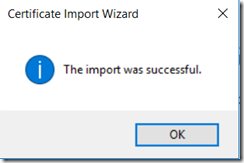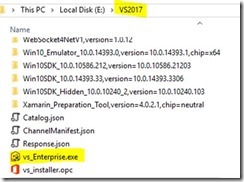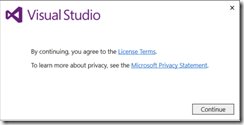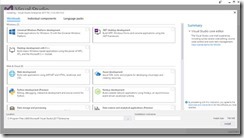Create an offline installer for Visual Studio 2017
Since Visual Studio 2017 is released, I wanted to try it as usual. But I found, there is no ISO available for Visual Studio 2017. But there is a beautiful guide available that explains how to create an offline installer for Visual Studio. You can find the document in the below link
I decided you try the offline installer and I just documented that so that some other may benefit from the detailed steps.
First thing you need to download the installer from Visual Studio Website
I downloaded the enterprise version of the installer, I placed that under my E Drive, I created a folder VS2017 under E drive to store the offline installer files. It is important to create a directory to store the installation files. If you specify root drive to store the offline files, it may cause the installation to fail.
See the Directory listing of my E Drive as below.
Now to download the offline installation files, you need to run the installer in the command line mode with a layout & language parameter. For e.g. to create offline installation files for English, you can try the following command.
vs_enterprise.exe --layout C:\vs2017 --lang en-US
You can add multiple languages by adding space between the language codes. The following are the language codes supported now.
Code
Description
cs-CZ
Czech
de-DE
German
en-US
English
es-ES
Spanish
fr-FR
French
it-IT
Italian
ja-JP
Japanese
ko-KR
Korean
pl-PL
Polish
pt-BR
Portuguese - Brazil
ru-RU
Russian
tr-TR
Turkish
zh-CN
Chinese - Simplified
zh-TW
Chinese - Traditional
Open the command prompt as administrator and enter the VS_enterprise.exe with the layout and language option as you wish.
The moment you hit enter, another dialog will open as follows.
One more command prompt will be opened that will give you the progress about the downloading of packages.
Once all the required packages are downloaded, this command prompt will close automatically. At any moment, you can use the same command again so that new updates will be downloaded.
Install Visual Studio from offline layout
To install Visual Studio from the layout folder, first copy the layout folder where you downloaded the files to the target machine. In the layout folder, you will find a certificates folder with several certificates.
Right click on each certificate and install them.
A wizard will start and guide you through the installation process. I didn’t change any default values in the wizard, just click Next in each step until you reach the last step.
Click Finish button, you will get a success message if everything ok.
Repeat the same for each certificate available in the certificates folder. Once you installed all the certificates, you can start Visual Studio installation. In the layout folder, you will find vs_enterprise.exe.
Run vs_Enterprise.exe and the installation will start immediately, click continue in the splash screen
You will see the new installation experience of Visual Studio 2017. You can select the necessary components and click on the install button.
Summary
Visual Studio 2017 comes with lots of improvements and when you plan for enterprise level deployments, it is good to have offline installer so that with one download you can install across your organization. Offline installer also helps you to install Visual Studio 2017 in computers with no internet connection, though some components such as Android SDK still requires internet connection.
Visual Studio 2017 is a great IDE that enables developers to write code targeting several platforms including Linux and MAC.