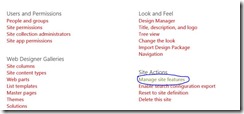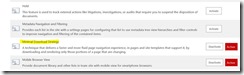Minimum download Strategy(MDS) in SharePoint 2013
The minimum download strategy is a new feature of SharePoint 2013 that reduces the amount of data by downloading only the differences between current page and the requested page. When you enable MDS, you will always load the page from “_layouts/15/start.aspx” followed by a hash(#) and then the relative url of the site you requested.
Example:
http://<your site url>/_layouts/15/start.aspx#/SitePages/test.aspx
If MDS is disabled, the above page URL will be
Enable MDS through Site Settings
You can enable or disable MDS by visiting the Site Features page and activating / deactivating the feature. Go to your site settings page for the site you need to enable or disable the feature. Under Site actions you can find Manage site features.
In the site features page, you can see whether the feature is active or not.
You can use the Activate/Deactivate button to enable or disable the Minimal download strategy for your site.
Enable/Disable MDS through powershell
You can use the Disable-SPFeature / Enable-SPFeature commands to enable or disable the MDS feature.
For e.g. the following command will disable the MDS for a particular site.
Disable-spfeature –url http://SharepointSite –identity “MDSFeature”
Enable/Disable MDS across all web applications
Sometimes you need to enable/disable the MDS feature across all your web applications. You can achieve this by using powershell scripts given below.
#disable the MDS for all web applications
$WebApps=Get-SPWebApplication
foreach($webApp in $WebApps)
{
foreach ($SPsite in $webApp.Sites)
{
foreach($SPweb in $SPsite.AllWebs)
{
Disable-SPFeature –identity "MDSFeature" -URL $spweb.URL -confirm:$false
}
}
}