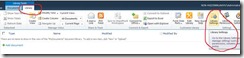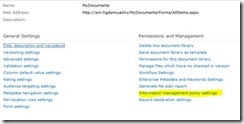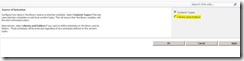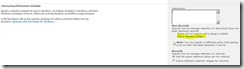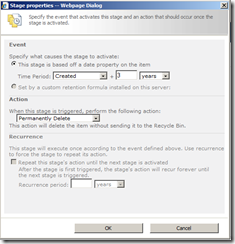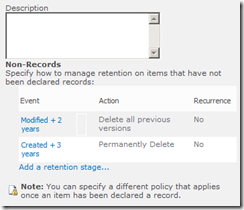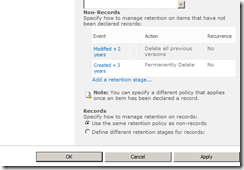Retention Policy for document library in SharePoint 2010
SharePoint is emerging as an enterprise level content management system. Usually enterprises load all the records to the ECM system. Most of the records are not relevant after a few years. These documents need to be removed from the ECM System. Over the years SharePoint is emerging as an Enterprise ECM and it allows its users to easily setting up document retention policies. Retention policy specifies how a document is disposed.
One of the major improvements in SharePoint 2010 compared to prior version is the improvements in information management policies. SharePoint 2010 can apply the expiration policy in multiple stages, where each stage can do some specific actions such as deleting draft versions, deleting previous versions , deleting the record etc. In SharePoint 2010 you can apply the retention policy to a content type, to a list or document library, to a folder.
For the purpose of this Article, I am going to demonstrate how you can create your own retention policies. I have a document Library named “MyDocuments”, where I want the following policies to be applied.
1. If a document is not modified for 2 year delete its previous versions
2. Any document created here to be deleted after 3 years.
Here are the steps.
Navigate to the “MyDocuments” document library where you are going do the retention policy
From the top ribbon, navigate to the Library tab, and then click on Library settings. (both are marked with red in the below screenshot)
You will be navigated to the document library settings page. Click on the Information management policy settings from this page.
By default a library will inherit its policies from the content type, so that the policies set for the content type will be applied. You can change this by overriding “Source of retention for this library” property. For the purpose of demonstration I am going to set up retention policy for “MyDocuments” library explicitly. Click on the “change source” link.
You will reach the configuration page for the retention schedule. Select the libraries and folders radio button. You will receive a warning alert stating the content type retention policy will be ignored. Click ok here.
You can see the configuration options available for document library/list here. Click on “add a retention stage" link
The stage properties dialog will appear. Here I am going to add a stage that checks the document modified date and if it is more than 2 years, delete the previous versions.
In the property window, see the first section – Event. This decides the trigger condition for the stage to do some process. By default, you will have the stage based on the date property. As I specified previously, I need to select the time period as “date modified” and in the textbox enter the value 2. In the action section, from the dropdown select “delete all previous versions”. I don’t want to repeat this stage as I will have another stage that deletes the item. So leave the checkbox unchecked. Click ok to close the property window.
The stage will be configured accordingly. Again click on the “Add a retention stage” link. This time I will add rule, if created date is greater than 3 years, delete the item. The configuration screen is as follows.
Since you are deleting the item, the recurrence option will be disabled. Click ok to create the stage. Your configured stages will be as follows.
For the records option, leave the default selection as it is. Click on the apply button, then click ok to return to the library settings page.
That’s it. Now the documents placed in “MyDocuments” library will be expired according to the above policy. The steps will be similar, if you want to apply the retention/expiration policy for content type, you need to navigate to the information policy management page of content type and then perform the above steps.