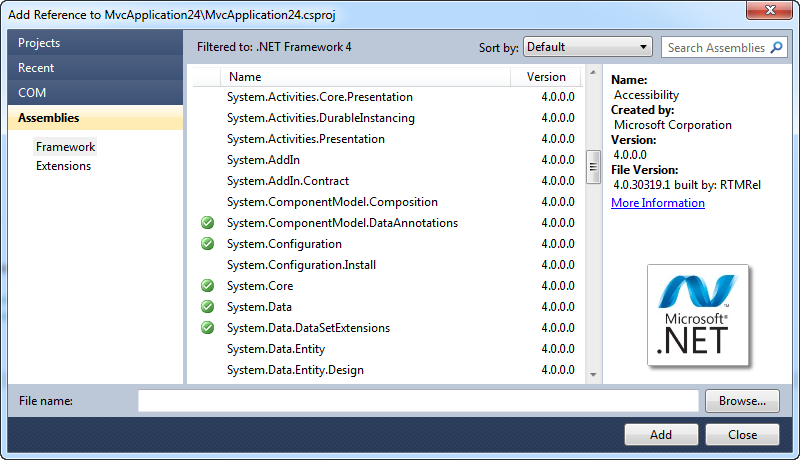Visual Studio 2010 Productivity Power Tool Extensions
Last month I blogged about the Extension Manager that is built-into VS 2010 – as well as about a cool VS 2010 PowerCommands extension that provides some extra features for Visual Studio. The Visual Studio 2010 Extension Manager provides an easy way for developers to quickly find and install extensions and plugins that enhance the built-in functionality to VS 2010.
New VS 2010 Productivity Power Tools Release
Earlier this week Jason Zander announced the availability of a new VS 2010 Productivity Power Tools release that includes a bunch of great new VS 2010 extensions that provide a bunch of cool new functionality for you to take advantage of.
You can download and install the release for free here. Some of the code editor improvements it provides include:
- Entire Line Highlighting: Makes it easier to track cursor location within the editor
- Entire Line Selection: Triple Clicking a line in the code editor now selects the entire line (like with MS Word)
- Code Block Movement: Use Alt+Up/Down Arrow now moves selected code blocks up/down in the editor
- Consistent Tabs vs. Spaces: Ensure consistent tab vs. space usage across your projects
- Colorized Parameters: It is now easier to see/identify method parameters
- Column Guide: You can now add vertical column guidelines to help with text alignment and sizes
- Align assignments: Makes it easier to line-up multiple variable assignments within your code
- HTML Clipboard Support: Copy/paste code from VS into an HTML buffer (useful for blogging!)
- Ctrl + Click Go to Definition: You can now hold down the Ctrl key and click a type to go to its definition
It also includes several tab management improvements for managing document tabs within the IDE:
- Show Close Button in Tab Well: Shows a close button in document well for the active tab (like VS 2008 did)
- Colored Tabs: You can now select the color of each document tab by project or by regex
- Pinned Tabs: Enables you to pin tabs to keep them always visible and available
- Vertical Tabs: You can now show document tabs vertically to fit more tabs than normal
- Remove Tabs by Usage Order: Better behavior when adding new tabs and one needs to be hidden for space reasons
- Sort Tabs by Project: Tabs can be sorted by project they belong to, keeping them grouped together
- Sort Tabs Alphabetically: Tabs can be sorted alphabetically
And last – but not least – it includes a new and improved “Add Reference” dialog:
This new Add Reference dialog caches assembly information – which means it loads within a second or two (note: the very first time it still loads assembly data – but it then caches it and makes it fast afterwards). The new Add Reference dialog also now includes searching support – making it easier to find the assembly you are looking for.
You can read more about all of the above improvements in Jason’s blog post about the release.
New Visualization and Modeling Feature Pack Release
Earlier this week we also shipped a new feature pack that adds additional modeling and code visualization features to VS 2010 Ultimate. You can download it here.
The Visualization and Modeling Feature Pack includes a bunch of great new capabilities including:
- Web Site Visualization: New support for generating a DGML visualization for ASP.NET projects
- C/C++ Native Code Visualization: New support for generating DGML diagrams for C/C++ projects
- Generate Code from UML Class Diagrams: You can now generate code from your UML diagrams
- Create UML Class Diagrams from Code: Create UML diagrams from existing code bases
- Import UML from XML: Import UML class, sequence, and use case elements from XMI 2.1 files
- Custom Validation Layer Rules: Write custom code to create, modify, and validate layer diagrams
Jason’s blog post covers more about these features as well.
Hope this helps,
Scott
P.S. In addition to blogging, I am also now using Twitter for quick updates and to share links. Follow me at: twitter.com/scottgu