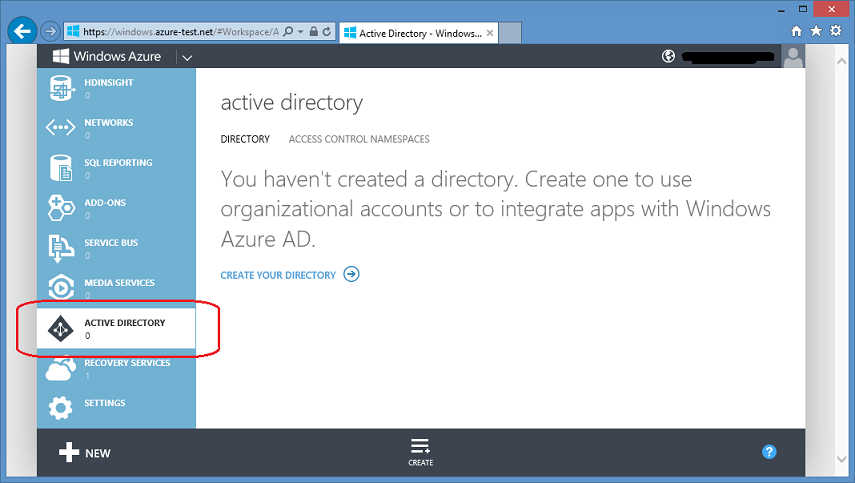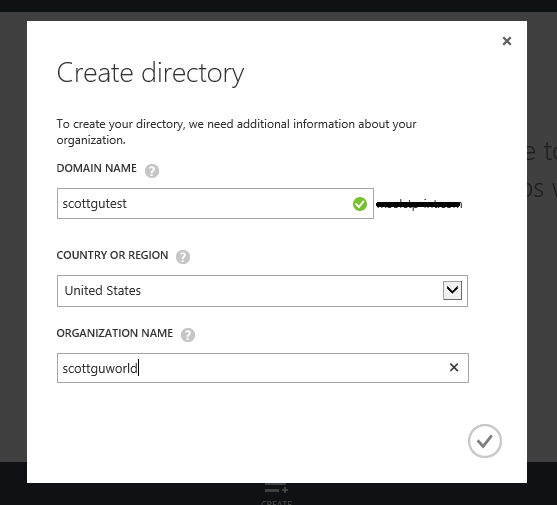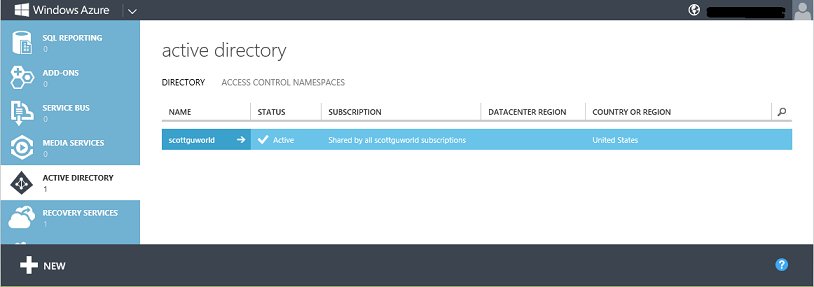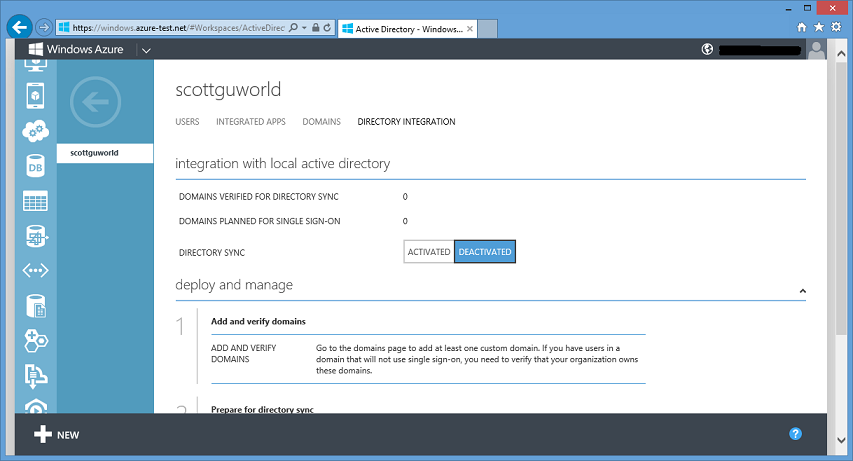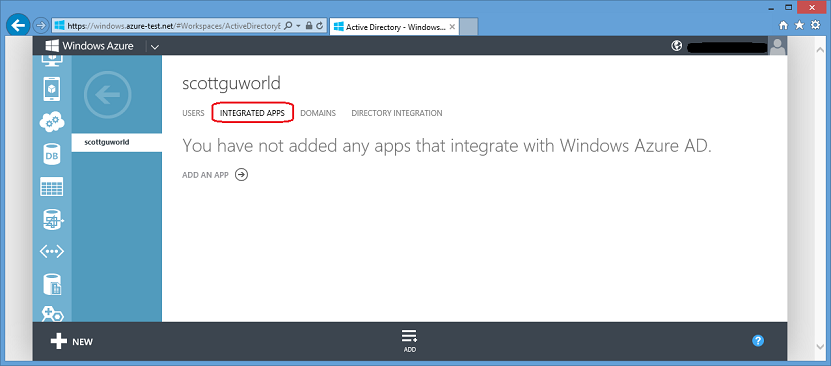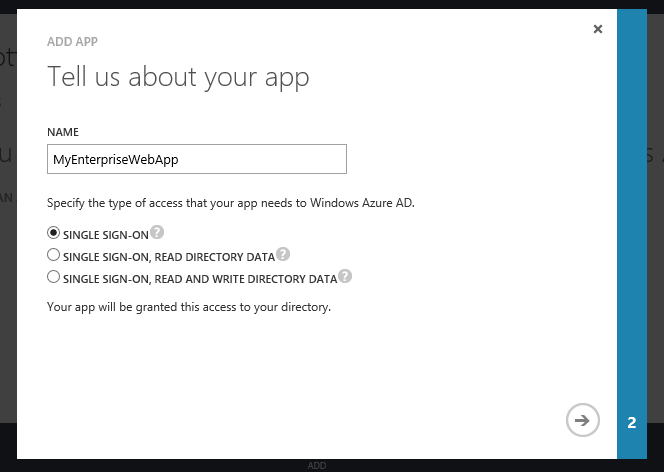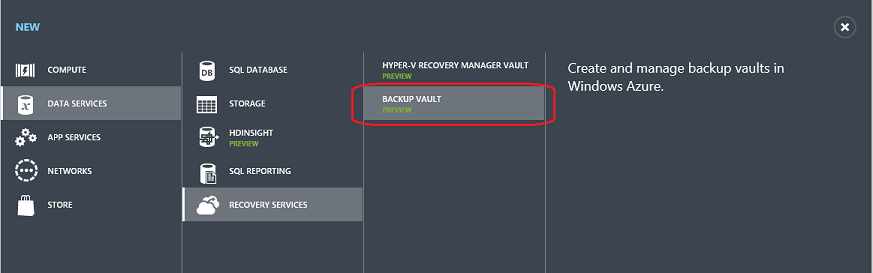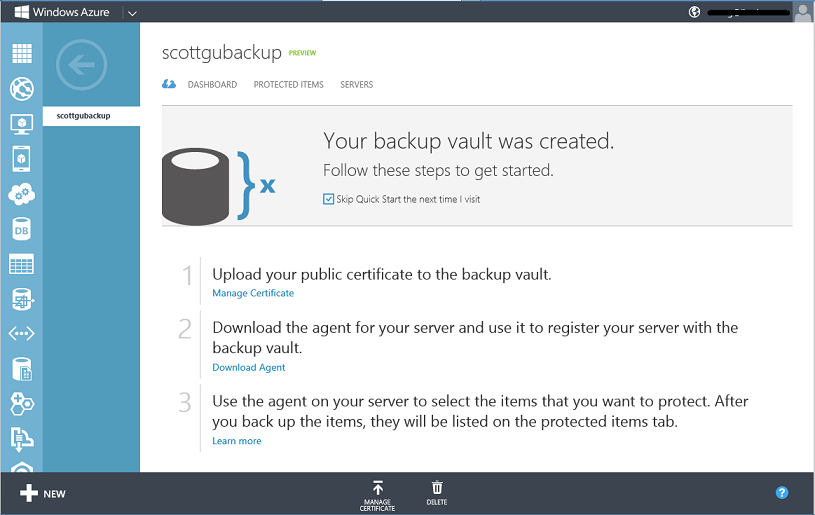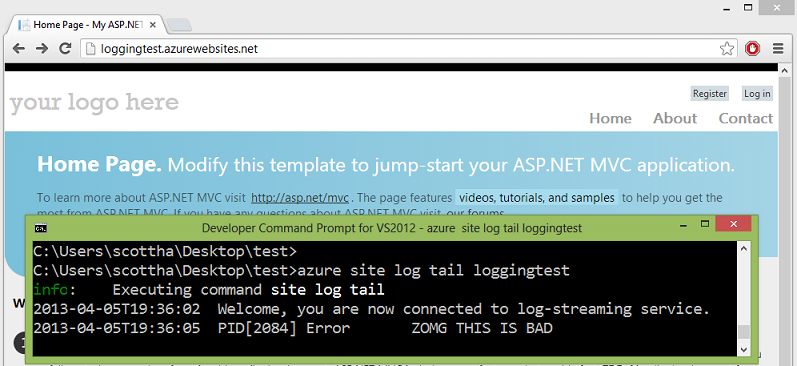Windows Azure: Active Directory Release, New Backup Service + Web Site Monitoring and Log Improvements
Today we released some great enhancements to Windows Azure. These new capabilities include:
- Active Directory: General Availability release of Windows Azure AD – it is now ready for production use!
- Backup Service: New Service that enables secure offsite backups of Windows Servers in the cloud
- Web Sites: Monitoring and Diagnostic Enhancements
All of these improvements are now available to start using immediately (note: some services are still in preview). Below are more details on them:
Active Directory: Announcing the General Availability release
I’m excited to announce the General Availability (GA) release of Windows Azure Active Directory! This means it is ready for production use.
All Windows Azure customers can now easily create and use a Windows Azure Active Directory to manage identities and security for their apps and organizations. Best of all, this support is available for free (there is no charge to create a directory, populate it with users, or write apps against it).
Creating a New Active Directory
All Windows Azure customers (including those that manage their Windows Azure accounts using Microsoft ID) can now create a new directory by clicking the “Active Directory” tab on the left hand side of the Windows Azure Management Portal, and then by clicking the “Create your directory” link within it:
Clicking the “Create Your Directory” link above will prompt you to specify a few directory settings – including a temporary domain name to use for your directory (you can then later DNS map any custom domain you want to it – for example: mycompanyname.com):
When you click the “Ok” button, Windows Azure will provision a new Active Directory for you in the cloud. Within a few seconds you’ll then have a cloud-hosted Directory deployed that you can use to manage identities and security permissions for your apps and organization:
Managing Users within the Directory
Once a directory is created, you can drill into it to manage and populate new users:
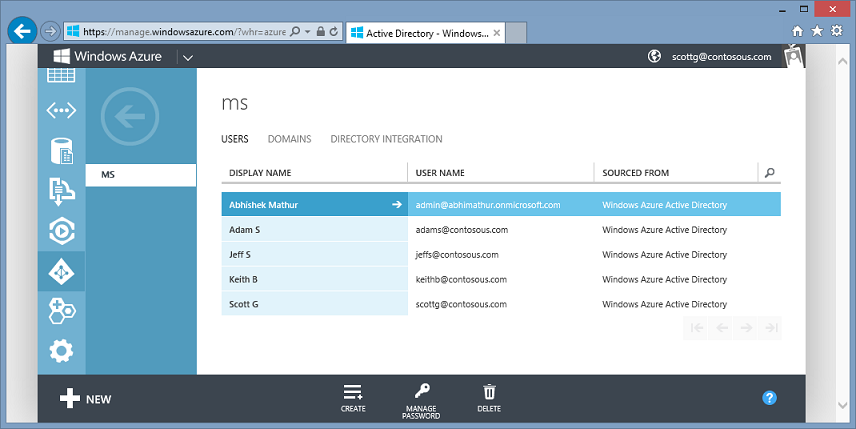
You can choose to maintain a “cloud only” directory that lives and is managed entirely within Windows Azure. Alternatively, if you already have a Windows Server Active Directory deployment in your on-premises environment you can set it up to federate or directory sync with a Windows Azure Active Directory you are hosting in the cloud. Once you do this, anytime you add or remove a user within your on-premises Active Directory deployment, the change is immediately reflected as well in the cloud. This is really great for enterprises and organizations that want to have a single place to manage user security.
Clicking the “Directory Integration” tab within the Windows Azure Management Portal provides instructions and steps on how to enable this:
Enabling Apps
Starting with today’s release, we are also greatly simplifying the workflow involved to grant and revoke directory access permissions to applications. This makes it much easier to build secure web or mobile applications that are deployed in the cloud, and which support single-sign-on (SSO) with your enterprise Active Directory.
You can enable an app to have SSO and/or richer directory permissions by clicking the new “Integrated Apps” tab within a directory you manage:
Clicking the “Add an App” link will then walk you through a quick wizard that you can use to enable SSO and/or grant directory permissions to an app:
Programmatic Integration
Windows Azure Active Directory supports several of the most widely used authentication and authorization protocols. You can find more details about the protocols we support here.
Today’s general availability release includes production support for SAML 2.0 – which can be used to enable Single Sign-On/Sign-out support from any web or mobile application to Windows Azure Active Directory. SAML is particularly popular with enterprise applications and is an open standard supported by all languages + operating systems + frameworks.
Today’s release of Windows Azure Active Directory also includes production support of the Windows Azure Active Directory Graph – which provides programmatic access to a directory using REST API endpoints. You can learn more about how to use the Windows Azure Active Directory Graph here.
In the next few days we are also going to enable a preview of OAuth 2.0/OpenID support which will also enable Single Sign-On/Sign-out support from any web or mobile application to Windows Azure Active Directory.
For a more detailed discussion of the new Active Directory support released today, read Alex Simons’ post on the Active Directory blog. Also review the Windows Azure Active Directory documentation on MSDN and the following tutorials on the windowsazure.com website.
Windows Azure Backup: Enables secure offsite backups of Windows Servers in the cloud
Today’s Windows Azure update also includes the preview of some great new services that make it really easy to enable backup and recovery protection with Windows Server.
With the new Windows Azure Backup service, we are adding support to enable offsite backup protection for Windows Server 2008 R2 SP1 and Windows Server 2012, Windows Server 2012 Essentials, and System Center Data Protection Manager 2012 SP1 to Windows Azure. You can manage cloud backups using the familiar backup tools that administrators already use on these servers - and these tools now provide similar experiences for configuring, monitoring, and recovering backups be it to local disk or Windows Azure Storage. After data is backed up to the cloud, authorized users can easily recover backups to any server. And because incremental backups are supported, only changes to files are transferred to the cloud. This helps ensure efficient use of storage, reduced bandwidth consumption, and point-in-time recovery of multiple versions of the data. Configurable data retention policies, data compression, encryption and data transfer throttling also offer you added flexibility and help boost efficiency.
Managing your Backups in the Cloud
To get started, you first need to sign up for the Windows Azure Backup preview.
Then login to the Windows Azure Management Portal, click the New button, choose the Recovery Services category and then create a Backup Vault:
Once the backup vault is created you’ll be presented with a simple tutorial that will help guide you on how to register your Windows Servers with it:
Once the servers are registered, you can use the appropriate local management interface (such as the Microsoft Management Console snap-in, System Center Data Protection Manager Console, or Windows Server Essentials Dashboard) to configure the scheduled backups and to optionally initiate recoveries. You can follow these tutorials for these:
- Tutorial: Schedule Backups Using the Windows Azure Backup Agent This tutorial helps you with setting up a backup schedule for your registered Windows Servers. Additionally, it also explains how to use Windows PowerShell cmdlets to set up a custom backup schedule.
- Tutorial: Recover Files and Folders Using the Windows Azure Backup Agent This tutorial helps you with recovering data from a backup. Additionally, it also explains how to use Windows PowerShell cmdlets to do the same tasks.
Within the Windows Azure Management Portal, you can drill into a backup value and click the SERVERS tab to see which Windows Servers have been configured to use it. You can also click the PROTECTED ITEMS tab to view the items that have been backed up from the servers,
Web Sites: Monitoring and Diagnostics Improvements
Today’s Windows Azure update also includes a bunch of new monitoring and diagnostic capabilities for Windows Azure Web Sites. This includes the ability to easily turn on/off tracing and store trace + log information in log files that can be easily retrieved via FTP or streamed to developer machines (enabling developers to see it in real-time – which can be super useful when you are trying to debug an issue and the app is deployed remotely). The streaming support allows you to monitor the “tail” of your log files – so that you only retrieve content appended to them – which makes it especially useful when you clicking want to check something out without having to download the full set of logs.
The new tracing support integrates very nicely with .NET’s System.Diagnostics library as well as ASP.NET’s built-in tracing functionality. It also works with other languages and frameworks. The real-time streaming tools are cross platform and work with Windows, Mac and Linux dev machines.
Read Scott Hanselman’s awesome tutorial and blog post that covers how to take advantage of this new functionality. It is very, very slick.
Other Cool Things
In addition to the features above, there are several other really nice improvements added with today’s release. These include:
- HDInsight: We launched our new HDInsight Hadoop Service 3 weeks ago. Today’s update adds the ability to see diagnostic metrics for your HDInsight services in the Windows Azure Management Portal (they are surfaced in the dashboard view now – just like every other service). This makes it really easy to monitor the number of active map and reduce tasks your service currently is processing.
- Operation Logs: The Windows Azure operation audit logs (which you can view by clicking the “Settings” tab on the left of the Windows Azure Management Portal) now shows the user account name who performed each operation on the account. This makes it much easier to track who did what on your services.
- Media Services: You can now choose from a wider variety of presets when encoding video content with the portal.
- Virtual Machines: We have increased the default OS disk size for new VMs that are created, and now allow you to specify the default user name for the VM.
Summary
The above features are now available to start using immediately (note: some of the services are still in preview). If you don’t already have a Windows Azure account, you can sign-up for a free trial and start using them today. Visit the Windows Azure Developer Center to learn more about how to build apps with it!
Hope this helps,
Scott
P.S. In addition to blogging, I am also now using Twitter for quick updates and to share links. Follow me at: twitter.com/scottgu