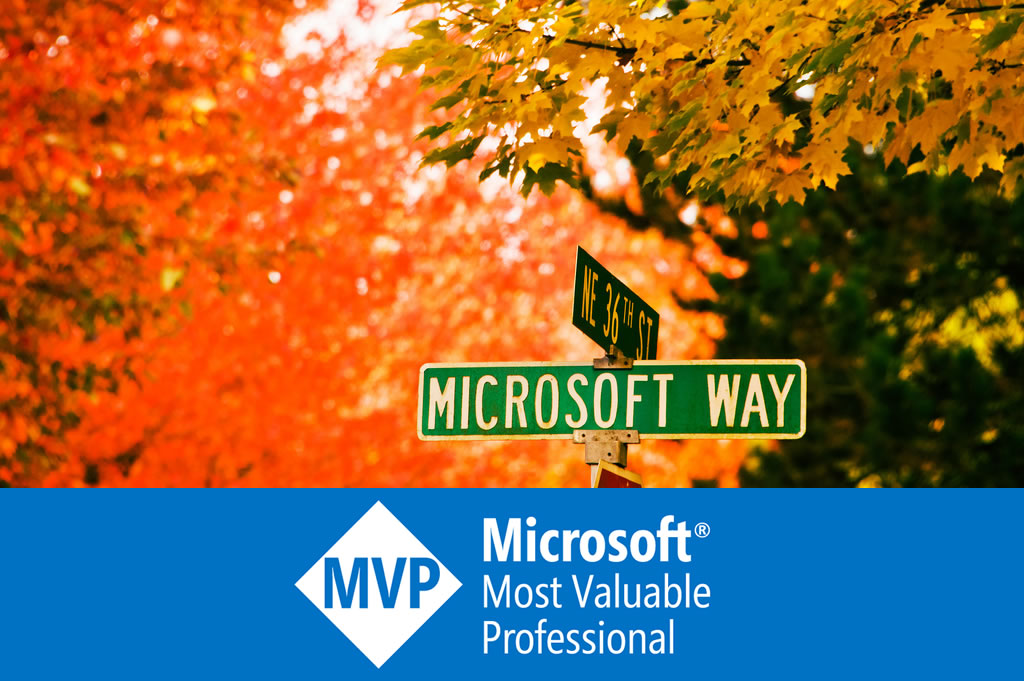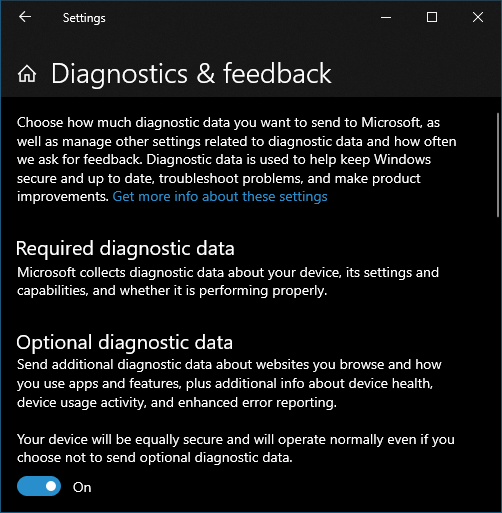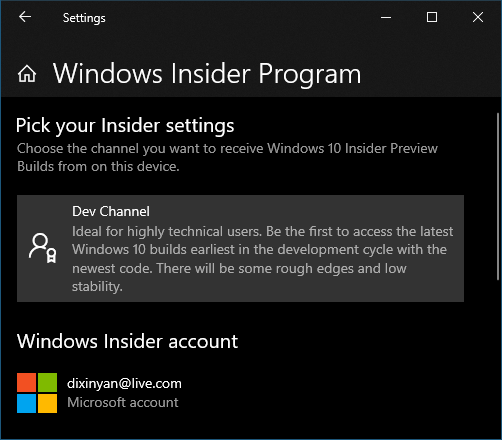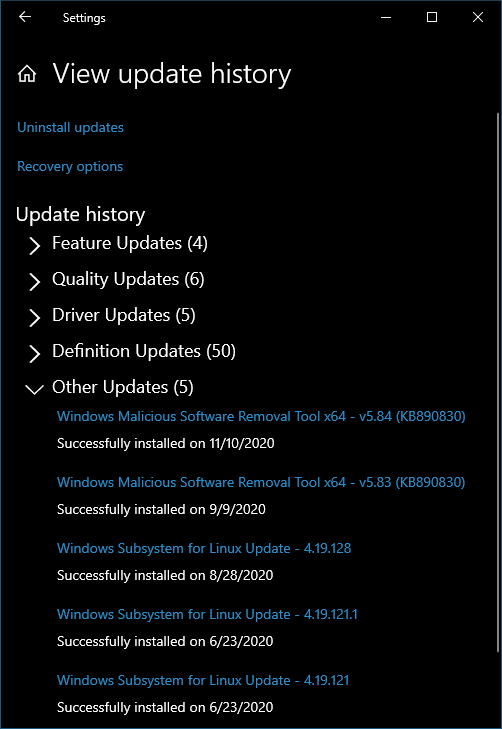Contents tagged with Windows 10
-
Windows 10 and 11 minimal setup for HDR video playback and streaming
On last Black Friday, I purchased a 50-inch 4K HDR10 smart TV with only $150. I use it as monitor for my computer. I didn’t find a walk through tutorial for the whole HDR (High Dynamic Range) setup, so here I am sharing the steps.
-
Setup and use CUDA and TensorFlow in Windows Subsystem for Linux 2
Table of contents
- Install Windows preview
- Install WSL 2 preview
- Install Nvidia driver preview and CUDA toolkit
- Run CUDA sample application
- Install Docker and Nvidia container toolkit
- Run CUDA containers
- Troubleshoot
- Run WSL + CUDA + Docker + Jupyter + TensorFlow
- Encoding and decoding video with GPU in WSL?
GPU support is the most requested feature in Windows Subsystem for Linux (WSL). It is available in WSL 2.0 through Windows Insiders program. And Nvidia CUDA is supported. The following diagram shows the WDDM model supporting CUDA user mode driver running inside Linux guest:
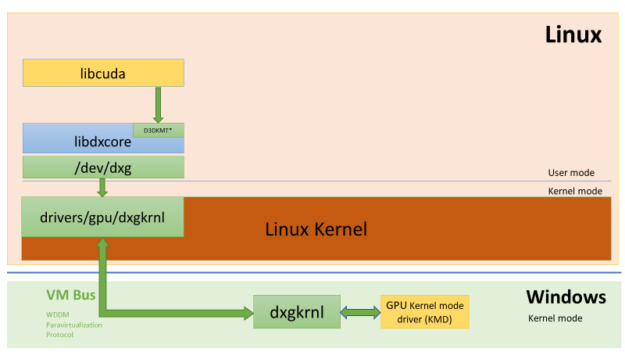
So the popular Linux AI frameworks like TensorFlow, PyTorch, etc. can work with WSL with CUDA acceleration:
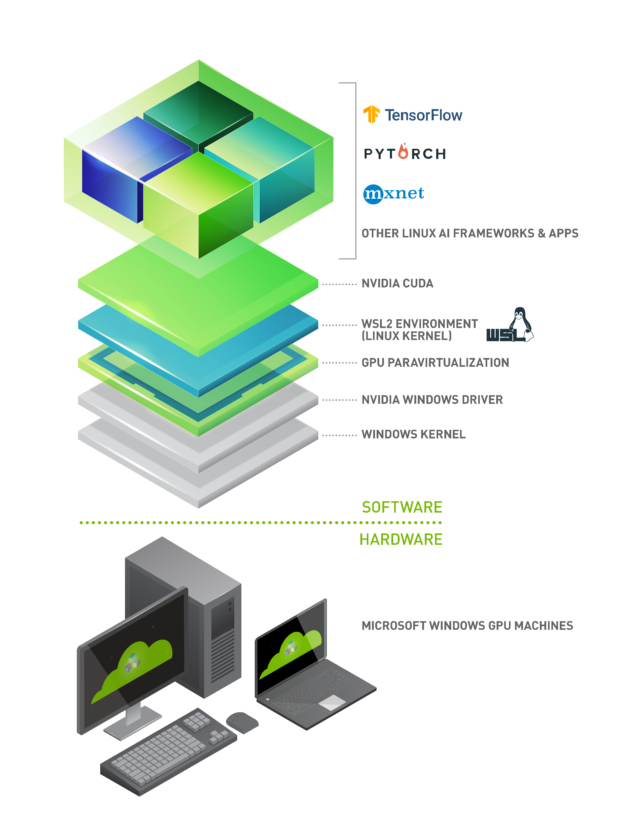
This article walks through the installation of Windows, WSL, CUDA in WSL, and Docker in WSL.
Install Windows preview
First, you must enable “Optional diagnostic data”, otherwise Windows cannot join Windows Insiders.
Then, join Windows Insiders program with Microsoft account (an account can be created if you don’t have one: https://insider.windows.com/). The channel must be Dev:
Then run Windows Update. It will download the pre=release installer. Windows will restart and reinstall.
Install WSL 2 preview
In Windows, make sure the following Windows features are enabled:
- WSL:
dism.exe /online /enable-feature /featurename:Microsoft-Windows-Subsystem-Linux /all /norestart - Virtual machine platform:
dism.exe /online /enable-feature /featurename:VirtualMachinePlatform /all /norestart
Now restart Windows, then Windows will have WSL and the wsl command line tool. Run Windows Update again to get the latest WSL 2. When this is done, in the update history, it must show 4.19.121 or later:
Then manually install this patch: https://wslstorestorage.blob.core.windows.net/wslblob/wsl_update_x64.msi. And then run the following command as administrator to update the kernel to the latest version:
C:\WINDOWS\system32>wsl --update
Checking for updates...
Downloading updates...
Installing updates...
This change will take effect on the next full restart of WSL. To force a restart, please run 'wsl --shutdown'.
Kernel version: 5.4.72 -
Run Hyper-V and VMware virtual machines on Windows 10
I use Windows’ Hyper-V to run virtual machines for long time. Recently I need to run a VMware virtual machine to test something. I installed VMware Player, which is free for non-commercial usage. However, the virtual machine cannot started, with an error:
-
Build custom Windows 10 PE
Windows PE (WinPE) is a small version of Windows, which can be used to boot up computers from CD or USB disk drive. It is very useful to deploy or repair the desktop or server edition of Windows. For many years I have tried many options to build a WinPE image and create a bootable media, including the Microsoft official approach. The easiest way I found, is to use a third party tool called “Win10PE SE project”. I am sharing this tool with a post, because it is not easy to be found when searching WinPE related keywords.