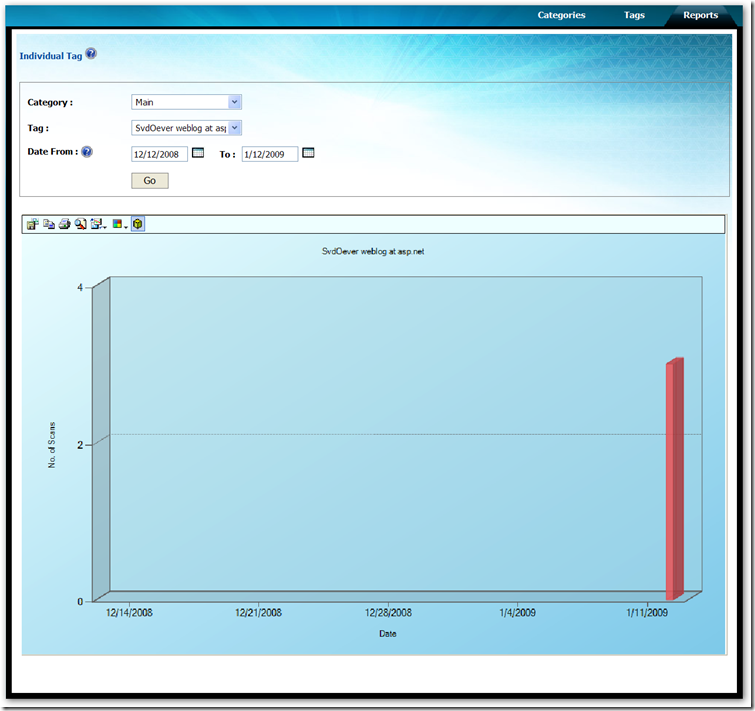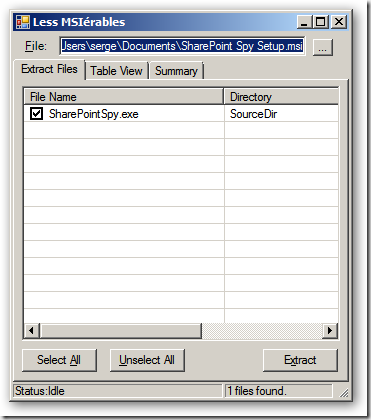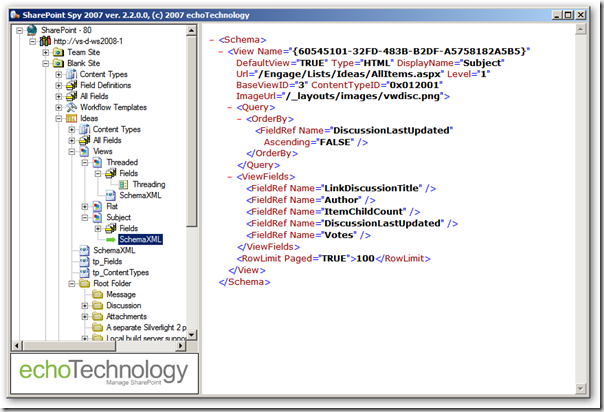Archives
-
Microsoft Tag, funny idea, will it take off?
Microsoft came up with a simple but funny and possibly really effective idea: Microsoft Tag. You can create a nice visual tag consisting of colorful triangles, and when you scan this tag with the camera of your Internet enabled cell phone you get connected to a web page, vcard, a text note or a dialar (audio) advertisement. I just tried it out, I created a tag to this web log:
- I logged in into http://www.microsoft.com/tag with my live ID account
- Created a new tag to my weblog:
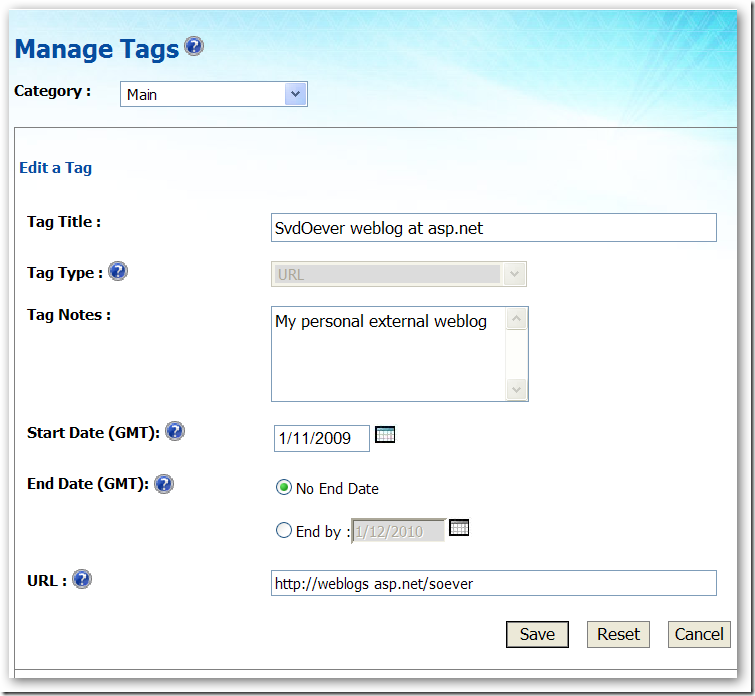
- This results in my first tag on my personal tags site:
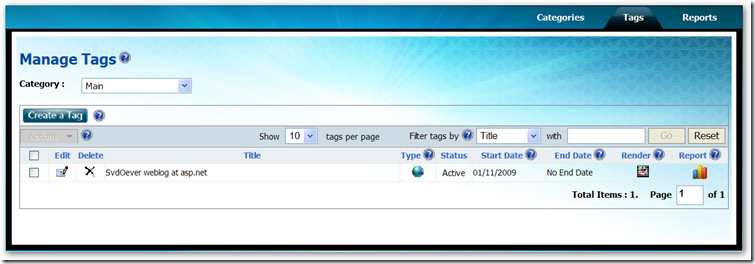
- I rendered the tag to a PDF by clicking on the Tag icon:

- I downloaded the Tag Reader application for my iPhone from the AppStire (the link http://gettag.mobi just says that, it provides no download link)
- I snapped a photo from the on screen PDF file, allowing the iPhone to access my location information (smart), and..... nothing. I got an error.
- I was a bit disappointed so i fired up the introductory movie on http://www.microsoft.com/tag, snapped a really bad photo from a tag in this movie and guess what! It worked! It brought me to a Vista advertisement.
I think the idea is good. This can be used very well for print on posters, advertisement, the price and information cards next to a TV in a shop etc. etc. The introductory movie gives some good examples like an advertisement for a concert with a Tag that brings you to the booking page, or at a bus station where the Tag brings you to an online schedule of the bus. Wondering if this will take of.
On the site you can get a report on snaps of your Tags:
And hey, I got three hits!! So the Tag was recognized, just the linking failed!
The Tag picture above should point to my weblog, maybe it will start working in a while. Try it all out, and I will let you know about the results in a later blog post.
It would be really interesting if the report would also use the location information that can be provided by the Tag Reader application (the iPhone version does if you allow this), so you know where your Tag was snapped.
Time to print a T-Shirt with my personal Tag...
-
Inspecting SharePoint
When developing for SharePoint you absolutely need a SharePoint inspection tool, a tool that can navigate through the SharePoint object model and SharePoint content.
A nice tool is http://www.codeplex.com/spi that comes with source code, but it has a few issues:
- The latest release 1.0.0.0 is old
- A newer version is available, but you must compile it yourself from the code respository (I included a compiled version on the codeplex site at http://www.codeplex.com/spi/WorkItem/View.aspx?WorkItemId=8785)
- It only shows a small subset of SharePoint information, for example you can't see content type definitions, fields, or SharePoint content
Another great tools in Echo SharePoint Spy. It can be downloaded at http://www.echotechnology.com/products/spy. In their own words:
"This powerful free tool will allow you to spy into the internal data of SharePoint and compare the effects of making a change. Sharepoint Spy also allows you to compare settings between sites, lists, views, etc helping you troubleshoot configurations."
You need to register and will get an e-mail with download details and a registration key.
When I tried to install the Echo SharePoint Spy tool on my Windows Server 2008 development server it refused. The installer is an MSI file, and after some googling I stumbled upon a weblog post on how to extract files from an MSI file using the MSIerables tool that can be found at Softpedia. After opening the MSI file you get the following view:
After extracting the SharePointSpy.exe file you can just run it on Windows Server 2008.
The Echo SharePoint Spy tool has some cool features:

Show the field definitions of a list and their internal mapping to the database fieldShow the schema of a view, right-click on right window (Internet Explorer window) and select View Source to see the actual xml in Notepad.
You can compare any two object by right-clicking an object and select "Compare this object with...", then select a second object and select "... compare with this item".
Check them out!