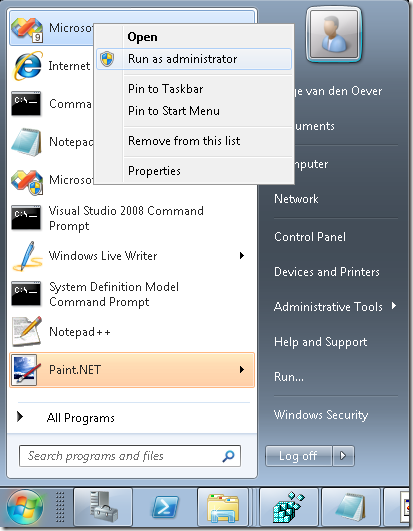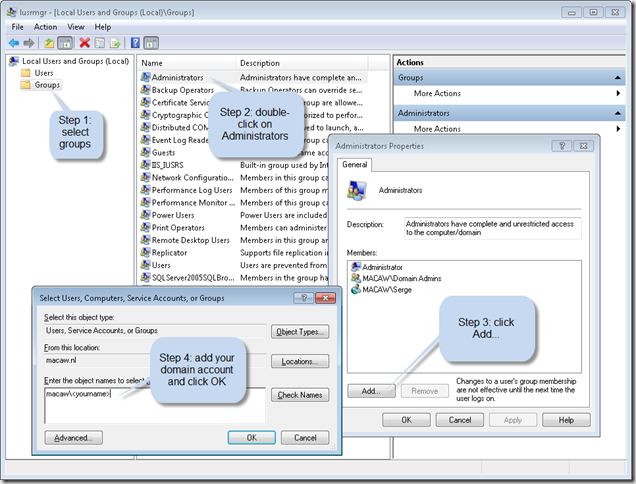Visual Studio: alway run as administrator
I’m currently developing on a 64 bit Windows Server 2008 R2 that is domain joined, so I log in with my domain account and user access control is enabled. I need to run my Visual Studio as an administrator, because otherwise I get all kind of errors. I can do this by right-clicking on the Visual Studio Icon and select “Run as administrator”:
The problem is: I forget to do this all the time, and I ALWAYS want to run Visual Studio as an administrator.
You can enable this as follows:
- Right-click the Visual Studio icon and select properties
- On the Shortcut tab (the default tab) select Advanced
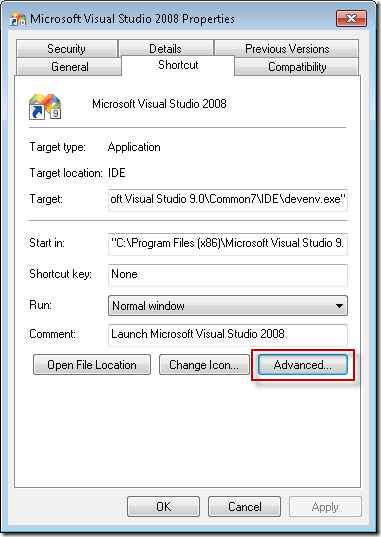
- Select Run as administrator

- Click OK
This will work on any program, and on any OS with user access control (Vista, Windows 7, …).
In order to be able to do this you must be added to the Administrators group on the local machine. If you don’t have the permissions to do this, login with an account that has enough permissions, or login with the local administrator account.
You can do this in the Edit local users and groups program (Start –> Search programs and files… type users):
When you start up Visual Studio you will always get a warning from User Access Control with the question if you want to allow the program to make changes to your computer. Don’t know if you can prevent this popup.