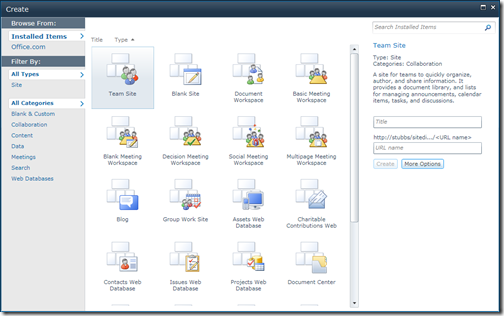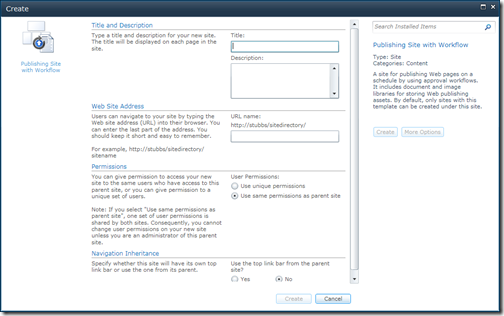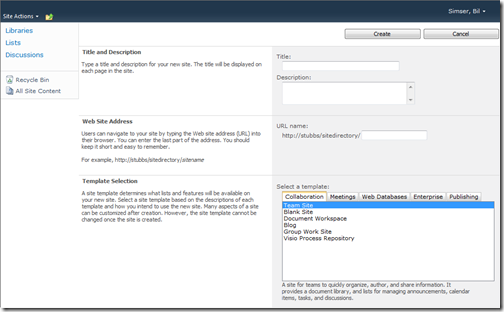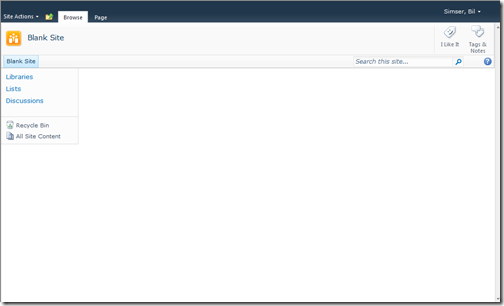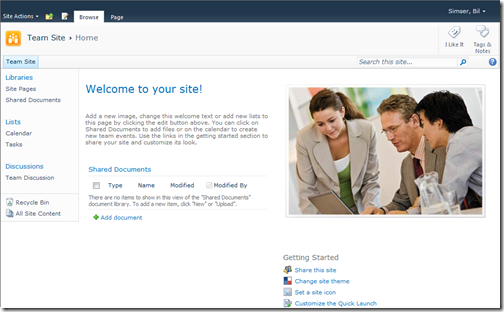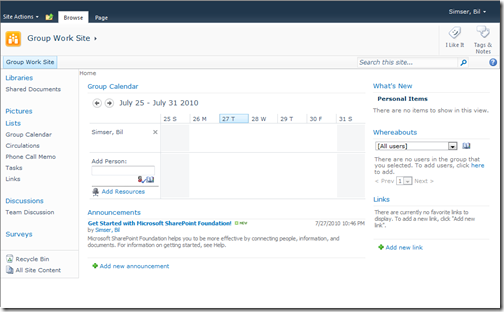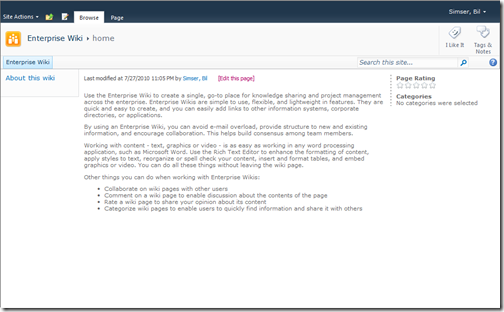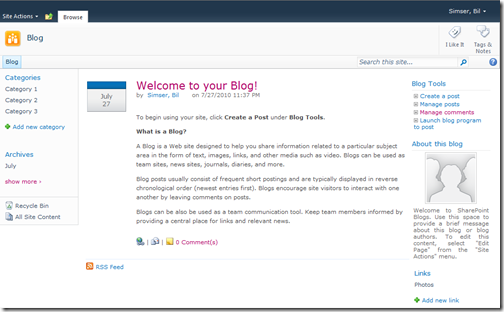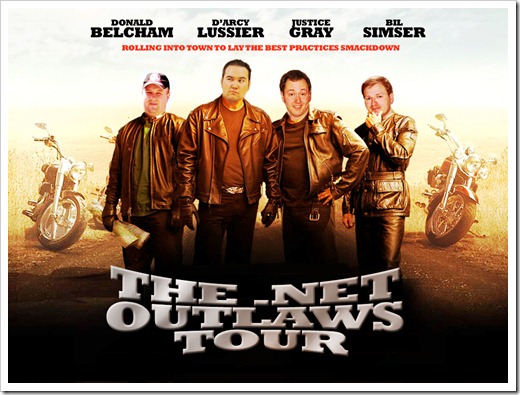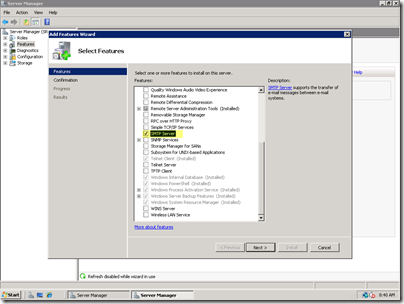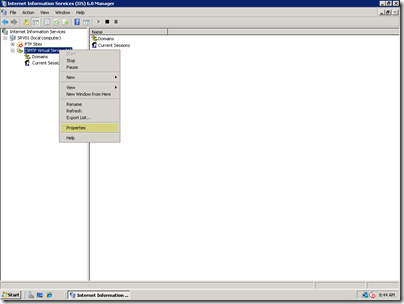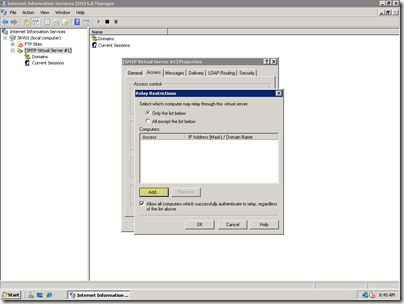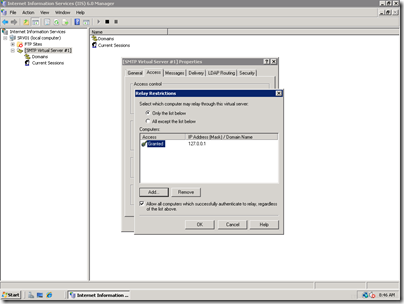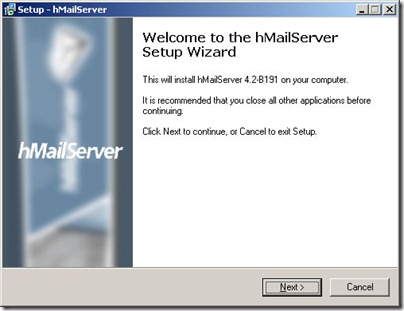Archives
-
Creating a "New" Gem for "Nu" - From 0 to 100 in 24 Hours
Has it really been 24 hours since I jumped on the nu project bandwagon? Sure has. Let’s take a step back first.
Where Have We Been?
For months now (or maybe it’s been years) the .NET community has been talking about some kind of third party dependency package system. The much heralded RubyGems has always been brought up as the model. It was a bold and noble idea. Being able to package up .NET third party assemblies so new projects can hit the ground running.
Rob Reynolds (aka The Fervent Coder) has a great post explaining the hoopla we go through today to try to find a site, download a tools, unzip, reference, lather, rinse, repeat on every single project we do. He goes on to explain there are too many decisions in this process, it’s fragile, hard to manage, etc. Basically being able to pull down all my dependencies that I’m going to use at the start of a project (and add new ones as I go along) by issuing a single command excites the hell out of me.
Getting Ruby with It
I’ve been a long fan of Ruby, getting into it last year as I tried to find a better way to express automated testing via BDD specifications in a natural language and always finding myself turn to Ruby as a language to help with this. Dynamic languages and duck typing is the cat’s meow and I’m glad to see splinters of the DLR getting better and better in the .NET world every day.
There’s been many attempts and even full blown packaging systems built for .NET but nothing has really picked up any traction. Then about 2 weeks ago the “nu” project was born out of the efforts of people like Roby Reynolds and Dru Sellers got down and put something together. Rather than continuing the efforts of trying to build a native .NET “gem” packager, why not just use gems?
RubyGems is a package management system that provides the ability to download a package (or library) and all it’s related dependencies through a simple command. Check out Rob’s post here on some background on Gems and how it relates to .NET.
So they created Nu (which started as ngems but quickly became Nu after the suggestion of “nubular” by Dave Laribee). “Nu” stuck because it was short and sweet (and we’re all about minimalism). It does require Ruby (version 1.8.6 or high or IronRuby) and RubyGems installed but you know, that’s a small price to pay for such a powerful back-end system. I remember I had a discussion with Scott Bellware last year or so about having to “drag in” an entire programming language just to run a tool (at the time, rake) for .NET projects. He made me see the light that it really wasn’t a bad thing (although dragging in Java is a bit of a different feeling, but that’s another post).
Diving In
After getting familiar with what was going on it was time to dive in. Seriously, it’s dead simple.
- Install Ruby. I know, you’re going to get all ansy about installing Ruby on your precious .NET development system. Get over it. Download the click-click-done installer from here and stop whining.
- Open a command prompt
- Make a new directory somewhere for your test project (md c:\projects\nutest)
- Change to that directory (cd c:\projects\nutest)
- Make sure you have the latest update to gems (gem update --system)
- Install nu (gem install nu)
- Get a copy of one of the current packages available (nu install nhibernate)
- Take a look at your project tree to see nhibernate and all it’s dependencies installed
C:.
├───.nu
└───lib
├───castle.core
│ ├───mono-26
│ ├───net-20
│ ├───net-35
│ └───sl-30
├───castle.dynamicproxy2
│ ├───net-20
│ ├───net-35
│ └───sl-30
├───log4net
├───nhibernate
│ ├───Required_Bins
│ └───Required_For_LazyLoading
│ ├───Castle
│ ├───LinFu
│ └───Spring
└───nlog
├───Mono 1.0
└───Mono 2.0Did I mention how easy this was? No I can create my project and just add a reference to the assembly I need in my project. Want to add say NUnit and Rhino Mocks to the mix?
C:\projects\nutest>nu install nunit rhino.mocks
Found Gem
Copy From: C:/Ruby/lib/ruby/gems/1.9.1/gems/nunit-2.5.5.10112/lib
Copy To: C:/projects/nutest/lib/nunit
Found Gem
Copy From: C:/Ruby/lib/ruby/gems/1.9.1/gems/rhino.mocks-3.6.0.0/lib
Copy To: C:/projects/nutest/lib/rhino.mocksDone. Yeah, really.
Note: If you’re behind a proxy, just set an environmental variable called HTTP_POST to your proxy server and port and Bob’s Yer Uncle.
Autofac Meets Nu
My next challenge was creating a new package. I’m a big fanboy of the IoC container Autofac and found it wasn’t created as a RubyGem yet so I thought I would spend some time before my coffee this morning to package it up and see how easy this all was. And it was. Really.
Head over to Fervent Coder and read up on Robs walkthrough to create a new gem for Nu. It’s basically what I followed (although with Autofac there are no dependencies except the binaries itself).
For Autofac, I downloaded all the releases that are current (version 2.2.4) from the download page here. Autofac comes with 4 main versions: Silverlight 3, Silverlight 4, .NET 3.5, and .NET 4.0. Note that I left out the Autofac contrib release. After taking a look at it, there were all kinds of dependencies in there and I didn’t want to overly complicate things (or my first Gem). Sorry about that.
Once I had the files I extracted them all to a single folder (using their zip names) then did two things: a) rename the folders so it didn’t include the version number and b) bring everything up into the root of that folder. Here’s the structure when I first extracted the files:
C:.
├───Autofac-2.2.4.900-NET35
│ ├───Library
│ └───License
├───Autofac-2.2.4.900-NET40
│ ├───Library
│ └───License
├───Autofac-2.2.4.900-SL3
│ ├───Library
│ └───License
└───Autofac-2.2.4.900-SL4
├───Library
└───LicenseAnd here’s the simplified structure after I renamed each folder and moved the contents of Library up to that folder:
C:.
├───NET35
├───NET40
├───SL3
└───SL4Another note is that I ditched the License directories and contents. Each folder had the various license files for Autofac and a few depencies (like Moq, NUnit, etc.) but Autofac doesn’t actually reference any of these files. It only references itself so I just dropped the extra files. If I’m really peeving anyone off with this, please let me know and I’ll update the gem.
Now that I had all my files in place I was ready to follow Rob’s example to create the gemspec file and VERSION file. Here’s the gemspec file for autofac:
1: version = File.read(File.expand_path("../VERSION", __FILE__)).strip
2:3: Gem::Specification.new do |spec|
4: spec.platform = Gem::Platform::RUBY5: spec.name = 'autofac'
6: spec.version = version7: spec.files = Dir['lib/**/*'] + Dir['docs/**/*']
8: spec.summary = 'Autofac - An addictive .NET IoC container'
9: spec.description = 'Autofac is an IoC container for Microsoft .NET. It manages the dependencies between classes so that applications stay easy to change as they grow in size and complexity. This is achieved by treating regular .NET classes as components.'
10: spec.authors = ['Nicholas Blumhardt','Rinat Abdulin']
11: spec.email = 'emailme@bilsimser.com'
12: spec.homepage = 'http://code.google.com/p/autofac/'
13: spec.rubyforge_project = 'autofac'
14: endI just grabbed the info from the website. Note that the spec.authors property should be the name of the authors of the library, not your name (unless of course you’re building a gem for your own project). I’m not sure if the spec.email should be theirs or mine but it didn’t manifest itself on the RubyGems site as such. Again, I can update the package if need be.
I did create a docs directory and dropped the Autofac.chm file (available from the site) into it. As for the VERSION file I just took a look at the properties of the assembly and noticed it was 2.2.4.900 (the website only shows it as 2.2.4) so I put that into the VERSION file.
After everything was done, you’ll need to create an account on RubyGems.org then you can build the project with the command “gem build project.gemspec”. In a minute you get a generated .gem file:
C:\projects\autofac\gems>gem build autofac.gemspec
Successfully built RubyGem
Name: autofac
Version: 2.2.4.900
File: autofac-2.2.4.900.gemC:\projects\autofac\gems>dir
Volume in drive C is OSDisk
Volume Serial Number is B6FC-4710Directory of C:\projects\autofac\gems
07/30/2010 09:43 AM <DIR> .
07/30/2010 09:43 AM <DIR> ..
07/30/2010 09:43 AM 1,053,184 autofac-2.2.4.900.gem
07/30/2010 07:03 AM 801 autofac.gemspec
07/30/2010 06:49 AM <DIR> docs
07/30/2010 06:51 AM <DIR> lib
07/30/2010 06:48 AM 9 VERSIONOnce the .gem file was built I pushed it up to RubyGems (“gem push autofac-2.2.4.900.gem”) and it was done. I headed over to the autofac page on RubyGems.org and everything was golden. Version number correct, author names corect, etc.
One thing I did to polish it off was to click on the Edit link once your gem is produced and put in links to Source Code, Documentation, Wiki, Mailing list (autofac didn’t have one), and bug tracker. It’s just a simple step that you can’t set in the .gemspec file (or can you?) but gives people some links if they’re interested in looking for more info about the original library.
Roll Your Own
Like I said, this was easy. 24 hours ago I was looking at Nu; 12 hours ago I installed Ruby, created an account on RubyGems; 2 hours ago I downloaded Autofac, built my first gem, and uploaded it. There’s no reason why you can’t do the same.
Setting up your project is a breeze and it only takes 10 minutes at most to get it packaged and uploaded. Having to deal with dependencies automatically is a little more involved so check out Rob’s post here on dealing with that. It’s still neither rocket science or brain surgery (or rocket surgery) so anyone can do it and it helps the Nu community in these early days to get some momentum.
What are you Waiting for?
Drop by the nu-net Google group, join in the discussion, and get started using Nu!
And remember… Nice package!
-
SharePoint 2010 Site Templates – A Detailed Journey (Part 1)
A tweet came up tonight that I thought I would get my lazy butt doing something about:

I pointed @tareqsartawi to @toddbaginski’s post Which SharePoint 2010 Site Template Is Right For Me? and while Todd does go over the templates and gives a brief rundown of them, there’s not a lot of meat to what you get with each template.
So for Tareq (and anyone else who’s out there) here’s a more detailed breakdown of the site templates in SharePoint 2010.
This is part 1 of a four-part post as I got past the 2 hour mark and decided I would call it quits with the initial templates. I’ll follow it up with additional posts to complete all of the template descriptions and notes (and link everything together to make it a happy-happy-joy-joy world we live in).
Note, this is a list of the templates you get with SharePoint Server 2010. For SharePoint Foundation 2010, you’ll only find a subset of what you see here (but there’s nothing Foundation has that Server doesn’t). Also there are some templates that will only appear after activating certain site or site collection features. I’ll cover some of those in a bonus post later. Clear as mud?
Creating Sites
When you create a new site you’ll see the new create dialog like the one below (there’s a regular HTML version but you really want to install Silverlight on your client to get the rich UI experience).
Each category along the site lets you filter down the template selections and selecting any template gives a brief description to give you an idea of what the template is about.
Here’s the rundown on what’s available out of the box (and what is covered in what blog post):
- Blank & Custom
- Blank Site (This Post)
- Personalization Site (Part II)
- Collaboration
- Team Site (This Post)
- Document Workspace (This Post)
- Group Work Site (This Post)
- Enterprise Wiki (This Post)
- Content
- Document Workspace (This Post)
- Blog (This Post)
- Document Center (Part II)
- Publishing Site (Part II)
- Publishing Site with Workflow (Part II)
- Enterprise Wiki (This Post)
- Visio Process Repository (Part II)
- Data
- Records Center (Part II)
- Meetings
- Basic Meeting Workspace (Part IV)
- Blank Meeting Workspace (Part IV)
- Decision Workspace (Part IV)
- Social Meeting Workspace (Part IV)
- Multipage Meeting Workspace (Part IV)
- Search
- Basic Search Center (Part II)
- Web Databases
- Assets Web Database (Part III)
- Charitable Contributions Web (Part III)
- Contacts Web Database (Part III)
- Issues Web Database (Part III)
- Projects Web Database (Part III)
There’s some duplication above in the categories but out-of-the-box you get 23 templates (3 new site templates, 5 new site templates based on Access databases). For more details about what’s been added, removed, and updated as far as templates go please see Todd’s original post.
Select a template, enter a title and a url, and click Create and you’re off to the races. If that’s all you need you can be creating sites in no time. Each template has it’s share of not only a look and feel, but also what content is pre-loaded on the site and in some cases, what features are activated as a result of creating that site which light up the site and offer the user some options. For the most part any feature on the system can be applied to any site so it almost doesn’t matter what template you start with, but there are some exceptions and we’ll note them as we go along.
If you want a little more control when you create your site, clicking on More Options brings up a second dialog that lets you enter, well, more options:
The options are the same no matter what template you choose and I couldn’t find any way to build something that would you let amend options here. Would be nice in the future. The only real advantage here is that you can break permissions on the site before it gets created and use the top link bar from the parent site (which is turned off by default for new sites). Any of these can be done after the site is created anyways.
Note that these dialogs appear in a popup when you select Create Site from the Site Actions menu. If you go the route of Site Settings > Site Administration > Sites and Workspaces then click Create you’ll see this screen in the browser (not a popup):
This is the more traditional screen you might be used to from 2007. The templates and choices are all the same and this screen offers changing all options, much like the More Options dialog from above. How you create your sites is up to you, typical SharePoint there are just several routes to get to the same path.
Alright, let’s get down and dirty with each template.
Blank Site
“A blank site for you to customize based on your requirements.”
The core of any SharePoint site, the blank site. So simple and elegant yet devoid of any content. Basically a site you can turn into anything by lighting it up with features. Personally when we build “applications” in SharePoint this is the template we start with. The big difference from the “Blank” site template you got in 2007 is that this one really is blank and doesn’t come pre-loaded with a SharePoint logo dropped on your “blank” site like 2007 did.
Team Site
“A site for teams to quickly organize, author, and share information. It provides a document library, and lists for managing announcements, calendar items, tasks, and discussions.”
This template is perhaps one of the most used since SharePoint started using templates. Most everyone uses SharePoint for collaboration so this is one of the original collaboration tools out there. In 2010 many things are the same as they were in the 2007 Team Site template. You still have a Shared Documents library, a Calendar has been created, a Task list and a Team Discussion discussion board is here. With 2010 there are some major changes though that make it arguably a better collaborative environment it ever was.
First off everything is a wiki. Keep remembering that. Everything is editable. Remember when you created that first Team Site in 2007 and you wanted to start editing the page but found out you had to drop a content editor web part on the page, open up the right text editor, type something in, then click a few buttons to see what it all looked like? That’s not collaboration. That’s just plain painful.
The Team Site template, along with others, treats any page as a content page. Just click edit and start typing content. Want a picture on your site? Drop a media web part on it and upload it to the automatically created Site Assets library while you edit. Collaboration has never been as simple as this.
Getting back to the template itself, you’ll notice a few new libraries created. There’s a new Site Assets library which allows you to upload media (pictures, video, audio) to the site and use it on pages via the Media Web Part. There’s a Site Pages library that contains all your pages (including the home page) so as you create new content, just drop it in here. The Announcements, Calendar, Links, Tasks, and Discussions you got in 2007 are still created, they’re just not visible on any page so you’ll have to either add them yourself or use the Quick Launch to access them.
Note that the Getting Started section that’s added to the site is just content. It’s not a list behind it, it’s just HTML content that you can edit, delete, or use.
Document Workspace
“A site for colleagues to work together on a document. It provides a document library for storing the primary document and supporting files, a tasks list for assigning to-do items, and a links list for resources related to the document.”
The document workspace is pretty cheesy and basically a carry-over from 2007. It was always intended to be a site where you would collaborate around a single document (aggressively) and I always thought it would well in a publishing environment. Create the document, everyone works on it, there are discussions around it and tasks assigned to take care of parts of it.
There were even facilities in Word to attach the document to a workspace (or create the workspace) when you saved the document. However say in the last 5 years I have yet to create a site with this template, other than demos (and this blog post). Perhaps it could still work for say a manuscript with multiple authors or a manual or training guide but I think 2010 has more to offer with Document Sets than to use this aging template.
At least they got the Announcements web part on the home page.
Group Work Site
“This template provides a groupware solution that enables teams to create, organize, and share information quickly and easily. It includes Group Calendar, Circulation, Phone-Call Memo, the Document Library and the other basic lists.”
If you remember 2007, there was an after-market release called Group Workspace Board. It was a Microsoft template and offered the ability to essentially create an in/out board site. Trouble is that it didn’t work very well, service packs sometimes broke it (or the server) and it was never upgraded. Well, it’s back (although I’m sure they rebuilt it from scratch so pay no attention to the comments above). Basically the Group Work Site is a uber-enhanced blank site with some content added (after all, isn’t that what *all* sites are?).
The Group Board is a pretty slick template and centers around a group calendar, which is really just a normal calendar but the regular Event content type has been removed and replaced with two new content types for 2010, Schedule and Reservations and Reservations. Basically if you’re looking to use SharePoint for a reservation system (reserving fleet vehicles, meeting rooms, books, or anything you want to track) then this template might work for you. At the very least, create one to see how the Group Calendar is setup and you can rebuild your own in your own site. It’s a nice Content Type that probably deserves its own post as there are a lot of great features you can get out of it.
Note that because the Group Calendar is really just a Calendar, you can connect it to Outlook but if you’re looking to use SharePoint as a meeting reservation system tied into the resources available in Outlook (like you might today) you’ll be out of luck. The two are not connected but they use the same terms so you might get confused over using them for the same purpose.
Enterprise Wiki
“A site for publishing knowledge that you capture and want to share across the enterprise. It provides an easy content editing experience in a single location for co-authoring content, discussions, and project management”
Remember everything is a wiki? Good. You’re still reading. Well, everything is a wiki but there’s still a template with the name Enterprise Wiki. I guess sticking “Enterprise” in front of something makes it that much more important?
The Enterprise Wiki is pretty much what you got in 2007 when you created a Wiki site. The old Wiki site template is gone and this stands in it’s place. Even though you can edit any page on a site, this template is specifically setup for building a wiki. While it can’t compete with Wikipedia, Confluence, or any of the *real* enterprise wiki’s out there it’s a nice place for putting together group notes about a subject. You could put together a blank site and just keep creating pages but then there’s the navigation element and having to deal with inserting hyperlinks onto pages, etc. The Wiki template stays true to the (albeit weird non-standard) Wiki mark-up SharePoint established in 2007 and lets you cheerfully link pages together with a simple [[My New Page]] mark-up.
In addition to what we already had in 2007, there are some new features that light up the Enterprise Wiki template. Namely ratings and categories. The rating system is the same that’s built into 2010 but it’s embedded on each page template along with a category picker. This allows you, after adding content to a larger site, be able to navigate content by popularity or categories (configured through the managed metadata services).
While the mark-up hasn’t changed much, a wiki page is just like any other page in SharePoint so you can embed pictures, video, tables, web parts, and SharePoint lists right onto the page. This makes the experience of building out a knowledge base using the Enterprise Wiki a more palatable experience and lets you be a little more creative without being overly constrained.
Blog
“A site for a person or team to post ideas, observations, and expertise that site visitors can comment on.”
Blogs are like wikis in SharePoint. They’re just OK and better than editing content editor web parts, but still fall short of a full blown blogging engine like dasBlog or WordPress. However in 2010 things have got a little better (don’t get too excited, I said a “little” better).
Overall the presentation is cleaner, looking more like a blog like we traditionally know it. Permalinks are native now and overall the blog template sucks a little less than 2007. Instead of editing the blog page right on the site, you’re forced to edit in a popup window with a diminished rich text editor. You can still insert images and video but it’s a little less seamless when you edit blog posts this way. Still the basics are there, categories and comments, RSS feeds and the ability to edit your blog from a blogging tool like Windows Live Writer or even Microsoft Word (and publishing from Word while giving an uneasy odd feeling, sucks a little less than it did).
While things are better than their 2007 counterparts you might still want to look at the Community Kit for SharePoint – Enhanced Blog Edition or customize the existing blog template if you want to focus on blogs in your organization. There are a lot of features in SharePoint 2010 that are native that really should be stock with the blog template. Why can’t I rate blog entries? Where are the tagging features? These things can all be done relatively easy even from the browser with no coding required. Just remember to save the template and make it available to your users (time for an Enterprise Blog template anyone?).
Wrap-up
Well, that’s it for now to get the ball rolling. Let me know your thoughts. Hope that gets things going and helps out. More templates to come later! Enjoy.
-
Coming Soon… The .NET Outlaws Tour!
Just when you thought it was safe to go back to a conference…
Click on the image to see the full sized version.
My wife, @PrincessJenn, rocks the house. I bow down to her uber-PhotoShopping skillz and the fact she actually did this without me asking her.
-
WordPress versus SharePoint, another big smackdown
Previously I did a compare and contrast entry about DotNetNuke versus SharePoint. Now its time for WordPress to have a turn. Don't worry, there's more to come (Drupal, Joomla, Central Desktop, Box.net, etc.) but I've been working with WordPress for a few years now in personal blogs and sites and frankly I'm really, really impressed at the software. Architecturally it's no SharePoint and isn't the silver bullet that everyone touts SharePoint as, but for what it can do it does a good job. So here we go.

There seems to be a plethora of choices when you venture into standing up web sites where the content isn't completely created by a developer in Visual Studio. Call it content management, call it dynamic web delivery, call it modules and web parts and user centric assembly. Call it whatever you will, it's the the ability to empower people to contribute content (files, articles, etc.) to a website without the need for an "IT guy" to be the one doing all the work. Recently we just moved away from using CMS 2001 where (for whatever reason) all content was done by a guy in our department. Someone would send him an article, call him, or direct him to a website and he would create the content in CMS and publish it. As you can imagine having a single resource doing this all the time is pretty taxing and basically ignores the fact that users have been able to do this for hundreds of years themselves. No software in the world is going to fix a process where you rely on someone to do this for you, but these packages help you empower users to do it without having a lot of technical knowledge (the desire to create it still needs to be there, or a pointy haired manager with an equally pointy stick).
Introduction
WordPress is (IMHO) primarily a blog tool, however it does offer the ability to upload and serve up media (photos, videos), author pages of content, and with the vast number of 3rd party add-ins available the ability to hook into other resources (Twitter, Flickr, RSS, Paypal, etc.) and create a dynamic site that can no only serve up content but help you run a business. For this reason it seems appropriate to compare it to SharePoint. While the two are somewhat different in principle (and vastly different in architecture and infrastructure) they share the notion of delivering a user driven content site. You can just as easily accomplish most of what you can do in WordPress using SharePoint and vice versa.
Looking at some showcase sites you can see that both tools can deliver content in a similar fashion. Best Buy is hosted on WordPress (a surprise to me as I write this article) while Ferrari.com recently launched on the SharePoint 2007 platform. One thing to note about Best Buy. I went to the "showcase" site which is the WordPress driven site and essentially a store blog. I also launched the link to one of my own local stores. The local store site seems to be driven by ASP. When you visit the "store blog" site, the front page is fine but when you say select an item from the menu you're whisked away to http://www.bestbuy.com/ and in JSP land. Do they use ASP in Canada but JSP in the States? In any case, the WordPress site is really just a nice place to visit but isn't actually powering the entire site (including purchasing or reservations). In contrast, the entire Ferrari.com site and other SharePoint sites are 100% SharePoint and don't "shell" out to a "real" website to handle eCommerce. So as you're looking through the WordPress showcase sites understand that some sites are just window dressing for the real non-WordPress site.
As far as SharePoint goes, head on over to Top SharePoint Sites which showcases the best of the best and over 1200 internet facing sites running SharePoint. Ian Morrish also has a (bigger) list of about 1500 sites using Live Labs Pivot. It’s very cool and can be found here. Of course it would be highly entertaining to have a window dressing site hosted on WordPress that backs onto a SharePoint site.
A Fair Comparison?
For the record, we’re talking about the current version of WordPress 3.0 against SharePoint 2010. They’re pretty similar in the grand scheme of things. You might think it would be fair to compare WordPress to SharePoint Foundation 2010 but WordPress is a CMS as much as any so IMHO it better compares against SharePoint Server than it does against Foundation (or WSS if you’re looking at 2007). Feel free to debate what versions should be measured here and write your own damn review.
Architecture
These two ducks couldn't be so vastly different in architecture and infrastructure than Michael Jackson and Fidel Castro are. SharePoint is an ASP.NET application using a MS-SQL backend while WordPress is written using PHP and a MySQL backend. While WordPress sites can be snappy in terms of performance, it still is running on an interpreted language vs. a compiled one like ASP.NET.
SharePoint is designed to run either on a standalone server (up to 1,000 users comfortably on typical hardware) or scale out almost indefinitely. I know personally of SharePoint deployments housing millions of sites across multiple data centers with many web front ends, dedicated index servers, etc. Microsoft itself hosts SharePoint team sites internally which at last count was around 50,000 sites. It's unclear how scalable WordPress is. It is a web app and basically any kind of load-balancing scheme to serve up multiple web servers will work. The MySQL backend database can scale out in a cluster scenario just like MS-SQL and with WordPress there's no intermediate app server so really it's just web and database servers all talking to each other. From what I can find out there I don't know of WordPress limits in this regard (there's a 32,000 blog limit in WordPress itself, much like the limits on SharePoint sites, subsites, etc.). Even wp.com, the WordPress blog hosting site (in addition to Wordpress.org, see here for a comparison of the two) doesn't talk much about it's architecture but it does run on hundreds of servers with "several separate data centers" spread throughout the U.S.
Another clear winner here is the setup. SharePoint in a stand-alone scenario still requires you to remote into a server, run a setup program and create your site, then shuffler over to Central Admin to do a fairly lengthy setup. On a good day I can maybe get a new system up and running (so that it doesn't fall over in a week) in a few hours. Compared with WordPress this is a lifetime of despair. Time to create a new WordPress site (including creation of the database and website). 10 minutes. WordPress offers the "5 minute installation" (which frankly has *never* taken me more than 2).
SharePoint still tried to compete in the hobby hosting scenarios and there are plenty of knowledgeable sites out there offering hosting (pretty cheap too) but even in that scenario you're still at the mercy of the host and their ability to setup (or not setup) SharePoint properly. WordPress on the other hand simply requires a server that supports PHP and MySQL. Create a website, FTP up the files and you're pretty much 90% of the way to your new site. Perhaps someday WSS is going to be packaged in such a way where you can upload it to a shared host via FTP and as long as the site supports MS-SQL and .NET you're golden. Until then, turn to your hosting people to provide a SharePoint site.
Core Functionality
At it's core both products are web content delivery tools. If you look at MOSS, we're talking about content authoring and something more aligned with WordPresses page authoring model. WSS is much more static in terms of page design (for example if you don't like the layout of the default home page of a WSS site it's not that easy to change it) whereas WP can pretty much be anything you want to be. While the flexibility of WP outshines SharePoint's more rigid constraints, SharePoint blows the doors off of content collaboration. I'm sure there are some plugins for WordPress to upload documents and potentially rate them but it's going to be pale comparison to SharePoint lists and collaboration features.
WordPress is primarily a blog engine although it supports “Pages” which can contain any content. Like SharePoint’s publishing pages you can create the content just as easily in both tools. Creating custom layouts in WordPress requires a little bit of knowledge of PHP and some HTML skills. With WordPress you can just upload a layout page and create pages using it. With SharePoint pretty much the same except you’ll need a few skills in understanding ASP.NET Master Page markup and a copy of SharePoint Designer to get your page into the system.
Other than posts and pages and some admin functionality, WordPress really doesn’t have much in the function category. There are no built-in polls or discussion boards. It does have a userid/password registration/login system which is basic. On the flipside you could argue that SharePoint doesn’t have these things either as they’re really a bunch of Features that you just activate (most are already activated by default) and light your site up. With a few (free) plugins you could easily bring WordPress up to snuff with *most* of what SharePoint can do (sans the document stuff).
WordPress works off of PHP template pages, themes, and widgets. Basically the entire site can instantly transform with a new theme (which are a mixture of PHP pages, CSS, images and whatever other assets you need like JavaScript, etc.). SharePoint combines ASP.NET Master Pages with Layout pages with CSS. Pretty much the same. The pain and suffering (described below) in creating SharePoint Themes is similar to the pain and suffering in creating WordPress themes but there are tools out there like Artisteer that will get you most of the way with WordPress. Widgets in WordPress, Web Parts in SharePoint. Same diff.
Look and Feel
By design, WordPress was built with a "Web 2.0" look and feel in mind (I know, I hate that word). SharePoint 2007 has made some advancement in getting more towards the Web 2.0 world but progress is slow and steady with SP while WP themes continue to re-invent ways how information can be presented and served up. SP suffers from some very hard constraints. Some of the OOTB master pages provided with SharePoint don't have a DOCTYPE specified so adding things like jQuery plugins fail miserably. Even adding a DOCTYPE to SharePoint sometimes causes problems with some of the other functionality (specifically the DataSheet view has been known to break). While there are work-arounds, basically SharePoint sites are stuck in IE 5.5 "quirks" mode. In 2010 at least we have some “proper” master pages and some of the quirks are gone. The OOTB master pages in SharePoint at least are “modern”.
I mentioned themes. WordPress has a design for themes around a template system which physically separates components of the theme, making it fairly easy to "skin" your website. There's a fairly extensive set of resources to create themes (including a countless number of pre-created themes spread all over the Internet) but you can get started building themes for WordPress here. SharePoint has similar things called Themes for WSS sites which are defined by resources (image files, CSS, etc.) and some XML glue to define the theme itself. There are several articles by MVPs and the community on how to create themes for SharePoint. The MSDN documentation in the SharePoint SDK also has the steps involved.
Themes are a thing of the past in SharePoint 2010 (they exist but only for color and fonts) so basically ignore them. Your main way to theme/skin SharePoint is master pages and/or custom CSS files to override the base styles. There are still over a billion (yes, I’ve counted) CSS classes with SharePoint so good luck with that. In my UI presentations I basically tell anyone who’s even remotely thinking about doing SharePoint UI customization to a) always start with a 2007 minimal.master (or Randy Drisgill’s Starter Master Pages for SharePoint 2010), a copy of FireFox, Firebug, and the Web Developer Toolbar. Don’t waste your time with IE and the “developer toolbar” (that doesn’t even let you modify things at runtime). And really, do this for any web development, WordPress included.
As for delivery of the theme, that's another story. With WordPress you simply upload a zip file of the theme you want and activate it (with the option to preview it using your site data so you can see what it's going to look like). Don't like downloading a zip file only to upload it again to your server? Then just browse the themes available and install them. With SharePoint once you have a theme you want to install, it's a matter of adding it to the 12 hive folder structure, modifying an xml file on the file server, and then doing an IISRESET on the entire server (yes, an Application Pool recyle won't suffice so if there's anything else on that server it's gone for 15 seconds during the reset). Basically the stone age compared to the modern age.
For SharePoint 2010, you can create themes in PowerPoint and upload the result to SharePoint to use as a basis for your theme, or just customize it in the browser. In 2007 you have to sacrifice a small virgin and give up your first born to deploy a theme. Don’t bother, it’s not worth it. Just upgrade to 2010 and don’t bother with themes. Master pages and CSS files can just be uploaded to the site but for editing Master Pages you *must* use SharePoint Designer. While you can get away with opening it up in something like Visual Studio, it won’t resolve a lot of the server side tags and frankly, it’s a lessening experience. SharePoint Designer isn’t a joy to work with on HTML editing (why can’t they just provide a collapsible DOM tree like every other editor on the planet) but it gets the job done and helps with visualization.
Themes (and website skinning) is an interesting beast as far as availability and abundance goes. On the WordPress side, you basically can't go anywhere on the Internet without falling over a new WP theme. There are without a doubt literally thousands of themes out there and we're not just talking about the "10 variations on a colour" themes. Just look at Free WP Themes (one of my personal favs) offering 200 designs, all mostly unique and interesting. Even the WordPress.org site itself has over 900 themes available (also available through your admin dashboard). Where are the SharePoint themes? Does Microsoft host a site to house them for you to preview and download them? Sadly no, but for some reason when Microsoft releases 10 new themes, the entire planet gets up and dances for joy. Hmmm. Okay, sure.
WordPress slips into a dangerous area with authoring themes or even page layouts. Template tags are PHP code and this can drive web designers or site admins away at the very mention of "code" (just ask Bob Fox to code you up a page layout to see what I mean). HTML-like tags (similar to DotNetNuke tokens) might be easier to figure out rather than WP's PHP syntax. SharePoint layout pages (MOSS) or master pages or themes are more standards web based (yeah, it's a bit of a stretch) so web designers are more familiar with these and might be able to get up to speed on creating new layouts faster than they would with PHP. However my motto is usually don't send in a mouse to do a man's work and template/theme creation is something better left to web designers and programmers no matter what the platform.
Community
There are few open source projects in the world that have as strong a following as the very active WordPress does. SharePoint comprises of a lot of users that are very passionate about the product, but the community is highly fragmented. Is there a single place people go to (besides Google) to find SharePoint information? Wordpress.org is the community site for WordPress users and is easily accessible, especially since just going into your WP dashboard presents you with news from the community (as well as your stats being tracked at wordpress.com). SharePoint information is out there and can be found, but it's hit and miss. SharePoint does have the advantage of the Microsoft Forums where you have MVPs, Technical Staff, and End Users all helping out. There are online forums for WordPress but it’s hard to find things and there’s so many posts it’s hard to keep up.
Extensibility
This is where WordPress kicks the llamas butt with SharePoint. Just go to the WordPress Plugin Directory and you’ll be able to access over 10,000 plugins instantly. Where are the 10,000 Web Parts for SharePoint? Scattered to Hell’s Acres and back. What’s even cooler is the knock-down, drop-dead easy way it is to extend your WordPress site. Go to yoursite/wp-admin –> plugins –> add. Type in some search criteria (or browse popular or featured ones). Click install and activate. Bob’s yer uncle.
With SharePoint 2007 you’ll need a properly packaged solution (in a WSP file or MSI or something) or else you’ll be hand bombing things on the server. Oh, did I mention the remote desktop to the server in order to get the freakin file into the solution store. Then there’s deployment and finally activation. So that’s one command line, one central admin website, one site collection and you’re off to the races. Lather, rinse, repeat for each solution you want to add.
At least in SharePoint 2010 we’re getting better. The deployment story is pretty good with Sandboxed Solutions and while they have some disadvantages, there’s plenty of advantages over WordPress like resource throttling and process isolation that will make up for it.
Still, the number of pickings for what is out there in SharePoint land is pretty slim but then quantity != quality. And frankly if you look at the types of WordPress plugins, they’re mostly geared to internet sites with pretty specialized functionality. Hard to say if there’s any winner in this section but you have to admin, if you can’t find a plugin to do it in WordPress you probably shouldn’t be doing it. There’s something for everyone and everything.
Development and Documentation
Both products are pretty mature. The WordPress site has a pretty impressive documentation landing page that has pretty much everything you can think of on WordPress online for free. There are over a dozen WordPress books so there is a lot of momentum behind it and no shortage of knowledge. WordPress has a nice thing called the Codex which is their way of saying Wiki. Anyone can contribute to it and you can consider it a Wikipedia for WordPress. It’s nice to have all this information centralized, easily searchable and discoverable all in one place.
SharePoint offers up MSDN documentation which, in my experience, is a nightmare to navigate, many times completely incorrect or misleading, and sometimes fixed (content where you cannot even leave just a comment). The MSDN documentation for the most part offers asinine descriptions of methods. For example the description and documentation around the SPRole.PermissionMask is “Gets or sets the rights used for the permission mask of the site group”. Riiiight. So *what* is a permission mask? *what* is valid? *what* is the value I should use to set full permissions? Eventually you can weed your way through to the content that makes sense but it’s a long trip.
MSDN has changed. For awhile, they adopted the comment model. This was great, you could enter comments that corrected things in the documentation around a class or method or property. It was very much like the PHP documentation model. For example here’s the PHP documentation on the Static Keyword. Basic docs but a whack of comments from the community in the form of threads. Corrections to the documentation, examples of use, gotchas, etc. *THIS* is what MSDN Documentation needs for the SharePoint API. It’s just that since the last look and feel change, that ability is now gone.
As part of the WordPress Codex they have a Developer Documentation section. This is a nice, easily organized, list of programming topics including theme and plugin development, testing, widgets, and all the APIs in WordPress. It’s very much like the MSDN content for SharePoint but a little easier to follow. The pages are static looking, but it’s a wiki. Sign up for the codex, read the guidelines (very much like Wikipedia) and get editing. MSDN should re-instate this.
From the development perspective WordPress is pretty straight forward. Get a local copy of PHP (xampp is great for this) and a text editor or any of the numerous PHP IDEs out there, and get coding. Deployment is just saving a file.
For SharePoint you’ll need Visual Studio 2008 (for SharePoint 2007) or Visual Studio 2010 (for SharePoint 2010). The SDK offers instructions on building web parts, event receivers, etc. For Master Pages, Layout Pages and other things you’ll need a copy of SharePoint Designer (free) for each environment (or get crazy like me and have 2007 *and* 2010 installed). SharePoint deployment isn’t as simple as “save file” but with WSPBuilder and the WSPBuilder extensions it can be pretty painless (at conferences I demo going from a blank Visual Studio to deployed Web Part with Feature Receiver in about 10 minutes). Other tools you can check out are STSDEV or just build the content yourself. There’s nothing magical about SharePoint solutions, they’re just .NET class libraries. Visual Studio 2010 has a better developer story with “F5” development and some simpler tools (including a Visual Web Part that gives you a design surface).
For me, there’s the frustration of building code solutions in SharePoint and going through various hassles of packaging and deploying it properly but working in an uber cool language like C# vs. a not-so-cool language like PHP (I can tolerate it and it’s not bad) but a simple deployment cycle that’s low footprint and easy to spin up. Again, no clear winner here.
Wrap up
Overall SharePoint could learn and model a *lot* of features from the WordPress guys. Simple things like themes and look and feel should be a pleasant UX, not a complicated IT task. WordPress is all about dynamic look and feel and provides a lot of "previews" to what will happen before it's done. This is in stark comparison to SharePoint's "do it and we'll tell you if something broke" approach. The integrated administration the WordPress offers (the ability to download and install themes, widgets, and plugins right inside the dashboard) makes it an easy sell for the hobbyist and simple admin. SharePoint is getting there and the 2007 administration is an improvement over 2003 but it's still got a long way to go.
SharePoint could look at the community integration that WP offers. Imagine opening up your Central Admin and seeing news about patches, new web parts, and blogs from the community? Microsoft has taken the attitude that this information is best left to sites like SharePointPedia.com (which seems to be suffering from lack of anything) and it's own SharePoint.com for this type of aggregation. Perhaps this is the difference between a corporate system (that would potentially live behind firewalls and you don't want to be punching out to the big bad interweb from your server to get news) vs. the public hosting aspect of WordPress but I do feel a more community-driven dashboard built into SharePoint Administration would be more value-add for the SharePoint admin.
WordPress of course isn't the best thing since sliced bread and if you're going to go after that "Intranet Portal" crowd in the Enterprise it's going to be a hard sell to Corporate America, being open source, free, and built on PHP and MySQL. It also suffers from the stigma of being a "blog platform" and not something seen beyond that. I think showing WP as a corporate intranet isn't a far stretch, however it lacks SharePoint's seamless integration with the client and Information Worker tools so you have to pick what's best for your organization. Free (as in beer) can be a good thing or a bad thing for a company. While it's "free" as in download, setup, play. There's hidden costs associated with MySQL backends, backups, restores, IT people to keep the web servers burning, and all that jazz. Also if you start hooking up something like WordPress to a SQL backend to try to pull "corporate data" into the fold you start constructing a Frankenstein monster and we all know how costly that is in the end.
As a collaboration platform WordPress shines and is sexy provided that your idea of collaboration is online comments, forums, and rated content. Throw document versioning, approvals and workflow and business data on the pile and while SharePoint isn't as sexy looking as WP is, it gets the job done.
I don't think there's a right or wrong choice here but pick your tools as you see fit. As always, choose, but choose wisely.
-
Setting up a Local Mail Server for a SharePoint Virtual Machine on Server 2008
The only way to do software development for SharePoint is really a Virtual Machine. Yes, with SharePoint 2010 you can install it on Windows 7 and Vista and with some hacking you can get SharePoint 2007 to run on Vista. However I’m talking about real development for real men (and women!). For that we setup virtual machines (VMs) and usually run the whole SharePoint stack on it (SharePoint, SQL Server, Visual Studio, SharePoint Designer, Office, etc.).
One of the key advantages of running in a VM is the ability to run your SharePoint server as a domain controller (or at least connected to one) where you have ultimate control over it. This allows you to practice safe installs, spin up an environment with exactly the same OUs as your production environment, use the same account names, etc. all without having to peeve off your friendly neighbourhood domain admin.
The last piece of the isolated puzzle is getting mail working. SharePoint supports both mail out (alerts, etc.) and mail in (email enabled document libraries). However for this trick you need a mail server, or an incredible simulation of one. Very often people go to the trouble of installing a copy of Microsoft Exchange which falls into the bazooka-to-swat-a-fly realm. Exchange is big and heavy and a bugger to configure and run, all for what? A few emails that trickle into your VM and to an administrators mailbox?
Here are two options that will prevent you from setting up an Exchange server, which should only be left for those with a desire to hurt themselves.

Server 2008 SMTP Server
First up is the Windows Server 2008 SMTP services. If you’ve installed Server 2003 you know that it came with a SMTP server and it was pretty easy to setup (here’s a great walkthrough). With Windows Server 2008, there’s no longer a Mail Server role but you can still install the SMTP services.
SMTP services are now a “Feature” (not to be confused with SharePoint Features). Open up Server Manager and under Features select Add Feature. Select the SMTP Server option, click Install and go have a short siesta.
Now what can you do with it? Not much but if you want to do anything, you have to install the IIS 6.0 Management tools (a disadvantage of one tool requiring legacy features, just one of the many with the SMTP service). Once you have the IIS 6.0 tools installed, you can cry a little. I did. Then launch the IIS 6.0 Manager, cry again, and you’ll see the SMTP services in the tree. Right click on the menu to bring up the SMTP properties.
Select Relay under the Access tab:
Select “Only the list below” and click Add:
Enter 127.0.0.1 for your local address:
So now you have a local SMTP service that will relay messages from the local system. Splendid. However this is only for SMTP. What about POP3? That’s where it gets tricky and frankly, this blog is not going to go to that bad place. I did manage to find a POP3 “extender” for Windows Server 2008 so you can explore that here and give it a shot. However that gets you part of the way there and there’s still the issue of adding domains, only having unauthenticated users, and IMAP… well. All of these add up to a big headache to configure and while SMTP services is a far cry from the bloat that is Exchange, there are other sane options.
Sidebar: You might be wondering why I walked you through the setup of SMTP services only to direct you somewhere else. Hey, I’m all about free choice so if you’re happy and you know it then clap your hands and stick with SMTP. If you want to live like the rest of us do, read on.
So Exchange is out (unless you really enjoy chewing up 4GB of your precious VM just to deliver mail) and SMTP services have left a bit of a bad taste in our mouths. What else is there?
I stumbled across this server tool accidently sometime in 2005 or something. I can’t remember exactly but it was a pre-beta that worked well. It’s a complete mail server for Windows and can run on XP, Server 2003, Server 2008, Vista and Windows 7. It supports all the basic protocols (IMAP, SMTP, POP3) and does what it should. Deliver email.
On top of delivering mail it supports mapping to domain accounts, having your own accounts (username/password), security, auto out-of-office messages, mailbox limits, customization out the ying-yang, and all sorts of options and gadgets. The brilliant part of the system is that it’s easy to setup and get running (add your domain and you’re done) but you can have your cake and eat it too. Run it stripped down and simple or load up all options to make it that much more filling.
Best of all, it’s totally free (as in beer). And hey, if you want the source code is available up to version 4.x (the current version is 5.x and closed source).
You just download and run the installer. Takes about 1 minute (literally) and it’s up and running. It comes with it’s own embedded database (used to be an embedded version of MySQL but later versions now ship with SQL Server Compact Edition which is just a single DLL) to store the configuration and emails.
Don’t get too choked up in all the options. There are many but it’s the simplicity of this tool that makes it shine and since it supports POP3 and SMTP (along with IMAP) it’s almost like having Exchange running. If you do decide to turn on logging, add multiple domains and security, forwarding, etc. it’s all built in. Nothing to download or add-on. All the nice additional wrappers sent by SharePoint to Outlook are intact so you can still interact with your SharePoint system from your email client. The only drawback is there’s no calendaring element so that’s out, but otherwise it’s all good to go for any budding SharePoint developer (or anyone that wants to debug emails going through a system).
So really. This is one of those things I have in my toolbelt when it comes to SharePoint and I don’t setup a server without it. It’s a breeze to setup, free, and does everything you need it to for your virtual environment except feed the cat and impregnate your daughters (or is that the other way around?). Check out hMailServer and give it a whirl.
Full disclosure: It’s a free product and nobody coaxed me to write this. I get no kickback from the download of the product other than the credit card number you may accidently send me as you decide to fill me with praises and remarks, but I’m good with that.
-
Sandboxed Solutions and SharePoint 2010
One of the most interesting new feature of SharePoint 2010 is something called Sandboxed Solutions.

Think of it this way. In 2007 we have solution packages, WSP files that are packaged up with all kinds of goodness (Master Pages, InfoPath Forms, Web Parts, Custom Actions, etc.). Whenever we want to deploy these, we need to hunt down our IT guy and hand him over the package to run on the server and deploy, using the farm account. Only then can we activate the feature on our site or site collection. And then there’s the hassle of retracting, redeploying, etc. for upgrades.
In 2010 the game has changed. You can still upload WSP files on the server to the solution store but there’s a new kid in town called Sandboxed Solutions. From a development perspective, they’re pretty much the same as building a solution today. You can create web part, write event receivers, create InfoPath forms, etc. You’re allowed a subset of the full SharePoint API (what’s allowed is documented in the SDK). Some of the major restrictions to Sandboxed Solutions are accessing the web.config file or farm file system (the 12 hive), central administration, and going outside the site collection. Sandboxed Solutions are uploaded to a single site collection (although there’s nothing stopping you from uploading it to multiple site collections) and basically can access any data within that site collection, if you want to.
The main advantage of Sandbox Solutions is two-fold. For the developer, he just needs to be a site collection admin (rather than a farm admin) so it’s simple to give him or her their own site collection and let them go to town. For the SharePoint admin, you can monitor a sandbox solution, throttle memory and CPU usage, and even shut down solutions that have gone rogue without taking down the entire farm.
Here’s a few Sandboxed Solutions that have hit the interwebs to show you some cool things you can do with this new feature of SharePoint 2010.
Currently I use Jan Tielens SmartTools jQuery to blast a copy of jQuery onto every page in my site collection. It works great because it’s just a site collection feature and doesn’t require me to muck with whatever Master Page I’m using at the time. It even shows up on application pages in the _layouts folder because it uses the AdditionalPageHead DelegateControl. Problem is this isn’t an option in 2010 as a Sandboxed Solutions (DelegateControls are not permitted in the Sandbox) but Daniel McPherson came up with a pretty slick solution over at zevenseas that does just this. Check it out here.
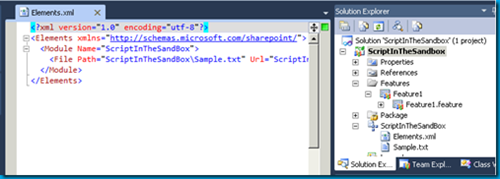
Another Sandboxed Solution from Mr. McPherson gives us a “go” service for SharePoint. Basically you create pathways (keywords that lead to a fully qualified URL) and mange it through a simple SharePoint list. Whenever a user goes to the link site with that keyword (http://yoursite/go.aspx?LinkId=HelpDesk) they’ll be whisked away to whatever site the pathway is configured for. This is great for important sites that might move around as a result of needing to restructure your site collection or servers that bounce around or whatever reason you might have. Users can always rely on the original link to be valid. The community version (free) of the Link Conductor only supports 15 pathways but it’s enough to get started to see if this is worth it to you. Check it out here.
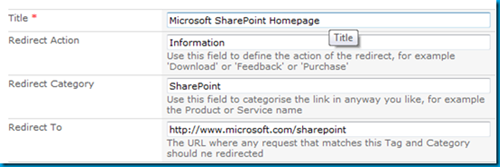
For SharePoint 2007, Scot Hillier put together an excellent collection of solutions to help get things done. You can still see his 2007 collection here. Now he’s putting together the same thing but for Sandboxed Solutions! So far there are only a few in the collection so it’ll grow. Definately a CodePlex project to keep an eye on. Check out the Sandboxed Solutions collection here.
This is one of my favorite projects, not just because it’s an Agile planning tool but it’s built in SharePoint and… a Sandboxed Solution! Andrew Woodward and company have put together a very slick solution that allows you to have a Mingle like interface in SharePoint, driven by a simple SharePoint backlog list. It’s very cool and you must try this out, even if you’re not into Agile planning and tracking tools. Check out 21SCRUM here.
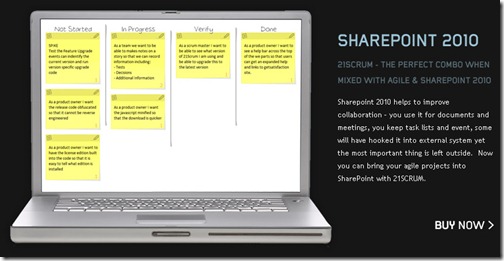
Search AutoComplete for SharePoint 2010 Lists
There are a few “autocomplete” solutions for SharePoint 2007 but here comes another one, and a Sandboxed Solution. Very slick and quick and easy to get up and running in your environment. Oh yeah, also free as in beer. Check it out here.
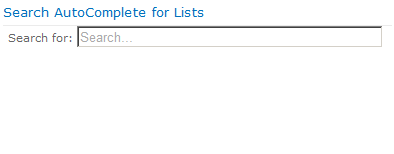
All in all, a very powerful feature. As always, with great power comes great responsibility so sit down and think long and hard before you allow or disallow this type of practice in your environment. With any development methodology you should inform your developers of what the boundaries are, help them getting going with their solutions, and make it a win-win scenario for everyone. Maybe sandboxed solutions are not for you, but give them consideration and maybe they’ll be a new tool in your SharePoint toolbelt!
BTW, just to be fair Doug Ware wrote up an alternate piece to Sandboxed Solutions basically saying they had a lot of restrictions (which they do). You can check out his excellent article here over at End User SharePoint and judge for yourself if you want to use them.
Resources
- Developing, Deploying, and Monitoring Sandboxed Solutions in SharePoint 2010
- SharePoint 2010 Sandbox solutions: Architecture and Restrictions
- Introducing Sandboxed Solutions (15 minute video by Andrew Connell)
Got more Sandboxed Solutions you want to add? Post them in the comments below!