Archives
-
SharePoint Site Roundup #SPC09
For those of you who watched the intro video at SharePoint Conference 2009 on Monday (you can view the video again here) I’ve put together a roundup of all the sites in the video (in the order they appear).
These are all sites built on Microsoft SharePoint Server 2007 (well, sort of, see below).
- Ferrari.com
- Continental Airlines (*)
- Kraft Foods
- Kroger
- MTV (*)
- Viacom
- AMD
- Chesapeake Energy
- easyJet (*)
- General Mills
- Citigroup (*)
- McKesson (Intranet only)
- accenture (Intranet only)
- EA (Electronic Arts) (Intranet only)
- Tyson (*)
- Shell (Intranet only)
- Cadence
- Coca-Cola (Intranet only)
- Jones Lang LaSalle
- Nickelodeon (Intranet only)
- tvland.com (*)
- ReMax (Intranet only)
- Miami Dade County Public Schools (Intranet only)
- Defra (Department for Environment, Food and Rural Affairs) (Intranet only)
- Pfizer (Intranet only)
- Raymond James Investment Services (Intranet only)
- Del Monte Foods (Intranet only)
- Jamba Juice (Intranet only)
- Siemens (Intranet only)
- Bank of America (Intranet only)
- Monsanto (Intranet only)
- McCann Worldgroup (Intranet only)
- Intermountain Healthcare
- PILGRIM
- Conservation International
- Vodaphone (*)
- AdisOnline.com
Some of the sites are pretty obvious (for example some like AMD still popup up the Name ActiveX control) and others still show their /Pages/ document library. Some sites have pure HTML sites which doesn’t necessarily mean they’re not SharePoint. They could be SharePoint internally and simply publish static content out to the web. The other explanation might be that some of the sites in the video are intranet sites so you won’t be seeing them externally running SharePoint (these are indicated as Intranet only and there’s nothing to see).
Others are a little more clever in hiding the SharePoint aspect. For example Chesapeake does a great job of hiding the actual pages as the links all look very RESTful (and check out the QuickLinks on the last menu item, it looks like part of the navigation structure but is actually a styled Links list).
You can pick up some very interesting and unique approaches to using SharePoint by studying some of these sites and seeing how they’ve used the technology (many of them use jQuery and some popular plugins like Mega Menu)
A few I’ve marked with an asterisk. Some are empty shells, using SharePoint for navigation but the real site is behind it. Others have no SharePoint to be found. I could be wrong but my SharePoint kung-fu skills cannot detect the languishing beast. Maybe you can?
- Continental seems to be using SharePoint as a front shell but once you click through you’re whisked away to a cold fusion site or some other technology behind the scenes.
- MTV doesn’t look like a SharePoint site *at all* and I can’t see where any of it could be SharePoint (maybe this is Intranet only?)
- The link for easyJet actually takes you to holidays.easyjet.com which is *a* SharePoint site. easyjet.com is a classic ASP site (perhaps they’re upgrading?). I was unable to find an easyJet.com site that looked like the one in the video.
- Citgroup.com and other citi sites all seem to be .htm sites. Not sure where the SharePoint is here although the site in the video looks public facing to me.
- The Tyson site in the video matches the public facing site and they are .aspx pages, they just don’t look like SharePoint under the covers. Perhaps they did a *really* good job scrubbing the pages (for example there’s no core.js files)
- tvland.com seems to be all .jhtml pages. The video *looks* like it’s the public facing site but again I can’t tell. I even tried the Press site featured in the video (http://www.tvland.com/press) but it’s not SharePoint and doesn’t match up.
- Vodaphone, can’t find the site (which looks public) from the video, just a static HTML site present.
-
SharePoint 2010 What’s New – Ratings #SPC09
SharePoint 2010 offers a new feature around rating content. Note that this feature is only available in SharePoint Server 2010 and not available in
Windows SharePoint Services 4.0SharePoint Foundation 2010 (yeah, I can’t keep up with the name changes either).Ratings are very generic things that have a lot of flexibility. They allow users to rate content (of any type, Lists, Documents, Pages on a site, and even Content Types) and store that ratings data in the database just like the new social tags that are part of 2010. A rating represents the average score from all users submitting a rating for that item.
SharePoint Server provides the rating store, a control to rate items, and a web service to collect and consume the ratings. This service can be used from anywhere inside or outside of the system, including Office 2010 clients.
To enable a site for ratings you activate the Ratings Service for the site collection via Central Admin (once the service is activated it can be used on any list in the site collection). The service creates a timer job that takes care of collecting the rating data and storing it. Ratings are saved asynchronously but then the store is queued up so not everything is written directly to the database immediately. The service also creates two site columns, one for Ratings and one for the number of ratings. These are available to add to your own Content Types and are added to Lists when the Ratings setting is enabled.
To start with ratings, we need something to rate. So here’s a simple list with some movie titles in it that we’ll enable ratings on.

To enable ratings, we go into the settings for this list. Under General Settings for the list you’ll see a new option called Ratings settings.

Select this and you’ll see the option to turn ratings on or off for this list. It works the same for a Document Library.
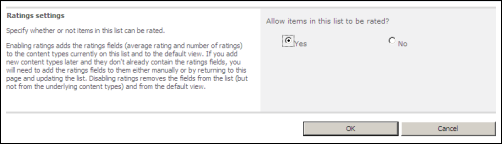
Once you select Yes and click OK, magic happens! Now we take a look at the library and two new columns have been added (from the site columns the service created above). A Rating column (this is a new Content Type) and a Number column to hold the number or ratings. Each time a user clicks on a rating for each item, the number goes up. This is used to average out the rating score to produce the overall rating value for the item.
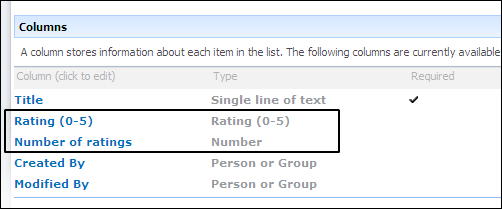
Now when we look at our list we see the new Rating and Counter columns added (they’re added by default to your list but you can change this in the view just like any other column).
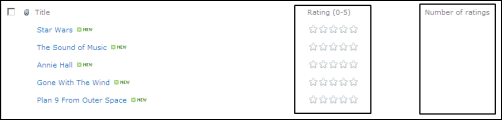
To add a rating, just hover over the Rating field. An AJAX progress window displays then a tooltip provides instructions to the user. The ratings service uses a ratings control seen here that uses two star displays. The first display shows the average rating. As you hover your mouse over the stars the colour changes to yellow to reflect the rating you’re about to assign via a mouse click.
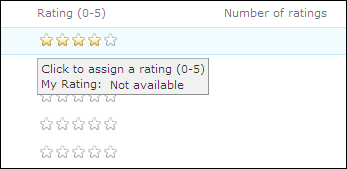
Once you click on a rating a confirmation tooltip is shown. This is the second star in the ratings control and displays the current user’s personalized rating. This is all done asynchronously so there are no icky postbacks.
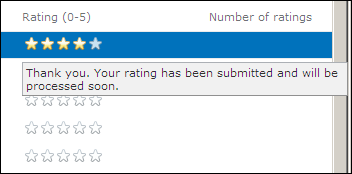
You also get the same user experience when editing a single record in the edit form.
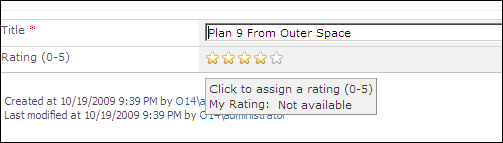
Pages are rated the same way as items in a list but because you can change the page layout, you’ll need to open the Page Layout in SharePoint Designer 2010 and add the rating control wherever you want (and optionally set some options and properties for the rating). Information is stored in the same place for the ratings.
Once the list is rating-enabled, you can use the Rating column or Number of Ratings column to group or sort the information in a Content Query Web Part.
The rating service not only provides features inside of SharePoint but also exposes a Ratings Web Service that any application or Office client can consume. This allows you to submit a rating for an item, get the average rating and rating count for an item, and get the personal rating for an item. The Web Service is the same service that provides the functionality to the Ratings control so the results are the same. This allows you to provide say a ratings experience to your users inside of your own external ASP.NET application but still submit and keep track of the rating data in SharePoint.
Enjoy learning the new features of SharePoint 2010!
-
SharePoint 2010 What’s New – Lookup Columns #SPC09
An enhancement that’s been long waiting for SharePoint is around lookup columns. In 2007 you can create a lookup column which essentially “looks up” values from another list. Here’s creating a lookup column in 2007:
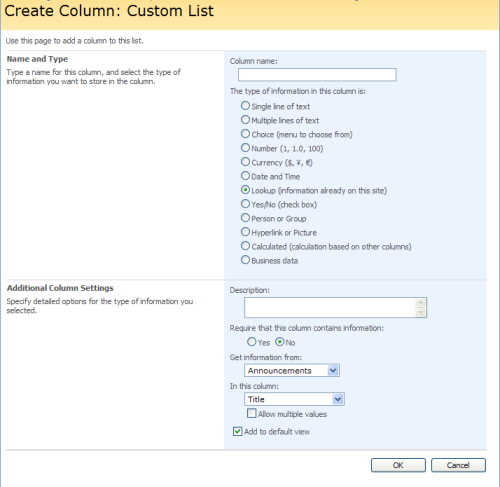
Basic stuff. You select the list you want to get information from and the column you want to use as a display value. You can allow multiple values which makes for an interesting setup. Imagine you want to keep an inventory of servers in SharePoint. You might create a list of servers then you want to know what operating systems are installed. So you could create a list called “Operating Systems” and then in your Server list create a lookup column called “OS” that gets information from “Operating Systems” using the column “Title”.
A few problems with lookup columns you want to be aware of. If you delete say “Windows XP” from your “Operating Systems” list, any reference in the Servers list are going to be blank. Also there’s no restriction on deleting your lookup values if they’re in use. There’s no referential integrity between the two.
Another simplistic thing in 2007 is that you only get one column to pick from. This might be fine but what if you want to display more information in the lookup (for example Operating System + Version). You can create a calculated field in the original list which can be something the user picks but a) it requires the creation of that calculated field b) If you have a lot of fields to display the dropdown can get quite wide and c) what if you just want to display additional information for the lookup but not include it in the picklist?
In 2010 Lookup columns have been greatly enhanced and provide these features out of the box. Here’s what creating a lookup column looks like now:
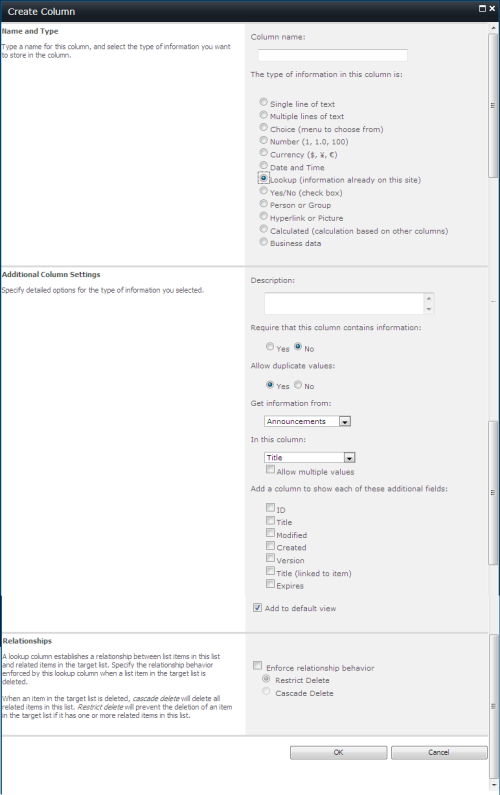
You’ll notice two major enhancements here (and a third I’ll get to later). First is the additional column to show. This is a list of all the columns in the original list. These are not added to the dropdown that the user will select, they’re added to the view when you display the list item. This is the same behavior as you would see in a BDC column in 2007. These additional columns can also be filtered and sorted on giving you some additional capabilities in your views.
The second major enhancement is the Relationships section at the bottom. This is huge and provides you the ability to specify the relationship between items in your list and the lookups they use. It’s an optional choice on the lookup and you can choose between cascaded deletes or restricted deletes.
Cascaded delete will delete delete any related items in the list you’re defining the lookup on when an item in the target list is deleted. So delete “Windows XP” in your lookup table, any records that reference it are deleted in your Servers list.
Restricted delete means if you try to delete the “Windows XP” lookup value you’ll be prevented from doing so if your Servers list contains items that use it as a reference.
Very cool indeed!
Finally one last thing. You might have noticed there was an option to allow duplicate values or not.
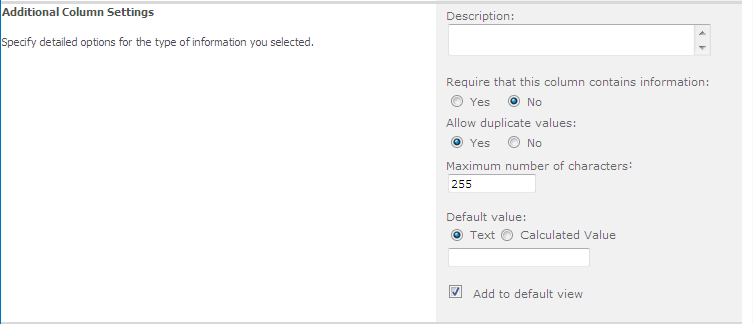
This is actually a property of the base ListItem and included on *all* column types. So anything (text, number, lookups, etc.) can be set to unique or not.
Enjoy learning the new features of SharePoint 2010!
-
The Kimono Is Open, The Veil Is Lifted, The Gags Are Removed... #SPC09
If you find the title of this blog familiar, it should be. Mike Fitz used it when he posted his first remarks about SharePoint 2007 back on September 14, 2005. Here we are in 2009 with a product releasing in about 6 months. Amazing what a journey it’s been, and things are just starting to heat up. Right now Steve Balmer is probably on-stage in Vegas and 7000 SharePoint nerds are listening to him. Developers, Developers, Developers. I’ll never forget Steve and find him a powerful presence whenever he’s around.
So welcome to the New SharePoint Order, namely SharePoint 2010. I have a whack of blog entries sitting in the queue but I thought I would start with a summary of what you can expect with SharePoint 2010. This is a 50,000 foot view of what’s to come. Over the next few days, more details will be revealed about all of these goodies and people will finally get to see what some of us have been messing around with the past few months.
The changes in 2010 are huge. Just like the switch from 2001 to 2003 and the higher orders of magnitude in change from 2003 to 2007 so is the shift to 2010. The changes, improvements, and features you’ll see in 2010 are again going to cause a shift in thinking about solutions you build in and out of SharePoint and what is possible.
So let’s take a look at an overview of the changes in some of the areas in SharePoint.
Platform
I actually stumbled across a MSDN blog that mentioned this a few days ago, but it was buried and I guess nobody really got it out there (at least I haven’t see anyone talk about it). In any case, SharePoint 2010 will run on Vista (SP1 and higher) and Windows 7. Yes! This includes both Windows SharePoint Services (4.0) and SharePoint Server 2010. No longer does the lone developer need a VM to develop solutions in. Just install WSS or SP2010 onto your Vista or Win7 OS and you’re off to the races.
The Service Model has been re-architected so you no longer need a Shared Services Provider (SSP). The services are just there and you decide what to turn and off. Services can still be deployed centrally to an Enterprise Resource Center model where farms can consume services as needed.
There’s also a big investment in hosting scenarios. The introduction of multitenancy allows you to partition data of shared services to accommodate multiple tenants. Tenants can manage the configuration of administrator-delegated functions (for example what services are available) from one place.
User Solutions allow you to enable authorized users to upload solutions that have limited access but still provide rich business solutions for SharePoint. They allow the execution of “relatively untrusted code” but do not allow access to things like central admin or things that can take down a server. These solutions can be uploaded to a solution store (without the need to access the sever directly) and live in a sandboxed environment. Any critical exceptions that happen will immediately terminate the user solution code. Think of this like the Private Assembly model from DotNetNuke. Yeah, that’s one thing I was wishing for with SharePoint so now hosting scenarios can get a little more interesting.
With SharePoint 2010, the entire system has shifted to a claims-based authentication system. Claims-based authentication is based on standard protocols and the Security Assertion Markup Language (SAML) that was introduced in .NET 3.5. Out of the box Active Directory/Windows Authentication is there, just implemented differently using claims but now authorization through other forms (CardSpace, Windows Live ID, ADFS, etc.) are more easily implemented.
User Interface
I think by now everyone has seen the new Web Ribbon UI. This is a user interface that mimics the capability of Office 2007. It’s also contextual so depending on what you have selected on the screen, the ribbon emotes this. Select a list item and choices for action on items appear (edit, alert, delete, etc.), select the library it lives in and you can do typical operations on lists (permissions, exporting, etc.).
To aid with the upgrade capabilities, there’s a few feature in the Configuration Wizard called “Visual Upgrade”. This allows you to preserve the look and feel of existing SharePoint sites and allows end users to update their sites user experience when they want. New sites created after the upgrade will use the new SharePoint user experience by default.
PowerShell
If you haven’t got yourself ready for PowerShell and planning on adoption SharePoint 2010, now is the time as it’s used literally *everywhere*. There are specialized cmdlet used in almost every aspect of SharePoint as well most of the basic administration functions can be performed using scripts. The SharePoint cmdlet are not just scripts, they’re objects inherited from the PSCmdlet class (called SPCmdlet) and let you do a ton of things with PowerShell.
The Social Aspect
One of the big changes on the Internet in the past few years has been the advent of Twitter, Facebook and other social bookmarking, tagging, and communication tools. With SP2010 people can tag literally anything, and bookmark and comment content on sites. This is supplemented by web parts using tag clouds and other tools to find that content. The evolution of "My Site” is the “People Portal” and pulls together all of the social networking features into a user-friendly interface that enables people to express themselves better in the corporate setting.
In addition to social tagging, there’s the addition of expertise tagging. SharePoint supports building and sharing their skill sets to everyone else. Imagine wanting to find all the .NET developers in your organization with C# and SQL experience. Now you can! With SharePoint 2010, you can truly look at and think of SharePoint as Facebook for the Enterprise.
Wiki, Wiki, Everywhere
Team sites and Publishing Sites have always been a problem. Team sites have that default.aspx look and feel (you know, the two-column deal that has little to no flexibility) but publishing sites have page layouts and all kinds of cool stuff. Now the two meet and have babies and it’s called SharePoint 2010. Every site (team or otherwise) is essentially a wiki with the publishing capabilities from 2007. Page layouts can be changed around, new pages can be created, and the content can be edited in a more intuitive way (you don’t have to drop a content editor web part onto a page to edit it’s text for example).
The content areas are rich and practically *anything* can be dropped onto them, including lists and web parts. Yes! You can start editing a page and say “Hey, it would be cool to have a video embedded here” and drop one in.
Finding What You Need
Search has been greatly improved in SharePoint 2010. You can now search for a person using a fuzzy search algorithm. Nobody can ever find me because my first name is “Bil” not “Bill”. However trying to find me via “William” or something similar works in 2010. Search queries can now match a wildcard at the end of a text string so “Young*” will match “Youngblood” and “Younglings”.
Search results has also been improved and lets you filter down from wide range searches to things like dates, tags, authors, and content types. You can also rank search results based on click-through history and for people, by social distance. If you prefer to deploy the FAST search product, SharePoint supports FAST and provides better search results like item counts, visual search (thumbnails) and “Find Items Similar to this” links.
InfoPath, Everywhere
The huge difference with InfoPath is that it’s used everywhere. When you change a normal SharePoint list item, it’s really an InfoPath form behind the scenes. This is transparent and more than likely, you won’t be able to tell. In fact the default look and feel makes it look just like the 2007 NewForm.aspx page. There are some overall performance improvements (for example there’s a new type of list control that only populates the control when its clicked) and better accessibility.
There’s also a new feature that lets users expose an InfoPath form as a web part. This should help people build more interactive sites more easily and contributes to that “composite” part of the new SharePoint circle. As with most of the rest of SharePoint 2010, PowerShell is used everywhere and there are InfoPath cmdlets to help you deploy and upgrade forms, manage data connections, and administer the InfoPath Forms settings.
It’s All About The Content
For those that use the content management features that were folded into 2007, 2010 offers much more interesting and flexible options for authoring, organizing, and finding information.
Document Sets provide a capability of collecting documents together as a single unit (you still edit the documents individually). Workflows, versioning (point in time snapshots) and other actions can be performed on the entire set at once.
I’m a huge proponent of trying to organize information other than using folders. 2010 has several improved ways to do this through managed metadata (centrally administered) and local metadata at the site/site collection level. Users can edit this information in their documents (including offline editing) and use the metadata for navigation and searching. For page authoring, there’s a new feature called “auto-foldering” (sounds rather odd and not sure if this what they’re going to call it). If “auto-foldering” is enabled then when a page is checked in for the first time, the routing object model is called to route the page into an appropriate location (using metadata to decide where it should go).
There’s also the notion of a Document ID now. Every document uploaded to SharePoint has a unique document id generated for it. Think of it as a GUID for documents. This is a value that can be used to always find that document on the site using a static URL. This ID can be used to find the document (through an out-of-the-box Document ID Lookup Box Web Part), navigate to it via a static URL (e.g. “/SiteName/DocumentFinder.aspx?Id=FX803S2”), and manipulate the document via the API. No matter where the document has been moved on the server, users will be able to find or navigate to it. You’re not limited to how Microsoft creates these IDs. Custom document id providers can also be created so you could fetch information from another system or use some other technique to generate them.
The XHTML and CSS files SharePoint uses have been simplified (there’s still a ton-o-classes though) and is now WCAG 2.0 AA-compliant. The Content Query Web Part, a workhorse of a web part in SharePoint Server installs, can now do cross-list views of content based on managed metadata. And for those that have a ton of pages in the “Pages” document library (in publishing sites) you can now organize the information by folders (or use metadata).
A new ratings feature provides the ability to rate content by users. These ratings are exposed as metadata so you can sort, filter, and query it. Ratings can be enabled on list items, document library items, and publishing pages.
YourTube
SharePoint 2010 fully supports SilverLight and includes some digital aspect features so you can create centrally managed asset libraries where audio and video assets can be served up for publishing and streaming video assets. Supported file formats in a SharePoint asset library include .asf, .avi, .flv, .mov, .mp3, .mp4, .rm, .wma, and .wmv.
There are new content types for audio, images, and video. These come with new columns like data rate, frame rate, and length (duration of an audio or video file in seconds). You can also associate thumbnail images for videos (not automatically generated but simple to hook up). Images will generate thumbnails automatically like they do in 2007.
When adding an asset to a web page you have complete control over things like how it’s played and what state the run-time display is in. This allows you to create looped videos on pages, automatic play-when-loaded pages, and inline, pop-up, or full screen players for video content.
Looking to build an internal YouTube for your organization? Pretty simple with 2010 now.
Feature Attractions
There have been some nice improvements to the feature framework in 2010. For example you can now capture and program the upgrading of a feature. The SPFeature class now has a method called Upgrade that will allow you to perform an upgrade at all scopes and the Feature.xml definition file has a new <UpgradeActions> section that lets you specify a custom assembly to handle the upgrades.
It’s Only a Model
The programming model overall has been greatly enhanced, with a lot of things we’ve wanted in the 2007 version. If you’ve poked around in the previously released SDKs, some of this might be old news.
Lists now have Adding/Added and Deleting/Deleted events added (the same as how list items work, but now on the entire list). The web object also has additional events to help with provisioning (for example to programmatically add web parts as the final step to creating a new site).
One of my favorite features in 2010 is the addition of LINQ support. LINQ allows you to query all types of data (regardless of the source) using the same query syntax. You’ll still need to know (and continue to learn) CAML for site and list definition, but finding things are just a LINQ query away. Behind the scenes, the LINQ to SharePoint provider really just converts LINQ queries into CAML (much like how the LINQ to SQL Provider does) but it means you can write queries to find items like this now:
// Query for customers from London var londonCustomers = from customer in Customers where customer.City == "London" select customer;
There’s also a tool called SPMetal that will generate your entity classes for you. Once the classes are generated, you can add items to list with just a few calls rather than having to populate each field individually. The entity classes are POCOs so unit testing gets far easier with 2010.
This is really just scratching the surface of what’s new and while it seems lengthy, there’s so much more. Like I said, I’ll be posting more detailed entries on many of these (and other) features of SharePoint 2010.
Okay kids, let the disclosure begin!
Note: First off, I am *not* attending SharePoint Conference 2009 where all of this information is coming out of. Second, most of this information is based on my working with the product for the past few months. Some details in my entries may be out of date or incorrect and I apologize for that. I’ll correct things as I can and stumble over items. If you find something amiss, feel free to leave any corrections or remarks in the comments of the posts yourself or flip me a quick email.
-
ShareTalk – Soup to Nuts
My co-worker and BizTalk MVP Kent Weare has been blogging up a storm with his BizTalk and SharePoint integration series of posts on his BizTalk blog. In it, he walks through the entire process of getting BizTalk 2009 talking to Windows SharePoint Services 3.0, publishing forms, retrieving information, creating InfoPath forms from BizTalk schemas and more!
This is an awesome (and the first that I know of) resource that’s complete on the BizTalk and SharePoint side of things (with some InfoPath form processing thrown in for good measure). I highly recommend the entire series for anyone who’s interested in this sort of exchange.
- Part 1 – Setting up WSS 3.0
- Part 2 – Setting up BizTalk and the WSS Adapter Web Service
- Part 3 – Posting Documents to a SharePoint Document Library
- Part 4 – Retrieving Documents from a SharePoint Document Library
- Part 5 – Archiving Documents that have been retrieved from SharePoint
- Part 6 – Form Automation using InfoPath/SharePoint/BizTalk
- Part 7 – Content Approval
I’ve also put together a single PDF file of the entire series (100 pages, 7mb). You can download it here.
Enjoy!
-
Changing the Home tab in Mutipage Meeting Workspaces with jQuery
Another simple trick today. Very often people ask about how to change the tab name on sites created with the Multipage Workspace Template. A simple enough request but not something you can do out of the box. Or can you?
Okay, let’s take a step back. Let’s say you want a site with tabs. There’s a built-in template under the Meetings group called Mutiplage Meeting Workspace. It creates a site with tabs and allows you to add new tabs (Web Part Pages) and place whatever Web Parts you want on each tab.
Just a note that this is actually a Meeting Workspace template and isn’t quite like a normal site template. You’ll find oddities like the inability to create subsites and weird hidden “1” folders. This is because meeting workspaces are designed to have the ability to repeat and use the hidden folders for supporting this. However for the purpose of creating a site with tabs, it works and easy to get going with. See some links at the end of the article on tips and tricks creating Multipage sites.
Using this template it’s easy (but not intuitive) to change the name of the tab for each page. To change the name of an existing tab:
- Navigate to the tab page
- Click on Site Actions then select Manage Pages
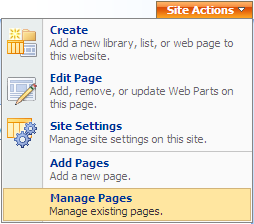
- Click on Order to show the dropdown menu and select Settings
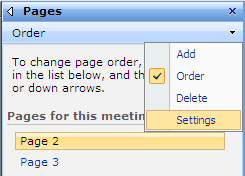
- Change the Page Name and click OK
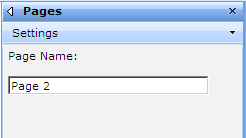
However if you try this on the Home Page you’ll see this message:
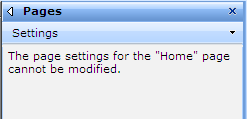
That’s not very comforting (and I can’t recall why you can’t change the name as it’s rather silly) however it’s jQuery to the rescue to correct this quip.
To change the Home Page tab name we’ll need two Content Editor Web Parts (CEWP). One when the Home tab is active and one when it’s not. Using jQuery we simply find the tab and change the text. Seriously it’s this easy:
<script type="text/javascript"> $(document).ready(function(){ $('.ms-tabselected:contains("Home")').text("Zombieland"); }); </script>
And here’s the code when the tab is inactive (it has a different classname):
<script type="text/javascript"> $(document).ready(function(){ $('.ms-tabinactive:contains("Home") a').text("Zombieland"); }); </script>
I know it’s simple and boring. You can also use the ‘begins’ wildcard feature of finding a class in jQuery so rather than the simplistic code above, you can impress your friends and pick up hot chicks with something a little more sophisticated looking like this:
<script type="text/javascript"> $(document).ready(function(){ $('*[className^="ms-tab"]:contains("Home")').text("Zombieland"); }); </script>
However this only works when the Home tab is active. When it’s inactive you need to include the hyperlink so the selector looks like this (note the addition of the ‘a’):
<script type="text/javascript"> $(document).ready(function(){ $('*[className^="ms-tab"]:contains("Home") a').text("Zombieland"); }); </script>
I thought I would be smart and use the className^=”ms-tab” wildcard so it would work on any page but the content changes if the page is active. Even with the class selector when the page is active, there’s no hyperlink to the page (which makes sense) so no ‘a’ selector to find. When the tab isn’t active it’s there. My JavaScript kung-fu prevents me from figuring out something that works for both situations but feel free to post a snippet in the comments and I’ll update the post.
In any case, with a single line of JavaScript and jQuery we transformed this:

into this:

Enjoy!
- Serve Hermans – How to enable Quicklaunch on multipage meeting workspace
- Angus Logan – How to create a multipage site in SharePoint from Craig Box (for 2003 but *should* work on 2007)
- Tariq – No SharePoint Tabstrips but then there is the DataView (again, 2003 but should work in 2007)
-
Calculated Time Left columns in SharePoint with jQuery
A current project I’m working on in SharePoint is an online auction. I’ll post more info about this and maybe some code and web parts later but for now I wanted to share a simple enhancement we did with a little jQuery to display the time left for each item.
Just like eBay, I wanted to display the time remaining on auction items. I figured this would be a calculated field (based on a date the user chose for when the auction for that item ended) but having to calculate date differences based on the current date doesn’t work in SharePoint (the elusive [Today] problem). I thought jQuery would help and it did. Here’s how.
First you need a couple of fields in your list. Auction items are stored in a list with some details (title, description, bid information, etc.).
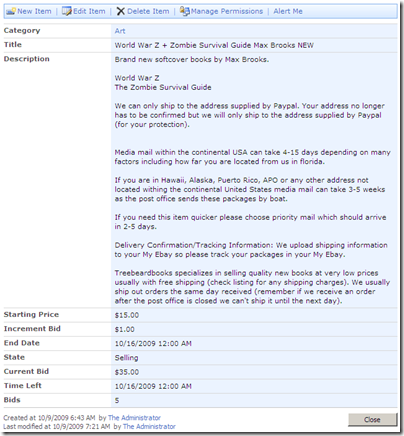
Along with the regular fields there are a few other ones at the end that are used for housekeeping on the item (and not displayed to users). In particular there’s an [End Date] field which is a simple Date/Time field for when this item should end and another one called [Time Left].
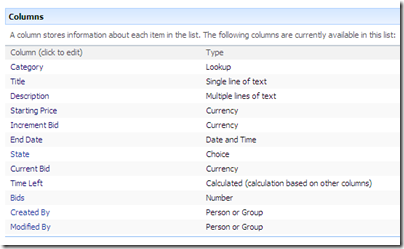
[Time Left] is a calculate field shown as a Date/Time value. The actual calculated value is irrelevant as we’ll be replacing it with our JavaScript, so we just make it equal to the [End Date] field.

The calculated column serves as a dual purpose because we’re actually going to read this in our List View then replace it with the number of days/hours/minutes/seconds remaining on the auction item. Since it’s a calculated field, the user doesn’t edit it either.
Over at End User SharePoint in the jQuery for Everyone series Paul Grenier, the undisputed King of jQuery in SharePoint, had a great article about dealing with the [Today] problem. His sample finds a column in a list view and displays when an item was last updated. It’s exactly what I needed, except I needed to look forward in time to determine the time remaining rather than backwards. Simple enough to take his example and reverse the dates. Here’s the modified jQuery code:
<script type="text/javascript"> $(document).ready(function(){ var str = "Time Left"; //change this based on col header var a=0; var headers = $("table.ms-listviewtable:first> tbody> tr:first th").get(); $.each(headers, function(i,e){ x = $(e).contents().find("a[title*='"+str+"']").length; a = x > 0 && i > a ? i : a; }); var today = new Date(); today = Date.parse(today)/1000; var dArray = $("table.ms-listviewtable:first> tbody> tr:gt(0)").find(">td:eq("+a+")").get() $.each(dArray, function(i,e){ var d1 = Date.parse($(e).text())/1000; var time = '<span style="color:#ff0000">Ended</span>'; if(d1-today > 0) { // calculate days, hours, minutes and seconds var dd = (d1-today)/86400; var dh = (dd-Math.floor(dd))*24; var dm = (dh-Math.floor(dh))*60; var ds = (dm-Math.floor(dm))*60; // build display string time = ((Math.floor(dd) > 0 ? Math.floor(dd) +"d " : "")+ (Math.floor(dh) > 0 ? Math.floor(dh)+"h " : "")+ (Math.floor(dm) > 0 ? Math.floor(dm)+"m " : "")+ (Math.floor(ds) > 0 ? Math.floor(ds)+"s" : "")); // highlight active auctions var isEndingSoon = (((Math.floor(dd) + Math.floor(dh)) <= 0) && (Math.floor(dm) < 15)) ; if(isEndingSoon) { time = '<span style="color:#ffcc00">' + time + '</span>'; } else { time = '<span style="color:#005a04">' + time + '</span>'; } } // write out text value as html $(e).text('<span style="font-weight:bold">'+time+'</span>'); $(e).html($(e).text()); }); }); </script>
Remember, the [Time Left] column is a calculated value that’s simply displaying the value from the [End Date] column the user enters. Why not just use the [End Date] field? Simple. It makes more sense when editing an item to set the End Date but then display the time remaining. Imagine if you were editing this and saw a field called “Time Left” as a Date/Time value. This way, the user sets the End Date for the auction but never sets the calculated field. We also needed the target date to be displayed in the list view so we could do our calculation so here it is.
Finally I did a little formatting on the time remaining. All items are set in a bold font and coloured green. Items that are ending in less than 15 minutes are coloured orange (yellow doesn’t show up very well against a white background) and items that have ended already are displayed in red.
Once this little jQuery script was written it was a simple matter of going to the list view page, editing it, and adding a Content Editor Web Part with our script in it. You could also use this on a Web Part Page as long as you have the [Time Left] field visible in the view. Here’s the list of items with the Time Left field and coloured highlighting:
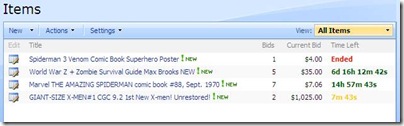
Pretty cool and again, thanks to the power of jQuery (and Paul) no assemblies or server deployments needed!