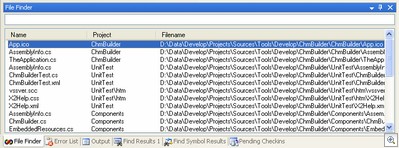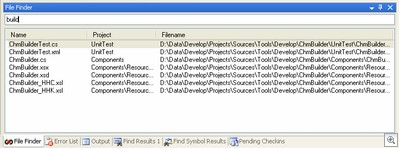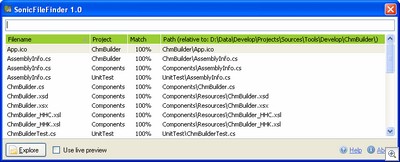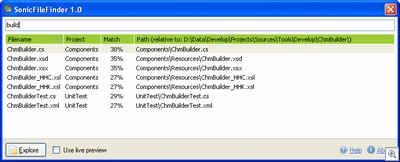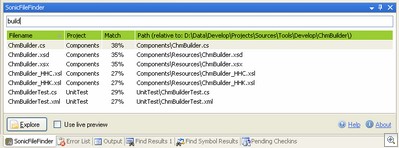Archives
-
SonicFileFinder 1.1 Released
My colleague Jens Schaller has released a new version of his free Visual Studio add-in SonicFileFinder, addressing a couple of issues I pointed out in my review. More details in his blog post.
I'm also playing around with DPack, which - among other things - offers a file search capability (and is also using a popup dialog). Initial impression is positive, but it's too early for a detailed review. Thanks to Jon Galloway for the pointer.
-
Add-in Comparison: VSFileFinder 2005 vs. SonicFileFinder
Back in the days of Visual Studio .NET 2003 one of the add-ins that I installed on every system was VSFileFinder by Jonathan Payne, originally published as a Code Project article and later hosted on his own website. The add-in displayed a list of all files of a Visual Studio solution inside a tool window, and by typing text in a field above the list, it was possible to restrict that list to show only the files names containing the typed test – all of this interactively (here’s an animated GIF to give you an idea). Then Visual Studio 2005 came out, but there was no updated version of VSFileFinder, so after I moving all my work to 2005, I had to learn live without it.
When the Microsoft Extensibility Contest was announced in May and my colleague Jens Schaller wondered whether he should participate and what kind of add-in he could write, I immediately said “I’d like to have a VSFileFinder clone for Visual Studio 2005, why don’t you write one?”. What we didn’t know was that in the meantime Jonathan, the author of the original VSFileFinder, had worked on a complete rewrite for Visual Studio 2005 called VSFileFinder 2005 (website).
When VSFileFinder 2005 was released in June, it didn’t discourage Jens from continuing with his own add-in called SonicFileFinder (a small wordplay based on his last name, “Schall” is the German word for “sound”). He completely avoided looking at the other add-in, so in the end his version turned out slightly different.
A couple of days ago Jens released a first public version of his SonicFileFinder (website), and a new version of VSFileFinder came out yesterday, so it’s a good time to compare these two competing add-ins.
1. Installation
VSFileFinder 2005 (tested version: 1.2) installs itself into “My Documents\Visual Studio 2005\Addins” (two files, .addin and .dll), which is not a good idea, as I had to learn myself the hard way with GhostDoc 1.9.0 – I had quite a few complaints from people who had their “My Documents” folder on a network drive. Anyway, on my system, I started Visual Studio after setup had finished and the tool window appeared.
SonicFileFinder (tested version 1.0) uses the same approach as the most recent versions of GhostDoc and installs itself to a user-chosen location. During setup a .addin file pointing to that location is generated and written to one of the folders searched by Visual Studio for .addin files. When starting Visual Studio for the first time after the setup has finished, a couple of configuration dialogs appear for choosing
- a hotkey (the list of suggestions is somewhat limited in version 1.0, though)
- the usage mode (popup window or tool window). One thing I requested during development of SonicFileFinder was to be able to show the file list in a popup window that would open by pressing a hotkey and close when no longer needed, thus saving screen space. Jens didn’t want to throw the tool window idea out altogether, so he included it as an option.
2. Getting Started
Out of the box, the tool window of VSFileFinder 2005 looks like that of the VS.Net 2003 version. It is floating by default, but I prefer to have it as a dockable window (maybe a matter of personal taste, but if I have a window floating around that I cannot close by pressing Escape, it sooner or later gets in my way):
You enter some characters and immediately the list is updated to show only those files containing the typed text:
You can then either click on the file name to open the file immediately, or use the cursor keys to select a file and press Enter to open it. It is recommended to map a hotkey to the command
VSFileFinder2005.Connect.VSFileFinder(via “Tools -> Options -> Environment -> Keyboard”), so you can activate the window and jump directly to the input field in no time.SonicFileFinder uses a modal window by default to display the file list. You either hit the hotkey or chose “Tools -> SonicFileFinder -> Start search” and the following dialog pops up:
The basic usage is the same as with VSFileFinder 2005, enter some text and the list is filtered:
Then, to open a file, either double click it, or use the cursor keys and press Enter. The dialog closes immediately.
Notable differences in the file list:
- The full file paths are specified relative to a common base directory, which saves some horizontal space
- The “Match” column specifies how good the match is (in percent)
- The list can be sorted (small bug in 1.0: the selected item changes when changing the sorting)
In tool window mode, SonicFileFinder shows less files in the same amount of space as VSFileFinder 2005, because of the bar at the bottom of the window:
Like in popup mode, you have to double-click a file to open it (different from VSFileFinder 2005 where you single-click the file).
3. Advanced Features
For VSFileFinder 2005 it is possible to define filters for file extensions so certain files are not displayed in the list. VSFileFinder 2005 also has the option to highlight certain files in a different color. I never really missed “positive highlighting” of specific files (e.g. in bright colors), but what came into my mind as a possible use was e.g. to color WinForms designer files (.Designer.cs) in dark grey instead of black.
SonicFileFinder lacks both these two features. A handy feature that it offers over VSFileFinder 2005 is the Explorer button. Clicking the button (or hitting Ctrl-E) opens an explorer window for the folder containing the currently selected file. That’s a feature you may not use all the time, but when you need it, it’s a huge time-saver.
I once had good use for the “Match” column in a huge solution where sorting by this column brought up the files I was looking for (I knew only a part of the name, which unfortunately was very common so I had lots of hits), but I’d like to have an option to turn it off.
The “live preview” option (which opens the currently selected file) is a bit annoying when moving the cursor by pressing the arrow keys, unintentionally opening e.g. .ico files. Fortunately, it’s turned off by default. I honestly think this needs some rework.
6. Final Verdict
VSFileFinder 2005 comes without any documentation at all, not even a Read Me, and the website isn’t that informative as well, but on the other hand it’s no rocket science to install and use this add-in. My opinion: If you want an exact port of the original VSFileFinder, get this add-in. When you need a tool window showing the files all the time, every bit of screen real estate counts and in this regard VSFileFinder is better than SonicFileFinder (where the bar at the bottom takes its toll).
SonicFileFinder goes for a “polished” look and feel, comparable to that of GhostDoc. There’s some slight “fluff” of having the bar at the bottom of the window, or the “Match” column in the file list, but while that may matter in tool window mode, it simply isn’t a factor in popup mode. And the popup dialog (and the ability to get rid of it fast either by opening the selected file or by pressing Escape) is my personal killer feature of this add-in. So if the thought of yet another tool window competing for screen space scares you, you should definitely go for SonicFileFinder.
7. Resources
- VSFileFinder 2005 Website
- SonicFileFinder Website (Jens Schaller’s blog)
-
GhostDoc 1.9.5 Released
<summary>
GhostDoc is a free add-in for Visual Studio that automatically generates XML
documentation comments for C#. Either by using existing documentation inherited
from base classes or implemented interfaces, or by deducing comments from
name and type of e.g. methods, properties or parameters.
</summary>This release contains minor updates of the documentation and changes regarding the text generation.
- Changed: References generated by the $(ShortName...) and the $(FullName...) macros no longer generate the "T:" prefix, as this prevented the compiler from detecting broken references to renamed classes (thanks to forum user “erwind” for pointing out various issues with the "kind of" identifiers). Note that GhostDoc currently does not remove the qualifiers from inherited documentation.
- Changed: Most generated texts now use the $(FullNameAsSee) macro, with the exception of the summary for constructors.
Download on the GhostDoc website.