Paint Shop Pro X : Solution for Weird Screenshot Colors
I’ve been using various versions of Paint Shop Pro for a couple of years now; virtually every bitmap I need when developing software (either for the GUI or the documentation) has at some point been touched by this program. I just bought version 10 (upgrading from version 9) and encountered a problem that was pretty confusing at first: A simple screenshot (taken using [Ctrl-]PrtScr), appeared with distorted colors when being pasted into Paint Shop Pro X.
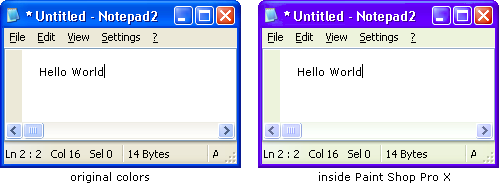
It took me some time to figure this out, so just in case somebody else has the same problem: In version 10, Paint Shop Pro has a new “color management” feature that is enabled by default. If you don’t need that feature and just want to work like you have done with earlier versions, the simplest solution is to switch it off via “File” -> “Color Management” -> “Color Management” dialog -> Uncheck “Enable Color Management”.
I’m sure that the color management is a really useful feature (for those who need it), but the “out-of-the-box experience” for somebody like me (whose first thought after setup wasn’t exactly “gee, I really need to calibrate my monitor now”) has been a bit confusing.
P.S. Just out of curiosity, I calibrated my monitor (“File” -> “Color Management” -> “Monitor Calibration”). Needless to say, even without spending much time, things look much better (but I’ll keep color management off anyway ;-).